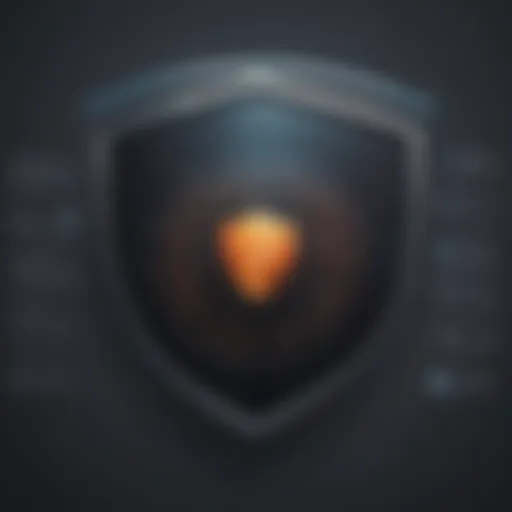Explore Your WiFi: Check Connected Devices Easily


Intro
In today's digital age, where everything from your fridge to your thermostat can be connected to the internet, keeping tabs on devices sharing your WiFi network is crucial. Each connected gadget—be it a smartphone, laptop, or smart appliance—can potentially be an entry point for cyber threats. Understanding how to check and monitor these connections is not just a convenience; it’s a necessity for safeguarding your online security and privacy. By becoming familiar with various methods of assessment, individuals can better protect themselves from unwanted intrusions and data theft.
This guide elaborates on practical steps to examine the devices on your network, covering router settings, mobile applications, and command line tools. As we weave through this exploration, you will uncover the significance of knowing what’s connected to your WiFi and how to efficiently bolster your network’s security.
Overview of Cyber Security Threats
When we think about cyber security, we often picture faraway hackers or large-scale data breaches, but the reality can hit much closer to home. Many households are blissfully unaware of the devices connected to their local WiFi, which can lead to a host of vulnerabilities. Understanding the types of threats lurking in the digital shadows is the first step toward ensuring a more secure environment.
Types of Cyber Threats
- Malware: Malicious software designed to harm or exploit devices, disrupting normal operations.
- Phishing: Deceptive attempts to gain sensitive information, often through misleading emails or fake websites.
- Ransomware: A type of malware that encrypts files and demands payment for their restoration.
Statistics on Cyber Attacks
The numbers tell a concerning story. According to recent studies, there’s been a shocking increase of over 400% in reported cyber attacks in the past year alone. Households are not immune, with many facing direct threats through unsecured smart devices.
Real-life Examples of Security Breaches
One notable example is the high-profile breach of a household smart camera system that allowed hackers to spy on users in their own living rooms. Such incidents underscore the dire need for vigilance in monitoring connected devices.
Best Practices for Online Security
To guard against these threats, there are several best practices one should embrace. Start with the basics and gradually build a robust defense against cyber intrusions.
Strong Password Creation and Management Techniques
To create an effective password, consider using a mix of upper and lower case letters, numbers, and symbols. For instance, a passphrase—"Ski12$Trip@2023"—is much stronger than a simple word. Utilizing a password manager can also help keep track of multiple unique passwords without the headache.
Regular Software Updates and Patches
Updates may seem tedious, but they often come with important security patches. Devices should be set to update automatically whenever possible to prevent exploits.
Two-factor Authentication Implementation
Consider enabling two-factor authentication (2FA) wherever possible. This extra step makes it significantly harder for unauthorized users to gain access, even with your password.
Reviews of Security Tools
With the digital landscape evolving, several tools can fortify your network. It's wise to evaluate them based on effectiveness and user experience.
Evaluation of Antivirus Software Effectiveness
Not all antivirus software provides the same level of protection. Programs like Norton and McAfee have good reputations, but it’s advisable to read user reviews and check independent evaluation sites for the latest rankings.
Comparison of Firewall Protection
A robust firewall is your first line of defense against attacks. Windows Firewall is solid for basic protection, but consider dedicated firewall devices or software for enhanced security.
Assessment of Password Managers
Password managers like LastPass or 1Password can store complex passwords securely, freeing you from the need to remember each one. However, scrutinize their encryption methods and user reviews to determine which fits your needs.
Tips for Ensuring Online Privacy
Maintaining your online privacy is equally important as securing your network. Here are some tips to consider:
Importance of Using VPNs for Secure Browsing
A Virtual Private Network (VPN) acts like a tunnel, encrypting your data and hiding your IP address to enhance privacy while online. This is especially useful when connected to public WiFi, which can be a hotbed for cyber threats.
Privacy Settings on Social Media Platforms
Don’t overlook the privacy settings available on platforms like Facebook or Twitter. Regularly revisiting and adjusting these can help keep your personal information safe from prying eyes.
Protecting Personal Data When Making Online Transactions

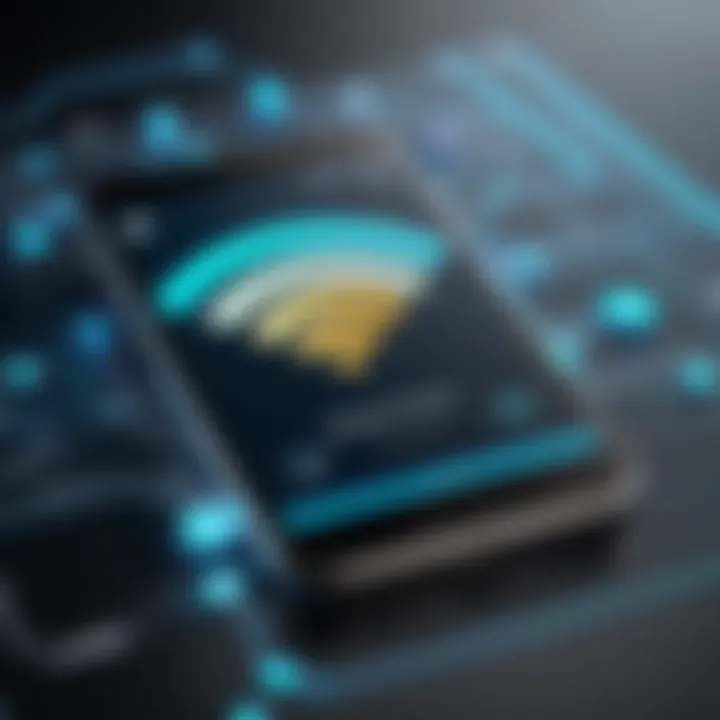
When shopping online, always ensure that the website is secure (look for "https://"). Utilizing disposable cards for transactions can also add an extra layer of protection.
Educational Resources and Guides
For those eager to deepen their understanding, numerous educational resources can provide valuable insights and how-to guides. Some useful links include articles on setting up encryption tools or readily accessible cheat sheets for quickly enhancing online security practices.
"An ounce of prevention is worth a pound of cure."
In summary, delving into the methods of checking connected devices on your WiFi network is critical for anyone aiming to safeguard their online presence. By implementing strong passwords, utilizing security tools, and understanding the threats, the savvy internet user can effectively minimize risks. Stay informed and proactive, and you will drastically improve your network security for today and into the future.
Understanding Your WiFi Network
Understanding your WiFi network is fundamental to maintaining an effective and secure online environment. In today’s interconnected world, many devices—smartphones, computers, printers—can seamlessly tap into your network. However, with this convenience comes responsibility. The information you send and receive can be vulnerable if you do not monitor who connects to your network.
The core advantage of grasping the intricacies of your WiFi network hinges on its security. Regularly checking connected devices can help to identify potential intrusions. Factors such as connectivity speeds or bandwidth hogs can be resolved quicker when you remain informed about all known devices. Additionally, being fully aware of your network limits your exposure to unauthorized users who could exploit vulnerabilities to steal your personal data.
By understanding your WiFi network, you empower yourself to take proactive measures. Knowledge about your connected devices not only enables better management but instills confidence in your online activities. As you proceed through this guide, you’ll uncover various methods and techniques that simplify the process of monitoring your connection.
The Importance of Monitoring Connected Devices
Keeping a vigilant eye on the devices connected to your WiFi network is not just a security measure; it is vital for ensuring optimal performance. Each device that connects consumes bandwidth, which can lead to slower speeds if there are unauthorized devices lurking around. This often presents a scenario where your streaming service buffers while someone else is tapping into your connection indiscriminately.
Moreover, monitoring helps you to differentiate between legitimate devices and unknown ones. Unauthorized users can become a serious threat; they could be anyone from a neighbor seeking free internet to malicious hackers trying to breach your data. Regularly checking who's on your network allows you to blackball these unwanted guests, thus enhancing the security of your devices and protecting your sensitive information.
"It's like having a watchful eye on your home. If you don't know who's in, you might lose valuable items without ever realizing it."
Common Terms and Concepts
To fully appreciate the nuances of your WiFi network, it’s essential to be familiar with several key terms and concepts. Knowing the lingo can make an often convoluted subject much simpler to navigate.
- SSID (Service Set Identifier): This is basically your WiFi network’s name. Changing it to something memorable (and not identifiable as yours) can add a layer of security.
- IP Address: Every device attached to your network receives an IP address, which acts like a home address. Understanding this can be crucial when you need to prefer some devices over others.
- MAC Address: This unique identifier assigned to network interfaces for communications on the physical network segment can be used to filter connections on your router.
- DHCP (Dynamic Host Configuration Protocol): This protocol automatically gives devices an IP address. This ensures that devices can connect without needing manual configurations.
Grasping these terms forms a sturdy foundation as you venture into monitoring and managing the devices associated with your WiFi network. Each term encapsulates elements that directly influence how effectively you can control your network environment.
Basic Methods to Check Connected Devices
Understanding how to monitor the devices connected to your WiFi network is essential in today’s digital world. It helps you manage bandwidth, ensure security, and maintain privacy. Knowing who is on your network not only reveals unauthorized access but also helps in troubleshooting connectivity issues. In this section, we will explore basic methods for checking these devices, laying the groundwork for more advanced techniques later.
Using Your Router's Web Interface
Accessing Router Settings
Accessing the router settings is often the first step in checking connected devices. This acts like a command center for your network. Most routers can be accessed by entering an IP address, typically something like 192.168.1.1, into a web browser. It's straightforward enough, but the actual address could vary based on the manufacturer. The key characteristic here is that this method doesn’t require any special software. It's beneficial because you can manage all devices without needing to download anything. However, the downside is that unless you're familiar with your router's layout, it could feel like trying to navigate a maze.
Locating the Connected Devices Section
Once in the router settings, finding the Connected Devices section is next. This area typically shows all devices currently using your network, often identified by their MAC addresses and device names. This section is crucial because it gives you visibility over everything connected at any moment. It’s a significant advantage in spotting unauthorized devices. However, one challenge is that device names can sometimes be cryptic, making it challenging for the average user to identify what each device is.
Interpreting the Device List
Interpreting the device list can be a bit like piecing together a puzzle. You'll find unique identifiers for each device, potentially including information on data usage. This analysis aids in isolating potential security breaches or unauthorized access. What makes this feature particularly useful is the up-to-date overview it provides. However, the tradeoff is that if you're not tech-savvy, distinguishing between known and unknown devices may feel like translating a foreign language. If you encounter confusion, a bit of online research can help demystify the names and functions of various devices.
Mobile Applications for Network Monitoring
Overview of Popular Apps
Mobile applications have come a long way in making network management easier. They offer user-friendly interfaces and real-time monitoring of connected devices without the need for convoluted processes. Notable apps like Fing, NetX, and WiFi Analyzer allow users to check who is connected and analyze speed and health. This accessibility is a strong point, allowing anyone to take control of their network from a smartphone. Nevertheless, a downside is that some features may be limited in the free versions of these apps, pushing users towards paid options for full functionality.
Installation and Setup Process
The installation and setup processes for these applications are usually simple. Most apps can be downloaded from your device's app store, and setup typically involves entering your WiFi credentials or simply connecting to your network. Once set up, these apps can send notifications about connected devices automatically. However, some users may find it inconvenient to have to grant permissions, especially concerning location data or network access. This process can feel invasive but is often necessary for ensuring thorough monitoring.
Monitoring Connected Devices via Apps
Monitoring via apps provides a handy way to stay informed. The notifications enable quick responses to unauthorized activity, making it easier to secure your network. Many apps display the device status and usage metrics, which can help manage bandwidth effectively. The convenience of real-time monitoring is a distinct advantage of using mobile apps. However, they can be reliant on phone updates or compatibility issues with certain operating systems, creating potential hurdles for some users.
"A well-managed WiFi network is akin to a well-tuned machine; it runs smoothly without hiccups."
By employing these basic methods, one can gain better control over their WiFi network, enhancing both its performance and security.


Advanced Techniques for Device Discovery
In today's digital world, where every flick of a switch or tap on a screen can expose us to hidden vulnerabilities, knowing which devices are connected to your WiFi network isn't just smart—it's essential. Users often overlook advanced methods of device discovery, thinking they can manage with the basic checks laid out by their router interfaces or a mobile app. However, understanding these advanced techniques amplifies your ability to maintain online security and privacy in this rapidly advancing tech landscape.
Employing sophisticated approaches gives you a fuller picture of what's happening in your network. They provide deeper insights into device identities, connection behaviors, and even possible security breaches. So, if you're serious about protecting your digital realm, consider diving deeper into the tools and techniques available. The benefits are quite clear: increased security, better control over who accesses your network, and peace of mind.
Command Line Tools
Using Command Prompt on Windows
The Command Prompt on Windows is nothing short of an unsung hero when it comes to checking devices on your network. It offers a direct line to querying your network status, which can be quite advantageous. With a few simple commands, users can quickly generate a list of all active devices connected to their WiFi.
The standout characteristic of using Command Prompt is its ability to perform detailed analysis without the need for additional software. For someone concerned about security, the command reveals the IP and MAC addresses of all devices on the network. This is remarkably beneficial because it eliminates the guesswork about which devices belong to whom.
Although there are nuances to the command, like needing administrative privileges to access some features, the speed at which you can scan your network can make it worth the hassle. The downside? For users unfamiliar with command line interfaces, it might feel intimidating at first.
Terminal Commands for macOS
Akin to the Command Prompt in Windows, macOS’s Terminal allows users to tap into the network’s operational side without the GUI distractions. Terminal commands like or present similarly detailed information about connected devices.
One key characteristic is its efficiency. Terminal doesn’t just parlay info on connected devices; it also provides insights on data packets and network traffic. This dual functionality can serve anyone wanting a deeper dive into their network activity, not just a simple list of devices.
However, getting comfortable with Terminal requires a bit of a learning curve. Unlike mouse clicks that brainlessly perform tasks, command line interactions necessitate a more hands-on understanding of commands. This could be a stumbling block but can also be rewarding for those willing to invest the time.
Network Scanner Tools Overview
Network scanners specialize in revealing all the devices that share the same network. They can somewhat automate what both Command Prompt and Terminal do, often with user-friendly interfaces that appeal to a broader audience.
Network scanner tools like Nmap or Advanced IP Scanner are notable for their detailed reports and ease of use. They typically provide information ranging from device identity to their manufacturers. The beauty of these tools lies in their breadth of features, from vulnerability scanning to network mapping, enticing users who desire comprehensive networking capabilities.
On the flip side, the unique feature of such tools is that they require installation and reliance on third-party software, which can deter some users concerned about security. There’s often a trade-off between ease of access and potential risks involved with additional installations. Still, for those willing to take the plunge, these scanners are an invaluable resource.
Using Network Scanning Software
Features of Effective Network Scanners
Effective network scanners encapsulate a blend of ease-of-use and depth of information. They don’t only list devices but can also provide additional information such as device type and operating system. This characteristic can be pivotal for a security-conscious user who wants to identify unauthorized access points in their network.
The most promising feature is the ability to conduct real-time monitoring. Some software can even send alerts if a new device connects to your network, which is crucial for maintaining a proactive approach to security. However, this level of monitoring can be resource-intensive and may slow down your system momentarily while performing scans.
Installation Guide for Scanning Software
Installing network scanning software can generally be straightforward. Most tools can be downloaded with just a few clicks. However, ensuring that you're downloading from a reputable source is vital. A simple search for user reviews or checking forums can help in verifying the credibility of the software.
A particular challenge arises in configuration. Each software comes with its settings which can confuse if not followed diligently. While they typically offer user guides, some read like dense technical manuals. Users generally appreciate simplicity in a guide, so concise step-by-step instructions can make all the difference in adoption.
Interpreting Scan Results
Understanding the scan results is a skill all on its own. Effective network scanners present data visually and categorically, but it’s essential to know how to interpret it correctly. A green checkmark might signal authorized devices, while a red cross can indicate potential intruders.
This feature enhances security by making sure users aren't just looking at numbers and IP addresses but can accurately identify any anomalies requiring further investigation. Difficulty comes if there are too many devices— sifting through data without proper context can leave users more confused than informed. Recognizing what devices actually belong to you, and which don’t, can ultimately make the difference between a secured or compromised network.
Troubleshooting Common Issues
In the world of WiFi networks, not everything is a walk in the park. Sometimes, you encounter issues that can be puzzling or frustrating. Recognizing and resolving these problems is essential for ensuring that your network runs smoothly and securely. Troubleshooting common issues not only enhances your connection experience but also protects your personal data from potential security threats. This section focuses on identifying unknown devices and dealing with connection problems, equipping you with the necessary tools to maintain control over your WiFi environment.
Identifying Unknown Devices
Distinguishing Between Authorized and Unauthorized Devices
When you spot an unknown device connected to your WiFi network, it can send a shiver down your spine. Knowing how to distinguish between authorized and unauthorized devices is crucial for safeguarding your network. Authorized devices are what you expect to see; these are your phones, laptops, and smart appliances. Unauthorized devices might be intruders, taking advantage of your connection without your permission.
The main characteristic of reliably identifying these devices lies in how well you know your own gadgets. Each device has its unique MAC address, almost like a fingerprint. You can check the list in your router settings, comparing the addresses against your known devices.
A common approach is using your router's device list feature, which usually shows devices by name and MAC address. This becomes particularly invaluable when you need to kick out an unsanctioned guest – removing unauthorized devices can be a preventative step against potential threats. However, distinguishing devices can also have its downsides when you mistakenly identify a trusted device, leading to needless disconnections.
Steps to Confirm Device Identity
Confirming a device's identity involves a structured process, which can be pivotal in maintaining the integrity of your network. This includes checking labels or settings on your devices, matching them with the information displayed on your router. Different brands of routers may include varying interfaces, but the essence is the same.

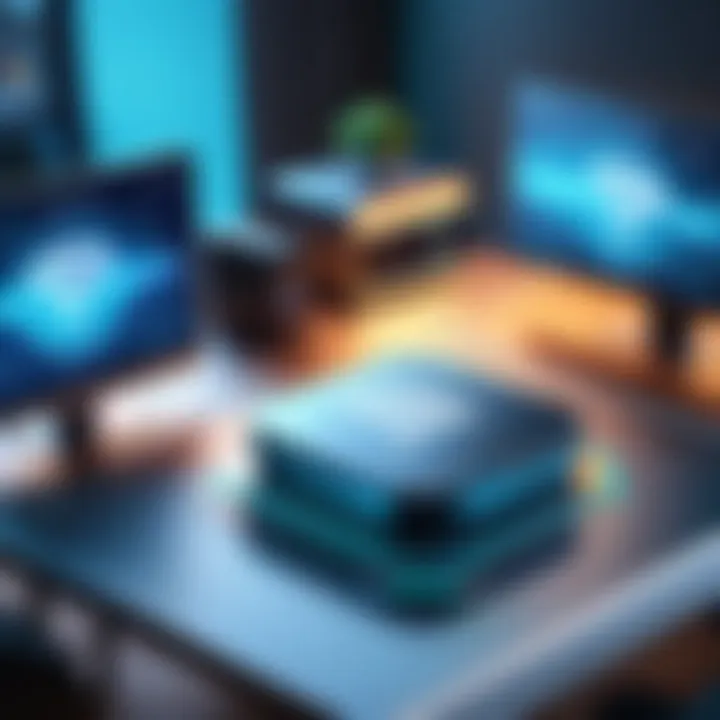
Key aspects of confirming identity are fostering awareness of what devices you typically use. This helps a lot if you have a temporary device like a friend’s laptop or a new gaming console, as you might be unaware it’s connected.
You can enhance certainty by looking up device IP addresses or using apps designed for network monitoring. These tools will offer more insight into who or what is connected. While these steps are rather effective, they can take time and effort, especially if you have many devices to go through.
Dealing with Connection Problems
Common Causes of Connection Issues
Various factors can create bumps in your WiFi connection. Some common causes include interference from other electronic devices, signal obstructions like walls, or outdated router firmware. Understanding these issues allows you to tackle them wisely. Knowing that many devices operate on the same 2.4 GHz frequency can explain why speeds slow down when many gadgets are in use.
This aspect of recognizing common causes is vital because it makes you less panicked when you face slowdowns or disconnections. It helps paint a clear picture of the environment around your router. Reseting the router or changing its position might solve some problems, enhancing your network performance remarkably.
Restoring Forgotten Devices
At times, after a device has been lost to time or accidental disconnects, restoring forgotten devices might seem like a chore. Yet, it can be vital for achieving a seamless online experience. The restoration process may involve recalling the device’s MAC address or re-identifying it through your router settings.
This aspect of restoring devices enhances your WiFi setup, allowing all your necessary gadgets to connect when needed. Many routers offer options to remember devices, making your life easier if you frequently forget to reconnect. This could be the difference between maintaining a constant online presence or dealing with persistent reconnecting hassles.
Enhancing Your WiFi Security
Enhancing WiFi security is more critical than ever, especially in an age where almost every device is connected to the internet. A fault in your security can open the door to unauthorized access, potentially putting your personal information at risk. By strengthening your WiFi network's defenses, you not only protect your devices but also the data that travels through them.
In this section, we'll delve into practical methods that can help shore up your network security. Two effective strategies include setting up device restrictions and conducting regular network audits. Both methods provide unique benefits but require a thoughtful approach to implement successfully.
Setting Up Device Restrictions
Setting up device restrictions can be seen as putting up a strong lock on a door. It stops unauthorized people from getting in. Protecting your network means not just knowing what is connected, but also controlling how those connections occur. When you restrict devices, you have a clearer line of sight into who or what is accessing your network.
Creating a Guest Network
A guest network is like having a separate room for visitors. It allows guests to use your WiFi without having access to your main network. This is a significant aspect of enhancing security. By keeping guest access isolated, you minimize the risk of any unwanted access to private information on your main network.
- Key Characteristic: The ability to set up a separate SSID (Service Set Identifier) that visitors can connect to.
- Benefits: Provides a simple solution for secure sharing of internet access while safeguarding sensitive data.
- Unique Feature: You can control bandwidth usage on a guest network to ensure your main network continues running smoothly.
- Disadvantages: Having multiple networks may require a bit of extra configuration, especially if you want to manage them effectively.
Implementing MAC Address Filtering
Implementing MAC (Media Access Control) address filtering is a technical but effective way to enhance network security. Each device has a unique MAC address, much like a fingerprint. By configuring your router's settings to allow only specific MAC addresses to connect, you can effectively limit who can use your network.
- Key Characteristic: A highly individualized access control method that specifies which devices can connect based on their unique identifiers.
- Benefits: Offers stronger control over device access, reducing the chances of unauthorized devices joining your network.
- Unique Feature: Unlike passwords, which can be shared, MAC filtering doesn't easily allow unauthorized individuals to guess or bypass security like typical passwords might.
- Disadvantages: If a device's MAC address changes or you need to add a new device, the process can be a bit cumbersome, requiring manual updates.
Regular Network Audits
Regular network audits are essential for maintaining strong WiFi security. Think of this as routine maintenance; it keeps everything in check. Auditing your network allows you to identify potential vulnerabilities, outdated devices, or unauthorized access attempts. It ensures that your security measures evolve alongside your network’s needs.
Frequency Recommendations
Setting a schedule for conducting network audits can greatly enhance overall security. It's like saying, "I'll check the locks on my doors every month." By determining the right frequency, you can stay ahead of potential security threats. A recommended frequency for audits could be once every month, but it may vary depending on your internet usage or changes in connected devices.
- Key Characteristic: A consistent schedule for reviews to keep track of network activity and integrity.
- Benefits: Regular checks may help catch any security issues before they escalate into major problems.
- Unique Feature: Automation is possible using certain software that can help you quickly gather data and report on network activity.
- Disadvantages: Without a disciplined approach, it’s easy to let these audits slip through the cracks, potentially leaving your network exposed.
Tools for Conducting Audits
There are various tools available for conducting network audits that can simplify the process. These tools help you gather insights about connected devices, their performance, and any anomalies. Using specialized software can take the guesswork out of network monitoring.
- Key Characteristic: Many of these tools can automate the detection and reporting process, allowing for efficient checks of multiple devices and their configurations.
- Benefits: Enhanced visibility into your network's performance and security status can lead to better decision-making regarding necessary changes.
- Unique Feature: Some advanced auditing tools offer alerts and notifications when suspicious activities or unauthorized access attempts occur.
- Disadvantages: Getting accustomed to using sophisticated monitoring tools may take time, especially for those not particularly tech-savvy.
Regularly checking your network is not just about keeping threats at bay—it's about maintaining peace of mind.
Culmination
The conclusion of this article serves as a crucial summary of the best practices, insights, and recommendations for effectively monitoring connected devices on your WiFi network. Understanding which devices connect to your home or office network can greatly enhance your overall cybersecurity. This section underscores the importance of knowledge as a tool for empowerment. By staying informed and proactive, you can safeguard not just your network, but also your personal information.
Familiarity with monitoring methods highlights potential vulnerabilities in your network infrastructure. Regularly checking for unknown devices helps prevent unauthorized access, enhancing your privacy, which many people take for granted. The blend of technology and strategy—such as using router interfaces or mobile applications—illustrates the dynamic nature of modern security practices and emphasizes practical follow-through on learned concepts.
Ultimately, appointing priority to a secure WiFi network is not just an option; it’s essential in today’s hyper-connected world. With increasing cyber threats, the onus falls on individuals to uphold their privacy and safeguard sensitive data. Taking initiative assures that your home and personal devices remain protected.
Recap of Key Points
Monitoring connected devices plays an integral role in network security. Here are the key takeaways:
- Device Awareness: Know what’s connecting to your network; unauthorized devices can pose security risks.
- Utilize Available Tools: Leverage router settings and apps to identify connected devices easily.
- Regular Audits: Conducting frequent checks for connected devices supports a consistently secure environment.
- Implement Security Measures: Guest networks and MAC address filtering can add layers of security.
Final Thoughts on Network Security
Reflecting on network security, it’s clear that being proactive is more effective than reactive measures. Regular monitoring, coupled with advanced techniques like network scanning and command line tools, positions individuals to better recognize anomalies in device activity. This not only enhances security but also fosters a sense of control over your digital ecosystem.
In a nutshell, safeguarding your WiFi network is a continuous process. So, keep the proverbial ear to the ground and stay alert to the ever-evolving landscape of cyber threats. Your digital security deserves nothing less than vigilant oversight.