Changing Your PC's IP Address: The Complete Guide


Intro
In an era where cyber threats loom larger than ever, understanding how to modify your PC's IP address becomes increasingly essential. While some may see this task as purely technical, it's much more than that. It serves as a fundamental step in enhancing online privacy and troubleshooting pesky network issues. As we dive into this topic, we'll examine its relevance in today's connected world, offering insights suitable for both the newcomer and the tech-savvy individual.
Changing your IP address is not just about altering numbers; it’s about regaining control over your online activity and safeguarding your digital life. By the end of this guide, you’ll be armed with practical techniques and comprehensive knowledge to navigate network settings with confidence.
Overview of Cyber Security Threats
The digital landscape is rife with dangers waiting to snag the unsuspecting. Understanding these threats is crucial for anyone looking to boost their online security.
Types of Cyber Threats
Among the most prevalent forms of threats are:
- Malware: This broad term includes everything from viruses to Trojans. Malware can hijack your system, steal data, or hold your files for ransom.
- Phishing: Often disguised as legitimate communication, phishing attempts trick users into divulging sensitive information like passwords or bank details.
- Ransomware: A particularly nasty breed of malware that encrypts your data, demanding payment for its release.
Statistics on Cyber Attacks
Cyber security statistics are alarming. For instance, research shows that:
- Nearly 60% of small businesses faced a cyber attack in the past year.
- Cybercrime damages are expected to reach $10.5 trillion annually by 2025.
Real-life Examples of Security Breaches
The ramifications can be devastating, as seen in the case of Equifax in 2017, where sensitive information of approximately 147 million people was compromised, leading to widespread identity theft.
"The Equifax data breach showcased the intricate ramifications of inadequate cyber defenses, emphasizing the need for proactive security measures."
Best Practices for Online Security
Arming yourself with knowledge is good, but implementing effective practices is even better. Here are some recommendations to consider:
Strong Password Creation and Management Techniques
- Use a mix of uppercase, lowercase, numbers, and symbols.
- Avoid using easily guessable information such as birthdays or names.
- Consider using a password manager for storing and generating complex passwords.
Regular Software Updates and Patches
Neglecting software updates is like ignoring cracks in a dam. Regular updates patch vulnerabilities, making it tougher for attackers to infiltrate your system.
Two-Factor Authentication Implementation
Two-factor authentication (2FA) adds an extra layer of security when logging into your accounts, requiring not just a password but also access to something you own, like your mobile phone.
Reviews of Security Tools
Having the right tools in your arsenal is crucial for safeguarding your online presence.
Evaluation of Antivirus Software Effectiveness
Consider well-regarded options like Norton or Bitdefender, known for their comprehensive protection against various malware types.
Comparison of Firewall Protection
Both hardware and software firewalls play vital roles. Software firewalls, embedded within your OS, offer a first line of defense, while hardware firewalls provide an external barrier.
Assessment of Password Managers
Password managers, such as LastPass or Dashlane, can help simplify password management while enhancing security. More importantly, evaluate user reviews and independent tests to gauge effectiveness.
Tips for Ensuring Online Privacy
Next, let’s explore how you can bolster your online privacy:
Importance of Using VPNs for Secure Browsing
Virtual Private Networks, or VPNs, mask your IP address and encrypt internet traffic, adding an essential layer of privacy, especially on public networks.
Privacy Settings on Social Media Platforms
Take time to adjust privacy settings on platforms like Facebook. Many users leave their settings at defaults, which are often not as secure as they should be.
Protecting Personal Data When Making Online Transactions
Always ensure the website uses HTTPS and keep an eye out for updated security certificates.
Educational Resources and Guides
Knowledge is power. Here are some resources to help you navigate online safety:
How-to Articles on Setting Up Encryption Tools
Resources available on sites like Wikipedia can guide you step by step on how to implement encryption for your data.
Step-by-Step Guides on Spotting Phishing Emails
Articles on platforms such as Reddit outline telltale signs of phishing attempts to help you avoid scams.
Cheat Sheets for Quickly Enhancing Online Security Practices
Regularly revisiting best practices will deepen your understanding and application of security measures.
Understanding IP Addresses
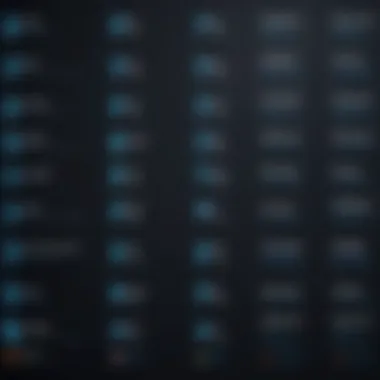
Understanding the intricate world of IP addresses is pivotal for anyone looking to modify their PC's settings regarding network connectivity. It serves as the backbone of internet communication. By comprehending the nature of IP addresses, users can better navigate privacy concerns, connection problems, and overall network management. This knowledge is especially beneficial when one wishes to alter their IP address, as it lays the groundwork for undertaking such modifications.
Definition of IP Address
An IP address, or Internet Protocol address, is akin to your home address but for your computer. It provides a unique identifier that allows different machines on the network to communicate with one another effectively. In the simplest terms, each device on a network must have a distinct IP address to send and receive information. This essential function of IP addresses streamlines communication, ensuring that your requests and data get routed to the correct destinations.
Types of IP Addresses
There are several types of IP addresses, each serving distinct purposes and exhibiting unique characteristics. Understanding these can help you make informed decisions about your network setup.
Public IP Address
A public IP address is publicly accessible and unique throughout the internet. It is assigned by your Internet Service Provider and acts as the address for your entire network when communicating with external systems.
- Key Characteristic: Public IP addresses are essential for accessing the internet and cloud services, making them indispensable in this digital age.
- Benefits: Having a public IP address allows you to connect multiple devices to the internet and ensures proper data transfer to and from external users. This makes it a popular choice for businesses and individuals who require stable online access.
- Disadvantages: However, public IPs can expose your network to potential security threats because they can be seen and targeted by malicious entities.
"Every device needs an address, just like every house in the neighborhood. Without it, the postal worker wouldn't know where to deliver the mail!"
Private IP Address
In contrast, private IP addresses, just like your home address, are used within a local network and are not visible to the outside world. Devices on a local network—such as printers, computers, and smartphones—communicate with each other using private IPs.
- Key Characteristic: Private IP addresses are not routable on the internet, which means they cannot be accessed from outside your local network. They are primarily used in home networks and organizations.
- Benefits: They provide an additional layer of security, as external entities cannot easily reach these addresses. Furthermore, they often reduce the need for a unique public IP for each device on the network.
- Disadvantages: A potential downside is that devices with only private IPs cannot directly communicate with external servers; additional routing through a public IP is necessary.
Static vs. Dynamic IP Address
Static and dynamic IP addresses represent two primary ways in which devices are assigned their network address. Both have their pros and cons, impacting how you manage your network connection.
- Static IP Address: This is a permanent IP address assigned to a device. It does not change over time and allows for reliable remote access.
- Dynamic IP Address: Dynamic IPs are temporarily assigned to devices by a DHCP server, meaning they can change periodically.
- Benefits: Ideal for hosting servers or services where consistent addressing is crucial. They provide stability for services like VOIP, VPNs, or gaming.
- Disadvantages: On the flip side, they can become targets for hacking attempts due to their predictable nature. They also require manual configuration, which can be tedious.
- Benefits: They simplify network management by automatically assigning IPs, lowering the potential for address conflicts. Moreover, they enhance security by changing the IP address periodically.
- Disadvantages: However, if you need consistent addresses for services or network appliances, this may pose a problem.
In summary, the distinctions among public, private, static, and dynamic IP addresses have significant implications for how you manage your internet connectivity and privacy. Knowledge of these types allows you to make more informed decisions about your online activities and the configurations that suit your needs.
Reasons to Change Your IP Address
Understanding why one might want to change their IP address is essential in today’s digital landscape. It's not purely a technical endeavor; it's about reclaiming control over your online presence and ensuring that you are not just another face in the crowd. Each reason is backed by solid benefits that warrant consideration. Here’s what you need to know:
Enhanced Privacy and Security
In an age where cyber threats loom large, modifying your IP address can be an effective measure to bolster your online security. Changing your IP can obscure your digital identity, making it far more challenging for malicious actors to track your online activities. When you change your address, it’s like putting on a new coat, one that doesn’t give away your identity.
Moreover, some Internet Service Providers (ISPs) may log your online activities linked to your static IP. Changing your IP address regularly can help reduce this footprint. While it’s not a silver bullet for complete anonymity, it significantly enhances your privacy.
Troubleshooting Connectivity Issues
Sometimes, the cause of network issues lies in the IP address itself. If you encounter problems like slow internet speed, erratic connections, or the dreaded "No Internet Access" message, changing your IP can help reset your connection to the ISP’s network. Think of it like a fresh start.
An IP change can resolve conflicts when two devices inadvertently share the same IP, which may cause various connectivity issues. With a simple click of your mouse or a few keystrokes, you could restore your internet connection back to a smooth sailing state.
Bypassing Geo-Restrictions
Another reason many consider altering their IP address is the ability to bypass geo-restrictions. Many online services restrict access based on your location. This can be frustrating if you are trying to enjoy content that is not available in your region. By modifying your IP, you can effectively make the internet believe you are in another place entirely, thus gaining access to a wider array of content.
"The internet is supposed to be a global village, but geography often dictates what we can see and do online. Changing your IP can shatter those walls."
To put it plainly, if you're overseas and want to catch your favorite series that’s only available in your home country, altering your IP address can be your ticket in.
In summation, whether it's for enhancing security, addressing connectivity problems, or accessing content from around the globe, understanding the reasons to change your IP address is crucial. The benefits are compelling, making it a practical endeavor for many users.
Changing the IP Address on Windows
Changing your IP address on Windows is quite essential for anyone looking to enhance their online privacy or deal with connectivity challenges. Many people underestimate the impact of their IP address. It’s more than just a string of numbers; it directly influences how you interact with the internet and the level of security you can maintain while online. Whether you’re a casual user or someone with a keen interest in cybersecurity, knowing how to alter this setting can prove beneficial.
For one, modifying your IP address can help clear up connectivity problems. If you’re facing issues accessing certain websites, updating your IP can often act like a reset button, re-establishing your connection to those sites. Additionally, if you want to maintain a measure of anonymity while browsing, changing your IP address becomes crucial. It’s a vital step that can stand between you and unwanted attention from prying eyes.
Using the Control Panel
The Control Panel method for changing your IP address is user-friendly and intuitive. Most users will find it straightforward, as it utilizes a familiar Windows interface. To get started, follow these simple steps:
- Open the Control Panel: You can easily find it by searching in the Windows Start menu.
- Network and Sharing Center: From the Control Panel, click on "Network and Internet," and then go to "Network and Sharing Center."
- Change Adapter Settings: On the left side, you'll see “Change adapter settings.” Click on it to access all your network connections.
- Select the Connection: Right-click on the network connection you want to modify, and select "Properties."
- Internet Protocol Version: Find and double-click on "Internet Protocol Version 4 (TCP/IPv4)."
- Obtain an IP Address Automatically: If you want to set a dynamic IP, select the option for “Obtain an IP address automatically.” For a static IP, choose “Use the following IP address” and fill out the required fields, such as IP address, Subnet mask, and Default gateway.
- Save Changes: After entering the new settings, hit "OK" and close the other windows.
This simple process can alleviate many networking headaches, but it’s important to ensure that the new IP does not conflict with existing devices on your network.
Command Prompt Method
For users who have a bit of technical know-how or prefer using the keyboard, the Command Prompt offers a powerful alternative to change your IP address swiftly. Here’s how you can do it:
- Open Command Prompt as Administrator: Search for "cmd" in the Start menu, right-click on it, and select "Run as administrator."
- Release Current IP Configuration: Type the command and press Enter. This action will drop your current IP address.
- Renew the IP Address: Now, type and hit Enter. This command prompts Windows to request a new IP address from the router.
- Check Your New IP Address: To confirm the changes, type and press Enter. This will display your current IP settings, allowing you to verify that the alteration took place.
This method can be quite handy in troubleshooting network issues, as it automates the process of IP configuration and often resolves several connection glitches.
Changing your IP address using these methods not only enhances your online safety but can also significantly reduce connectivity issues.
Changing the IP Address on macOS
Changing your IP address on macOS is essential for anyone looking to enhance their online privacy, troubleshoot network problems, or bypass location restrictions. The process is not overly complicated but understanding how to navigate through the macOS interface can make a significant difference in successfully modifying the IP address. This section breaks down two primary methods to achieve this: the System Preferences method and the Terminal command for those who prefer a more advanced approach.
System Preferences Approach
To change your IP address using the System Preferences method, you first need to note that it is user-friendly. Even someone with minimal technical skills can follow the steps without pulling their hair out.


Here’s a step-by-step guide to help you:
- Open System Preferences: Click on the Apple logo in the upper-left corner of your screen and select "System Preferences" from the drop-down menu.
- Select Network: Within System Preferences, locate and click on the "Network" icon.
- Choose Your Network Connection: In the left sidebar, highlight the network connection you wish to modify, such as Wi-Fi or Ethernet.
- Click Advanced: After selecting your network, click the "Advanced" button located in the lower right corner.
- Change IP Address: Navigate to the "TCP/IP" tab. Here, you can see your current IP settings. From the "Configure IPv4" dropdown menu, choose either "Manually" or "Using DHCP" to adjust your IP settings. If you opt for "Manually," enter the new IP address that you want to assign and ensure it is within the subnet range.
- Apply Changes: Once you have made the changes, click on the "OK" button, then hit "Apply" to finalize the new settings.
This method is straightforward. However, it’s worth mentioning that if you connect to a network that assigns IP addresses dynamically, you may need to check back and re-enter the settings, as they can revert after disconnecting.
Terminal Command for Advanced Users
For users with a knack for command-line interfaces, the Terminal offers a more direct way to modify your IP address. This method is generally quicker and can be particularly useful when managing multiple settings.
- Open Terminal: You can find Terminal by navigating to Applications > Utilities > Terminal, or by using Spotlight (Command + Space) and typing "Terminal."
- Check Current Network Configuration: Type the following command and hit Enter:This will display a list of your network interfaces and current IP settings.
- Change the IP Address: To change your IP address, you’ll need to use the following command. Replace 'en0' with the corresponding interface if necessary and insert your desired IP address:You’ll be prompted to enter your password to execute the command.
- Verify the Change: After executing the command, run the command again to confirm the IP address change.
Using the Terminal can feel more powerful since you can automate changes or script multiple commands at once. Still, missteps can lead to loss of connectivity, so a cautious approach is advised.
Changing your IP address can help maintain privacy and avoid unwarranted access to your data. Always make a note of your previous settings for easy restoration.
In summary, whether you're a novice choosing the System Preferences method or an advanced user leveraging Terminal commands, modifying your IP address on macOS is a manageable task that can yield significant benefits. Keeping online privacy intact and troubleshooting connectivity issues becomes much more accessible with the proper knowledge.
Changing the IP Address on Linux
Modifying your IP address on a Linux system is pivotal for several reasons, particularly if you prioritize your privacy online. Linux offers a flexibility that's hard to match, giving users full control over their networking settings. This section delves into the various methods you can employ to change your IP address on Linux, detailing the benefits and considerations of each approach, ensuring you can tailor your network as needed.
Using Terminal Commands
Linux terminals are often called the command line interface, where you can accomplish a plethora of tasks with a few keystrokes. Changing your IP address through terminal commands can be straightforward if you know what you're doing.
To begin, you'll need to open your terminal window. This can usually be done by searching for "Terminal" in your application menu. Once open, you'll be working primarily with the command. Here’s how:
- Check Current IP Address: Before you make any changes, it’s wise to know your current settings. You can do this by typing:
- Changing the IP Address: The command to assign a new IP address looks something like this:Replace with your desired IP address and with your network interface name. To find your interface name, you can re-run the command.
- Remove Old IP Address: If you need to remove an old IP before adding a new one, you can use:
Using these commands gives you a more controlled method to change your IP dynamically as per your needs.
Network Manager Interface
For those who are not as comfortable with terminal commands, the Network Manager interface offers a graphical alternative to change your IP settings. This can be particularly useful if you're managing a desktop system where visual settings are more accessible.
Here’s how to navigate through it:
- Access Network Settings: On most Linux distributions, you can find the Network Manager in your system settings. This is usually denoted by a network icon in the system tray.
- Select the Network Connection: Click on the relevant network connection you intend to modify. This will show menu options for managing that specific connection.
- Edit Connection Details: Look for the option to edit the connection. Under the IPv4 Settings tab, you can switch from automatic to manual settings. Here you’ll input the new IP address, subnet mask, and optional gateway settings.
- Save Changes and Restart: Don’t forget to save your changes. Sometimes, a quick restart of your network or even your device may be necessary for the adjustments to take effect.
With either method—terminal commands or the Network Manager—you can adjust your IP address to suit your needs. This simple act can significantly enhance your online privacy and streamline your connectivity.
Modifying IP Settings on Routers
Modifying the settings of your router is a crucial step to gaining more control over your network environment. Understanding how to adjust the IP settings on your router can significantly enhance your privacy and security while improving your overall network performance. Routers serve as the gateway between your devices and the internet, and how you configure them can dictate the level of access and protection your network has.
Benefits of Modifying IP Settings on Routers
When you change the IP address settings on your router, you take proactive measures against unauthorized access. Some specific advantages include:
- Greater Privacy: By changing the IP address, you can mask your online activities, making it harder for third parties to track your digital footprint.
- Avoiding ISP Monitoring: If you modify your settings effectively, you can reduce the risk of being monitored by your Internet Service Provider.
- Optimized Performance: Adjusting these settings can sometimes enhance the speed and stability of your connected devices.
It’s important to understand where to find these settings and how to navigate the interface of your specific router model. Once you have a grasp on the basics, you are already a step ahead in managing your network.
Accessing Router Settings
Gaining access to your router's settings is relatively straightforward, though the specifics can vary based on the brand and model of your hardware. Follow these steps to get to the setup page:
- Connect to Your Network: Ensure you are connected to your router. This could be via Ethernet or Wi-Fi.
- Identify the Router’s IP Address: Most routers typically use a default IP like 192.168.0.1 or 192.168.1.1. You can usually find this printed on the router or in its manual.
- Open a Web Browser: Launch any web browser and type the router’s IP address into the address bar, then hit Enter.
- Login: You will be prompted for a username and password. If you haven’t changed it, this info can typically be found in the manual or on the device.
This access will lead you to the router configuration page where you can start modifying settings.
Changing IP Settings via GUI
Once you've successfully accessed the router settings, you'll probably be confronted with a graphical user interface (GUI). This interface may seem like a maze at first, but most layouts have common features that guide you through the process. Here’s a simplified approach:
- Navigate to the IP Settings Tab: Look for sections like "Network," "LAN settings," or "Basic Settings." The nomenclature may differ according to the router brand.
- Choose Your IP Address Type: You might have options for static or dynamic IP addresses. If you need a consistent online presence, a static IP is preferable.
- Enter New IP Address: If you opt for a static IP, type in the preferred address ensuring it falls within the correct range and doesn’t conflict with other devices on the network.
- Save Changes: After adjustments, always make sure to click on "Save" or "Apply" to ensure your changes are implemented.
Changing settings on your router can have far-reaching consequences; small missteps can lead to connectivity issues. Always note down the original settings before making changes, just in case you need to revert.
Arming yourself with knowledge about modifying your router's IP settings goes a long way in safeguarding your network and maintaining your online privacy. It's like learning to tune the engine of a car; once you know how it works, you're better equipped to keep it running smoothly.
Using VPNs to Change Your IP Address
In this digital age where privacy concerns are at an all-time high, using a Virtual Private Network (VPN) has become a popular solution for modifying your PC's IP address. A VPN offers a cloak of anonymity while online, allowing you to surf the web with much less worry about being tracked. By rerouting your internet connection through remote servers, a VPN masks your true IP address, substituting it with one from its own network. But the implications of this tactic go beyond mere anonymity; they touch upon security, accessibility, and even performance.
Understanding VPN Technology
Let's break down the technology powering these VPNs. At its core, a VPN establishes a secure tunnel between your device and the internet. This is often done using encryption protocols such as OpenVPN, L2TP, or PPTP, which ensure that your data is scrambled while in transit. Think of it this way: if your internet data is a postcard, a VPN encrypts it so that it becomes a sealed envelope.
This means that no one, not your Internet Service Provider (ISP) or any potential snooper on public Wi-Fi, can easily access your information. The VPN server then sends your requests to the internet, making it appear as if you’re accessing content from a different location.
However, it's crucial to understand that not all VPNs are created equal. Some may retain logs, which can compromise your privacy, while others may offer slower speeds or limited bandwidth. As a savvy user, being well-acquainted with how VPNs work lays the foundation for making an informed decision.
Selecting a Suitable VPN Service


When it comes to selecting a VPN, there are several factors to consider:
- Privacy Policy: Read through their policy to ensure no logs are kept and that your data remains secure.
- Speed and Performance: Look for a service with high-speed servers worldwide; a slow connection can ruin your browsing experience.
- Server Locations: More options mean more flexibility in choosing which country your IP appears from, which is particularly useful for accessing geo-restricted content.
- User-Friendliness: Choose a VPN that’s easy to set up and compatible with your operating system.
- Cost: While some free VPNs exist, they often come with drawbacks. Evaluate what each service charges against the features provided. Sometimes, investing a little more upfront can save you a headache down the line.
As you sift through the choices, consider reading user reviews or visiting communities on platforms like Reddit that share experiences regarding different VPN providers. This can give you an additional layer of insight that goes beyond the marketing material.
"With a reliable VPN, the internet isn't just safer; it's a lot freer too."
In summary, utilizing VPN technology as part of changing your IP can significantly enhance your online privacy and protect you from unwanted prying eyes. However, taking the time to choose the right VPN service means you can confidently navigate the internet without compromising on security.
Potential Consequences of Changing Your IP Address
Changing your IP address can seem like a straightforward task, but it comes with its own set of consequences that merit careful consideration. Understanding these implications is crucial for anyone considering this modification. Whether you are doing it for enhanced privacy, to troubleshoot connectivity issues, or to bypass geo-restrictions, knowing what to expect can help you navigate potential pitfalls efficiently.
Impact on Online Services
When changing your IP address, the ripple effects can be quite noticeable in various online services. Some services might recognize the shift and react in specific ways. For example:
- Account Access: If you’re logged into an online account, especially major platforms like Facebook or Google, changing your IP address can trigger security protocols. You may have to go through extra verification steps when you try to log in from a different IP.
- Location-Based Content: Certain services, like Netflix or Hulu, restrict content based on your geographic IP location. Changing your IP can lead to access to different content libraries but may also result in losing access to your preferred shows if the service detects the change as suspicious.
- Online Purchases: Some online retailers monitor IP addresses to prevent fraud. If your IP address changes unexpectedly, you might find your purchasing capabilities limited or even temporarily disabled, simply due to automated security measures designed to protect both you and the retailer.
"The upside of a new IP can be liberating, but don’t discount the potential hiccups that might come along for the ride."
Possible Security Risks
Changing your IP address is not without its risks. While the intention may be to protect your identity or enhance privacy, there are vulnerabilities associated with altering your connection:
- Increased Exposure: By using certain methods to modify your IP, such as free VPN services, you might inadvertently expose yourself to data leaks or even malware. These services can log your activities or serve you ads tailored to your new IP, compromising your privacy further.
- Malicious Activity Associations: If you adopt an IP address that has previously been flagged for malicious activity, such as spamming or fraud, you may face significant security checks or even be blocked from accessing certain sites. Your newfound anonymity could quickly turn into a risk factor.
- Phishing Risks: A change in IP may lure potential phishing attempts. Malicious actors often exploit IP changes as opportunities to trick users into divulging sensitive information.
In essence, while modifying your IP address might provide immediate benefits like internet freedom and enhanced privacy, it is essential to weigh these benefits against the potential impacts on service access and security.Tread carefully.
By being informed and vigilant, you can navigate these challenges effectively.
Troubleshooting Common Issues
In the realm of network management, understanding how to troubleshoot common issues can save you a boatload of time and headaches. When you modify your PC's IP address, things can sometimes go sideways. Knowing how to address these complications is key to ensuring smoother online experiences. Whether it's loss of connectivity or conflicts with other devices, being prepared can help you make sense of those frustrating moments. By grasping these common problems and their remedies, you bolster your ability to maintain a stable and secure connection.
Loss of Internet Connectivity
One of the most frequent hurdles when changing your IP address is the dreaded loss of internet connectivity. This situation can occur due to a handful of reasons, like improper configurations or a flaky connection to your router. If your device can't connect to the web after adjusting your IP, here are some steps you might take:
- Reboot your Router and Modem: Sometimes, all your network devices need is a fresh start. Power them off, wait for about 30 seconds, and turn them back on. This simple act can clear temporary hiccups.
- Check Your Configuration: Ensure that your new IP address is actually compatible with your network. It’s crucial to set the IP to one that corresponds to your router’s subnet.
- Release and Renew IP Address: You can renew your DHCP lease, especially if you are using a dynamic IP address. Commands in the Command Prompt, like followed by , can work wonders.
- Verify Network Settings: Check whether your DNS settings are configured correctly. You need to have appropriate DNS servers entered; otherwise, you may be able to connect to your local network but not the internet. If these settings are jacked up, it’s like being lost in the woods.
Understanding the nuances of connectivity issues is valuable in navigating your home or office network without stumbling in the dark.
IP Conflicts
Another problem that might rear its ugly head is IP conflicts. An IP conflict happens when two devices on the same network are assigned the same IP address. This scenario can lead to disconnection issues and chaotic network behavior. It’s often a real annoyance, but rectifying it doesn't have to be a Herculean task. Here’s what you can do:
- Identify Conflict: When you see error messages indicating an IP conflict on your device, there's a good chance your router isn’t happy. Most of the time, it’s simply a matter of which devices are currently active on the network.
- Change Your IP Address: If you swapped your IP address manually, ensure it isn't already assigned to another device. Substituting it with an unused IP from your range can eliminate confusion. A quick look in your router’s settings to see what's in use could be helpful.
- Adjust DHCP Settings: Modify the settings for your DHCP server to prevent static IPs that overlap with dynamically assigned addresses. It’s like making a guest list for a party and avoiding overlap; everybody needs their own space.
- Restart Devices: In some cases, simply resetting both the router and the affected devices can resolve the conflict. This refresh might just clear the cobwebs and re-establish order in your network.
When it comes to IP conflicts, being aware and proactive can save you a heap of trouble, ensuring your network runs smoothly without the constant stutter of overlapping addresses.
"The only thing worse than being blind is having sight but no vision." - Helen Keller
Linking these solutions and understanding their implications fosters a more reliable online environment, which is essential for protecting your privacy and ensuring that you can access your favorite services without a hitch.
Keeping Your IP Address Private
In today's digital world, keeping your IP address private is becoming increasingly vital. With cyber threats lurking around every digital corner, ensuring your online footprint remains minimal can save you from a heap of trouble. The importance of this topic flows from the simple fact that an IP address can reveal a lot about you—where you are, who you're connected with, and even what you do online.
By safeguarding your IP address, you not only uphold your personal privacy but also bolster your security against potential cyber-attacks or unwanted intrusions. This section delves into how to keep your IP address under wraps, and why doing so is beneficial for users ranging from casual internet surfers to digital warriors.
Using Proxies and Their Benefits
Using a proxy server is one way to obscure your IP address and, in turn, your online activity. When you connect through a proxy, your requests go through a different server which masks your real IP. This way, it appears to the world that you're accessing the internet from the location of the proxy instead of your home network. Here are a few benefits of employing proxies:
- Anonymity: They allow you to browse the web without revealing your true IP address, making it much harder for snoopers to track your movements.
- Access Control: Proxies can help restrict access to certain websites, very useful for schools and workplaces.
- Data Caching: Many proxies store copies of websites, providing faster load times for frequently visited sites.
- Bypassing Filters: You can easily access content that might be blocked in your region.
Overall, proxies serve as a vital tool for anyone looking to enhance their privacy online.
Best Practices for Online Privacy
Staying private online isn't just about masking your IP address; it's about adopting a holistic approach to security. Here are some best practices that can help you keep your information safe:
- Use a Reliable VPN: A Virtual Private Network encrypts your traffic and hides your IP address, thus providing a secure connection. Websites only see the VPN’s IP address, not yours.
- Enable Firewall Protection: Keeping your firewall active will help block unwanted access to your devices and allow you to monitor incoming and outgoing traffic.
- Regularly Update Software: Keeping your operating system and applications updated ensures that you have the latest security patches.
- Limited Personal Information Sharing: Be cautious about sharing too much personal information on platforms like Facebook and Reddit. Less information shared means less risk.
- Secure Your Wi-Fi Connection: Make sure your home Wi-Fi network is secure with a strong password; avoid using public networks when handling sensitive info.
Achieving online privacy is an ongoing process that demands vigilance. Consumers must actively work to ensure that their digital life remains secure and private.
Ending
In the bustling realm of the internet, understanding the implications of modifying your PC's IP address is paramount. It’s not just a technical task; it’s a strategy for enhancing your online experience and safeguarding your personal information. As we’ve navigated through various methods to change your IP address, it becomes evident that the significance lies in a few core elements.
Firstly, altering your IP can bolster your privacy and security. In a world where data breaches and surveillance loom large, securing your online presence often begins with changing your IP. This step can act as a deterrent against prying eyes looking to track your online behavior. It’s like putting up a fence around your property—keeping intruders at bay.
Secondly, the ability to troubleshoot connectivity issues is another vital benefit. There’s something to be said about empowering yourself with technical skills! When faced with connection problems, knowing how to change your IP can often restore lost access or resolve network conflicts.
Moreover, bypassing geo-restrictions is a prevalent reason many seek to change their IP addresses. The digital landscape often feels like a patchwork quilt, with certain online content accessible only to specific geographical areas. Changing your IP address can unlock a treasure trove of information and entertainment, from streaming services to news websites that would otherwise remain off-limits.
Additionally, it’s crucial to consider the implications that come along with this process. Whether it’s understanding the technicalities involved, recognizing potential security risks, or ensuring that your changes do not interfere with essential services, these considerations can’t be overlooked.
In essence, mastering the art of changing your IP address equips you with tools for a better online experience. This guide is not merely a step-by-step manual; it serves to enlighten you on the choices available and the power you hold in managing your digital footprint. Keep these key points in mind:
"Knowledge is power. The more you know about your online presence, the better you can protect it."
Summary of Key Points
- Enhancing Privacy: Changing your IP address helps shield your online activities from potential surveillance.
- Troubleshooting: An altered IP can resolve connectivity issues and restore internet access when things go awry.
- Access to Content: With a new IP, previously restricted content seems just a click away, expanding your online horizons.
- Informed Decisions: It's important to weigh the benefits against possible security implications, ensuring that your actions don't lead to unintended consequences.
Armed with this understanding, you’re now prepared to navigate your network settings and take charge of your online presence. It’s empowering to realize that these technical maneuvers are within your reach—not just for tech-savvy individuals but for anyone willing to learn.







