Changing Your Gmail Password: A Comprehensive Guide
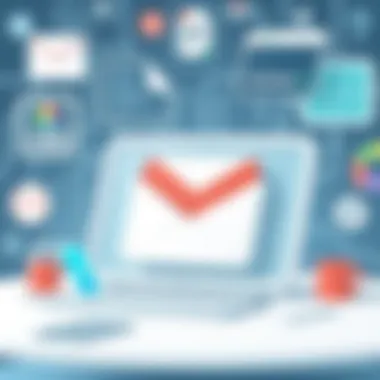

Intro
In today's digital landscape, the importance of online security cannot be overstated. As more and more aspects of our lives unfold online, safeguarding personal information has become crucial. One of the first lines of defense for our online accounts is the password. Changing your Gmail password isn't just a routine chore; it's an essential practice in protecting your digital identity against various threats lurking in the shadows of the internet. This guide will not only walk you through the steps to update your password but also underline the significance of doing so in a world rife with cyber threats.
Overview of Cyber Security Threats
As we dive deeper into password management, it's vital to understand the cyber threats individuals face daily.
Types of cyber threats
- Malware: Software designed to disrupt, damage, or gain unauthorized access to systems. It can be hidden in downloads or spam emails.
- Phishing: A method where attackers impersonate legitimate sources to trick users into revealing personal information.
- Ransomware: A type of malware that locks users out of their systems until a ransom is paid.
Statistics on cyber attacks
Cyber attacks are becoming alarmingly prevalent. According to studies, from 2020 to 2021, there was a 50% increase in the frequency of attacks. As of 2023, a staggering 60% of small businesses report being targeted by cybercriminals.
Real-life examples of security breaches
In 2013, Target faced a significant data breach, affecting over 40 million credit card accounts. More recently, the Facebook data leak in 2019, where the information of over 500 million users was exposed, serves as a grim reminder that even the most prominent companies are vulnerable.
"Cybersecurity is much more than a matter of IT."
— Unknown
Best Practices for Online Security
Understanding threats is a step, but knowing how to protect oneself is another. Here are some best practices:
Strong password creation and management techniques
Creating a robust password involves combining letters, numbers, and symbols, avoiding predictable patterns like birthdays or simple words. For instance, instead of using "Password123", consider something like "G$0ldenH@rs13!". This complexity makes it harder for hackers to crack the code.
Regular software updates and patches
Keeping software updated means you’re shielded from vulnerabilities that attackers often exploit. Enable automatic updates for your devices if possible.
Two-factor authentication implementation
Two-factor authentication adds an extra step to your login process by requiring a second form of identification, such as a text message code or authentication app. This significantly reduces the risk of unauthorized access to your account.
Reviews of Security Tools
In the quest to enhance online security, various tools can help.
Evaluation of antivirus software effectiveness
Antivirus software like Norton or McAfee regularly updates virus definitions and scans devices for current threats. Despite debates over effectiveness, the consensus remains that having one is better than none.
Comparison of firewall protection
Firewalls act as barriers between trusted internal networks and untrusted external networks. Hardware firewalls such as those built into a router can protect against outside threats, while software firewalls monitor outgoing data.
Assessment of password managers
Tools like LastPass or Dashlane can store and manage passwords, generating complex passwords that reduce the risk of security breaches. Just remember, even the best managers can be vulnerable if not properly secured.
Tips for Ensuring Online Privacy
Maintaining privacy requires vigilance.
Importance of using VPNs for secure browsing
A Virtual Private Network (VPN) masks your IP address and encrypts your internet traffic. Utilizing a VPN, especially on public Wi-Fi, ensures your browsing activity remains private.
Privacy settings on social media platforms
Regularly review privacy settings on platforms like Facebook or Instagram. Ensuring you're only sharing information with approved friends can limit exposure.
Protecting personal data when making online transactions
When shopping online, only use trusted sites. Look for URLs that start with "https://" and check for security seals. Always be wary of deals that seem too good to be true.
Educational Resources and Guides
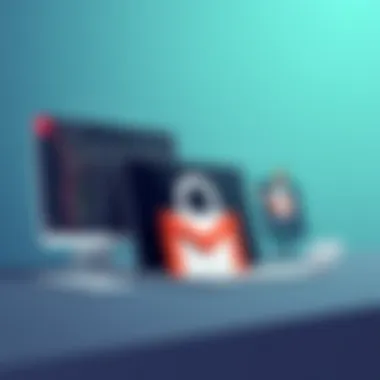

To further bolster your online security, consider utilizing the following resources:
- How-to articles on setting up encryption tools can be found on sites like Wikipedia (https://en.wikipedia.org).
- Step-by-step guides on spotting phishing emails may be discovered on educational websites like britannica.com.
- Cheat sheets for quickly enhancing online security practices can often be accessed through community discussions on platforms such as reddit.com.
Understanding the Importance of Password Management
In today’s digital age, effective password management is more than just a good practice; it’s a vital component of online security. A password is often the first line of defense against unauthorized access to personal information, sensitive accounts, and financial data. Without proper management, individuals expose themselves to a wide range of security risks, from identity theft to account takeovers. Understanding the significance of strong password practices isn’t just beneficial; it’s essential for maintaining privacy and security across all platforms.
The Role of Passwords in Online Security
Passwords serve as gatekeepers in the digital realm. They unlock doors to personal accounts, emails, and financial resources. In essence, a password safeguards your online identity. But what makes a password truly effective? Complexity, length, and unpredictable elements play key roles in providing robust security. Simple passwords or commonly used phrases pose substantial risks; they are easy targets for hackers using various techniques, like brute force attacks or social engineering tricks.
Moreover, the importance of passwords goes beyond just the characters used. Utilizing unique passwords for different accounts reduces the risk of a cascading failure. If one account is compromised, others remain secure, minimizing the potential for widespread damage. As technology evolves, so too do the methods employed by malicious entities, making it crucial to keep passwords up to date and resilient.
"In the world of online protection, your password is your shield; never compromise its strength."
Common Password Vulnerabilities
Understanding vulnerabilities can significantly bolster your password management strategy. Vulnerabilities in passwords often arise from human behaviors and overconfidence. A few common mistakes include:
- Using easily guessable passwords: Names, birthdays, and pet names are often the first targets for attackers.
- Reusing passwords across multiple accounts: This practice creates a vulnerability that hackers exploit – if one password is cracked, all linked accounts become at risk.
- Neglecting updates: Failing to change passwords regularly increases the risk of exposure, especially if a service experiences a data breach.
Additionally, techniques like phishing are dangerous, where attackers masquerade as legitimate services to dupe users into revealing their passwords. Therefore, awareness is half the battle; recognizing potential vulnerabilities empowers individuals to take proactive measures in securing their accounts.
When to Change Your Password
Recognizing when to change a password is a form of self-preservation in the online world. Certain triggers indicate it's time for a password change:
- After a data breach: If a service you use has reported unauthorized access, change your password immediately.
- Suspicious account activity: Unexplained logins or unfamiliar notifications can signal that your account has been compromised.
- Regular time intervals: As a rule of thumb, changing passwords every six months can mitigate risks, keeping potential attackers on their toes.
Being diligent about these practices reinforces your security posture and fosters a proactive attitude toward protecting personal information.
Ultimately, taking the time to understand and improve password management is an investment in safeguarding one’s digital life. By grasping the significance of strong passwords, recognizing vulnerabilities, and knowing when to change them, individuals can significantly enhance their online security and privacy.
Step-by-Step Process of Changing Your Gmail Password
Changing your Gmail password isn’t just a good idea; it’s a necessity in today’s digitally driven world. Passwords serve as the frontline defense against unauthorized access, so knowing how to update them efficiently can be crucial for safeguarding personal information. This section demystifies the step-by-step process to ensure that even those less tech-savvy can follow along with confidence.
Signing into Your Google Account
First things first, to change your password, you need to get into your Google account. Navigate to the Gmail login page. This step is as clear as a bell—enter your email address and hit ‘Next.’ Next, enter your current password to access your inbox. If you’re greeted by the familiar interface, well done! You’re one step closer to enhancing your email security. If you’ve forgotten your password, you’ll need to follow the prompts to recover your account before moving forward.
Navigating to Account Settings
Once you’re logged in, look for your profile picture in the top right corner of the window; clicking on it will reveal a dropdown menu. Select ‘Manage your Google Account.’ This is your gateway to everything related to your account settings. You will come across several tabs, but for our purpose, you want to head directly to the ‘Security’ section. Navigating here will allow you to oversee your account’s security measures, including your password.
Accessing the Security Tab
When you’re in the ‘Security’ section, it’s time to get down to brass tacks. Scroll a bit until you reach the ‘Signing in to Google’ section. You’ll spot the option to change your password right there. Click the ‘Password’ button and be prepared to enter your current password again to confirm your identity. This may seem redundant, but it ensures that only you can make changes.
Initiating the Password Change
After confirming your current password, you’ll be redirected to the password change page. Here’s where the rubber meets the road. Take your time because this step is crucial. You’ll need to enter a new password. A good password combines letters, numbers, and symbols. Aim for at least twelve characters for strong security—anything shorter makes it easier for someone to crack.
Creating a Strong New Password
So, what does a strong password look like? Picture a shield—one that’s tough and multifaceted. Think about mixing uppercase and lowercase letters, numbers, and special characters. Avoid using personal information like your name or birthday; that’s like leaving the front door wide open for intruders. For example, something like ‘Gr8t!B1rd#2023’ is much more secure than just your dog's name or your favorite sport. The aim is to craft something that’s not just memorable for you, but also a puzzle to anyone else.
Saving Changes and Confirming Update
Once you’re satisfied with your new password, hit that ‘Change Password’ button. You’ll see a confirmation that your password has been updated successfully. It’s a relief, isn't it? Don’t forget to log out of shared devices or sessions where you might have been signed in. After the change, it’s good practice to check your security settings and ensure everything is still aligned with your updated login credentials.
In summary, updating your Gmail password is a straightforward process that requires a bit of attention. To ensure your account remains secure, make changing your password a regular task and stay vigilant against any suspicious activity.
Enhancing Account Security Post-Change
Once you've successfully changed your Gmail password, it’s crucial to bolster your account's security further. Changing a password is just the tip of the iceberg when it comes to protecting your online presence. The digital realm is rife with threats that could exploit your account—sometimes even the most vigilant users fall victim. This section delves into effective strategies, emphasizing the importance of enhancing security post-password change.
Understanding Two-Factor Authentication
Two-Factor Authentication (2FA) adds an additional layer of security, making it significantly more difficult for unauthorized users to access your account. With 2FA enabled, you typically need both your password and a second form of verification, often a code sent to your mobile device. This means that even if someone manages to get hold of your password, they won’t be able to enter your account without that second factor.
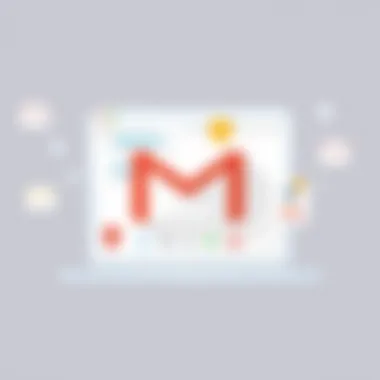

To set up 2FA:
- Log in to your Google Account. Go to the Security section.
- Find '2-Step Verification' and enable it.
- You can choose to receive codes by SMS, use an authentication app, or even a security key.
Implementing 2FA not only strengthens your account’s defenses but also brings peace of mind. You can rest easier knowing your account is fortified against common threats.
Setting Up Recovery Options
It's not only about protecting against immediate threats; it's also about ensuring you can regain access should something go awry. Google provides options like recovery emails and phone numbers that can be invaluable if you forget your password or if your account gets compromised.
To set your recovery options:
- Go to your Google Account page.
- Click on 'Security' and look for 'Ways we can verify it’s you.'
- Add a recovery phone number or email address.
These recovery options act as safety nets, giving you multiple paths to recover your account, which is particularly important in times of vulnerability. It’s a simple step that could save you a truckload of hassle later on.
Recognizing Phishing Attempts
Phishing attempts are rampant on the internet, where attackers masquerade as familiar entities to steal personal information. Recognizing these attempts is crucial in safeguarding your account even after changing your password.
Here are some telltale signs:
- Generic greetings in emails instead of your name.
- Requests for personal or financial information.
- Urgent language prompting to act quickly without thinking.
Always double-check the sender's email address and avoid clicking on any suspicious links. Google also provides a phishing protection feature to flag potentially dangerous emails.
"An ounce of prevention is worth a pound of cure."
By being cautious and skeptical of unsolicited messages, you equip yourself against potential breaches, keeping your newfound password secure well into the future.
In summary, strengthening your account security is not merely an afterthought; it's an essential step in your overall online safety strategy. By implementing two-factor authentication, setting up robust recovery options, and staying vigilant against phishing attempts, you create a well-rounded defense system that keeps your Gmail account secure.
Common Issues and Troubleshooting During Password Change
Changing your Gmail password might seem straightforward, but several roadblocks can come up along the way. This section addresses potential issues that users may encounter and offers practical solutions for troubleshooting. Recognizing these hiccups in advance can save time and stress, ensuring a smoother experience during what can be a crucial step in securing your online presence.
Forgotten Current Password
Forgetting your Gmail password can feel like a punch to the gut. You might be staring at the login screen, feeling a sense of panic creep in. This is a common issue, and you’re certainly not alone. Gmail has a built-in recovery tool designed for just this situation. If you’ve forgotten your password, go to the sign-in page and click on "Forgot Password?". This feature will guide you through steps to verify your identity. You might need to answer security questions, receive a verification code via SMS, or use a recovery email. Whatever the case, it's essential to have your recovery options set up beforehand to make this process seamless.
Account Recovery Process
If you’ve forgotten your password but still have access to your recovery email or phone number, the recovery process is a breeze. Start by clicking on the "Forgot Password?" link. You will enter the email associated with your account and follow the prompts, which may include:
- Receiving a link to your recovery email: Make sure to check your inbox.
- Using your phone: If you've linked your phone number, you can opt to receive a text with a verification code.
- Identifying recent activity: Sometimes, Google may ask about your last successful sign-in.
This method is designed to validate that you’re the rightful account owner, so always keep your recovery information up-to-date. To enhance future access, it's good practice to review and update your recovery settings periodically.
Dealing with Temporary Account Lockouts
Getting locked out of your Gmail account can happen for various reasons, like multiple unsuccessful login attempts, which can trigger Google's security protocols. If you find yourself in this predicament, don’t lose hope.
First, give it a little time. Typically, a lockout may only last a few minutes to an hour. After that, you can try entering your password again. If that doesn’t work, return to the recovery process. You may need to respond to security questions or authenticate through a recovery method of your choice. In case of repeated lockouts due to suspicious activity or incorrect password attempts, it may be wise to review recent account activity for unauthorized access.
Remember: Keeping your recovery information current and enabling two-factor authentication can mitigate risks of permanent lockouts and bolster your account's security.
In facing any of these challenges, patience and methodical action can help you regain access to your Gmail account swiftly. Troubleshooting is just part of the game in the digital world. Being prepared could save you from hours of frustration.
Best Practices for Future Password Management
Managing passwords effectively can mean the difference between a secure account and a compromised one. In an age where digital threats loom large, developing a robust password management strategy is crucial. This section will cover the essential best practices to ensure your email and personal information remain protected.
Utilizing Password Managers
Using a password manager may sound like a no-brainer, but it’s surprisingly underused. These tools store your passwords securely, allowing you to use long, complex passwords without needing to remember each one. Why is this important? For starters, these tools can generate random passwords that are nearly impossible to crack, which is a significant boost for your security. Also, you won’t be tempted to resort to easy-to-remember phrases like "password123" when you have a password manager at your disposal.
Moreover, many password managers come equipped with features such as:
- Autofill for websites and apps, saving you time and hassle.
- Cloud synchronization, so your passwords are accessible across devices.
- Security alerts that notify you if any of your accounts have been compromised.
A couple of notable options include LastPass and 1Password. By using these tools, you can rest easy knowing that your passwords are not only strong but also well-organized.
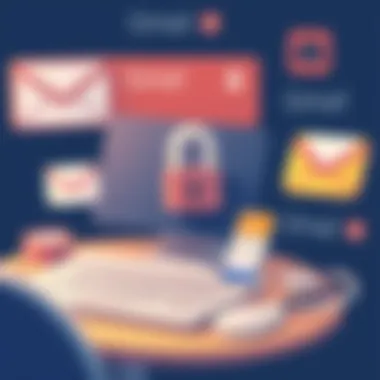

Creating a Password Strategy
When setting up passwords, it’s not just about making them complex; it’s also about having a thoughtful approach. A well-devised password strategy should encompass a variety of elements:
- Different passwords for different accounts: Reusing the same password is risky. When one account is breached, other accounts become vulnerable as well.
- Password length and complexity: Aim for at least 12 characters, mixing upper and lower case, numbers, and special symbols. Simple strategies such as using a phrase from a book or song and altering it can work wonders.
- Regularly scheduled updates: Set a timeline for when to change passwords for critical accounts.
Having a clear strategy prevents you from being caught off-guard. It makes it easier to manage your passwords while enhancing overall security.
Regularly Updating Passwords
Changing passwords regularly may seem like a chore, but it’s an essential practice. You might wonder, how often should you do this? Experts generally suggest changing them every three to six months, especially for sensitive accounts. Here are some reasons why this is vital:
- Limiting the window of opportunity: If a hacker gains access to your account, frequently updating your password can curtail their access, limiting the time they can misuse your credentials.
- Evolving threats: As technology advances, so do hacking methods. Old passwords may no longer be secure against new tactics.
A good way to remember when to change certain passwords is to mark the dates on a calendar. Additionally, consider these tips for making updates simpler:
- Use a password manager to quickly generate and store new passwords.
- Regularly check for security breaches in your email and accounts. Websites like haveibeenpwned.com can help with that.
In summary, combining these best practices can significantly bolster your approach to password management. With a thoughtful strategy in place, along with the aid of reliable tools, you can enhance your online security significantly.
Gmail Password Change for Mobile Devices
In today's digital age, managing one's online presence has become increasingly crucial. With more people accessing their email accounts on mobile devices, the significance of changing your Gmail password via these platforms cannot be overstated. Mobile devices, whether they are smartphones or tablets, often come with their own vulnerabilities, from malware to unsecured Wi-Fi connections. Changing your password on these devices enhances your account’s security and ensures that unauthorized users cannot easily gain access to your private information.
Accessing Gmail on Android
If you are using an Android device and need to change your Gmail password, the process is quite straightforward. First, you need to open the Gmail app. Once you are in, locate your profile picture in the top right corner and tap on it. A menu will pop up, giving you several options. Select Manage your Google Account. This action will redirect you to your account settings.
Now, navigate to the Security tab, which contains various options to improve the security of your account. Scroll down to the Signing in to Google section. Here, you will see the Password option listed. When you click on it, you will be prompted to enter your current password for verification. After entering your existing password, you can set a new password. It's advisable to create a password that is strong and not something easily guessable.
Don't forget to save the changes after you're done. This step is crucial to ensure that the new password is active and functioning. If you've set up your device to automatically sign in to your Gmail account, you may need to update this saved password as well, to prevent a sudden lockout.
Changing Password on iOS
Switching gears for iOS users, the steps to change your Gmail password are similar, yet they come with slight variations. Open your Gmail app and tap on your profile image at the top right corner. Choose Manage your Google Account, which will again take you to your account management interface.
From there, find the Security tab at the bottom. Just like in the Android version, look for the Signing in to Google section, and tap on the Password link. After you input your current password, you're free to enter a new password.
It's also a good idea to utilize the 'Show Password' option when creating your new password, so that you can verify that you are inputting the correct characters without mistakes. Once you’ve confirmed your new password and saved the changes, ensure that your email app is updated on all your devices to avoid any confusion.
Changing your Gmail password on mobile devices may appear trivial, but it’s a crucial step in safeguarding your online identity. With the increasing number of cyber threats, taking proactive measures will help secure your online presence.
Accessing Gmail Account Without a Password
When it comes to accessing your Gmail account, the idea of doing so without entering a password might sound like a leap in technology. However, as we advance towards more user-friendly and secure online experiences, passwordless logins have gained traction. The importance of being able to access your Gmail without the need for a password not only enhances convenience but also provides an additional layer of security. Why rely solely on a traditional password, which can be forgotten or compromised, when alternative methods offer simpler and, arguably, safer solutions?
Exploring passwordless login options can seem daunting at first, but the benefits are clear. Not only do they streamline your login experience, but they also align with modern security practices that are becoming standard in the tech world. Additionally, these methods cater to a wide demographic—from tech-savvy users to those less familiar with digital intricacies—making them a versatile choice for anyone invested in their online safety.
Exploring Passwordless Login Options
The evolution of online security has led to innovative solutions that let users access their accounts without needing the old-fashioned password. Several methods are available today, highlighting the importance of having options tailored to different scenarios and user preferences. For instance, biometric authentication techniques like fingerprint scanning and facial recognition have become quite popular. Utilizing these methods can reduce risks such as phishing attacks, which often target traditional password systems.
For those who prefer added flexibility, integrating smartphone apps for authentication can beneficial too. With apps that generate time-sensitive codes or prompt for approval, the process of logging into your Gmail can be as smooth as pie. These approaches minimize the time spent remembering combinations of letters and numbers while providing peace of mind when it comes to security.
In a world where technology permeates our lives, having adaptive access methods means we can spend less time worrying about account lockouts or persistent password resets.
Using Login Codes
Another robust way to access Gmail without a password involves using unique login codes. This method usually works alongside your email address and is particularly effective in instances where you may have disabled the traditional password.
- Setup Method: Start by enabling two-factor authentication on your Google account—a recommendation found in the earlier sections of this guide. This ensures that not just anyone can waltz into your account without the right credentials.
- Using SMS or Authenticator App: When you log in, Google sends a verification code via SMS or an authenticator app. Inputting this code grants you access. It’s a straightforward method that functions on the premise that even if someone has your email, they won't access your account without the sender's phone.
- Benefits: This approach offers several advantages: it's quick, hassle-free, and significantly enhances your protection from unauthorized access.
By leveraging these passwordless login methods and unique codes, you can gradually bolster your Gmail account’s security posture. There’s comfort in knowing that even if your password falls into the wrong hands, alternative paths remain between you and your personal data. For those interested in learning more about this transition from traditional passwords, sources like Wikipedia and discussions on platforms such as Reddit can offer expansive insights.
External Factors Impacting Password Security
In today’s digital age, the importance of understanding the external factors that impact password security cannot be overstated. With an increasing reliance on online services, any chink in your proverbial armor can lead to significant vulnerabilities. External threats manifest in various forms and can compromise even the most robust passwords if not taken into account. This section delves into the nuances of such factors, equipping users with essential knowledge to fortify their accounts against potential breaches and assaults on their online security.
Understanding Data Breaches
A data breach occurs when sensitive, protected, or confidential data is accessed or disclosed without authorization. This might involve personal information, financial data, or even login credentials being unwittingly exposed. Often, breaches stem from hacking incidents, but they can also arise from mismanagement or accidental exposure of data by companies.
- Why it matters: When your information is part of a data breach, it can lead to unauthorized access to your accounts, resulting in identity theft or financial loss.
- Common culprits: Big companies often fall victim to these breaches, and when they do, the data includes passwords, emails, and even answers to security questions.
Everyone should be proactive about checking if their information has been compromised. Tools like Have I Been Pwned? can help you identify if your data is at risk. Remember, staying informed is your first line of defense against these threats.
Role of Public Wi-Fi and Password Security
Using public Wi-Fi can feel like a convenient luxury, but it can also lead to unexpected risks. Many users treat these hot spots as secure as their home networks, which is often far from the truth. Public Wi-Fi signals are notoriously vulnerable to attacks, so understanding how to navigate this digital minefield is vital.







