Changing Your Google Password: A Complete Guide
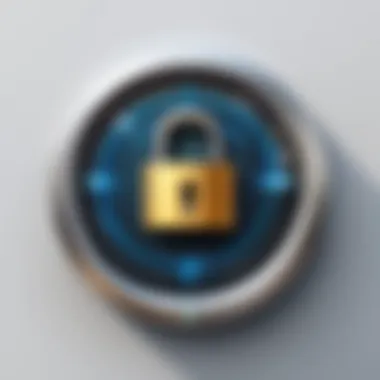
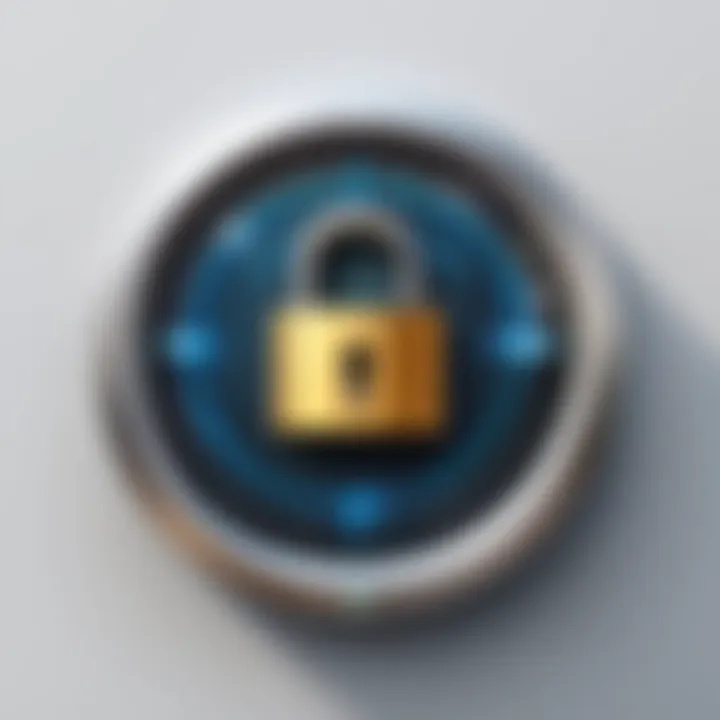
Intro
In today’s digitally connected world, securing your online accounts is more crucial than ever. Each day, countless individuals face the brunt of cyber threats, making it imperative to stay one step ahead. Changing your Google password is a simple yet effective step toward enhancing your security and protecting your valuable information.
With the prevalence of nefarious activities like phishing and ransomware, it’s evident that weak passwords can lead to dire consequences. This guide is designed to walk you through the process of changing your Google password, spotlight the importance of strong passwords, and equip you with best practices for bolstering your online security.
Overview of Cyber Security Threats
The digital landscape is fraught with hazards that can compromise your private information. It’s important to be aware of these threats:
- Types of Cyber Threats
- Statistics
Cybersecurity Ventures estimates that a business falls victim to a ransomware attack every 14 seconds. In 2020, 47% of people reported encountering some form of phishing attempt. - Real-life Examples
One notorious case is the 2017 Equifax breach, where sensitive data of 147 million people was compromised. This incident serves as a stark reminder of the importance of security.
- Malware: Malicious software that disrupts or damages your files.
- Phishing: Deceptive emails that trick you into revealing personal information.
- Ransomware: Software that locks you out of your system until a ransom is paid.
Best Practices for Online Security
To protect yourself in this threat landscape, follow these foundational practices:
- Create Strong Passwords
Come up with passwords that are complex, mixing upper and lower case letters, numbers, and symbols. Avoid common words or easily guessed date. - Keep Software Current
Regular updates of your operating system and applications protect you from known vulnerabilities. Don’t delay updates, as they often patch serious security flaws. - Implement Two-Factor Authentication
Add another layer by requiring a code sent to your phone or email in addition to your password. This makes it significantly harder for unauthorized users to gain access.
- Use a Passphrase: Consider using a memorable sentence turned into a password for added strength.
- Regularly Update Passwords: Change your passwords at least every three to six months.
Tips for Ensuring Online Privacy
Maintaining your privacy while online is paramount. Here are some useful tips:
- Use VPNs
A Virtual Private Network can protect your browsing history from prying eyes, especially on public Wi-Fi. - Review Social Media Privacy Settings
Take the time to adjust your privacy settings, ensuring that you control who sees your information. - Be Cautious with Online Transactions
Always ensure that you’re using secure websites (look for HTTPS in the URL).
When making purchases, look for trusted payment methods to protect your sensitive data.
"An ounce of prevention is worth a pound of cure." – Benjamin Franklin
Epilogue
Thus, changing your Google password and following these guidelines are essential steps in the fight against online threats. Make it a priority to regularly update your passwords and adopt the outlined best practices. For a deeper dive into your online security and useful resources, please refer to articles on Wikipedia, Britannica, and communities on Reddit that focus on cyber security issues. Stay vigilant and empower yourself with knowledge to enhance your security measures.
Understanding the Importance of a Strong Password
In the digital age, a strong password stands as the first line of defense against numerous cyber threats. As individuals increasingly rely on online services, understanding the significance of creating robust passwords becomes paramount. A password is not just a simple string of characters; it safeguards your personal information, finances, and even your identity. Without it, your digital life could be easily compromised, leading to theft or unauthorized access.
The Role of Passwords in Online Security
Passwords are like the keys to your virtual world. Whether it’s accessing your email, making online purchases, or managing sensitive information, each account requires protection. When you create a password, think of it as securing a valuable possession. A well-crafted password can deter hackers and keep your information from falling into the wrong hands.
Using passwords in conjunction with other security measures greatly enhances your protection. For instance, two-factor authentication combines something you know (your password) with something you have (a mobile device or security token). This extra layer adds significant strength against potential breaches, making it less likely for malicious actors to gain entry into your accounts.
Consequences of Weak Passwords
The unfortunate reality is that many individuals underestimate the importance of strong passwords, often choosing simple phrases that are easy to remember. This can lead to dire consequences. A weak password can be cracked in seconds, giving cybercriminals the keys to your kingdom.
Here are some potential fallouts from using insufficiently secure passwords:
- Identity Theft: When hackers gain access to sensitive personal information, they can impersonate you, resulting in serious financial and emotional distress.
- Financial Loss: Online banking accounts can be drained, leading to loss of savings or even mounting debts if unauthorized transactions occur.
- Loss of Confidentiality: Sensitive information, such as personal messages or confidential work-related data, can be accessed and misused.
- Reputation Damage: For businesses, a data breach due to weak passwords can severely affect customer trust and lead to financial penalties.
"A strong password is like a strong safe; it keeps your treasures secure from prying eyes."
In summary, understanding the importance of a strong password not only empowers you but also creates a more secure digital ecosystem for everyone. Investing time in crafting complex passwords might feel tedious, but it's a necessary step toward safeguarding your online presence.
When to Change Your Google Password
Changing your Google Password isn’t simply a task you check off a list. It's a crucial part of protecting your digital life. In an age when breaches seem nearly as common as morning coffee, knowing when to change your password can make all the difference. Here, we delve into pivotal moments when changing your password should be a priority, coupled with the benefits of staying ahead of threats.
After a Security Breach
If you've been keeping an ear to the ground, you may have noticed the flurry of news about security breaches. Companies getting hacked and sensitive data landing in the wrong hands are about as common now as pop-up ads in the early internet days. If you find yourself in the unfortunate position of having your information compromised, it’s essential to change your Google password immediately.

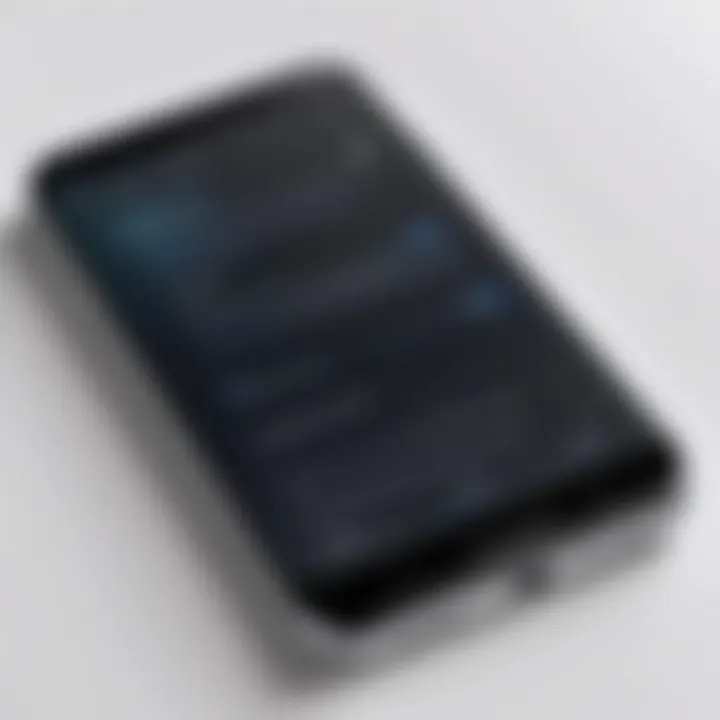
Here are a few reminders of what you should consider in the wake of a breach:
- Read the Alerts: If you receive any security notifications from Google, pay close attention. These alerts might point out suspicious activity in your account.
- Act Fast: Delaying can lead to a snowball effect—hackers could quickly escalate their access to other accounts linked to your Google credentials.
- Update All Linked Accounts: If your Google password gets compromised, think about other services connected to it. Changing passwords across these platforms is a smart move.
"The best offense is a good defense." Taking swift actions reduces the risk of greater harm to your digital identity.
Periodic Updates for Enhanced Security
Changing your Google password shouldn’t be a one-time affair. Instead, treat it like a routine tune-up, akin to getting your car serviced. Regularly updating your password can enhance your account's security significantly. Here are some elements to keep in mind:
- Set a Schedule: Create a habit of changing your password every few months. This could be once every three to six months.
- Change With Purpose: For those who might think, "I haven't had any issues," remember that just because you haven't seen signs of trouble doesn’t mean it’s safe. Cyber threats often lurk in the shadows.
- Pay Attention to Changes in Information Security: If there’s a significant event like a major data leak that affects platforms you use, assess your password's strength and change it if necessary.
By adopting these practices, you’re taking proactive steps rather than reactive ones. Regular updates can make it much harder for potential intruders to crack your defenses.
Step-by-Step Guide to Changing Your Google Password on Desktop
Changing your Google password on a desktop isn’t just a simple chore; it’s a vital part of maintaining your online presence and ensuring security. This process allows you not only to fortify your account against unauthorized access but also to reassess and enhance your passwords periodically as a habit of digital hygiene. Here’s how you can go about doing it effectively.
Accessing Your Google Account
To start the password change process, you need to first access your Google account. Begin by launching your web browser and navigating to the Google homepage. Make sure you’re logged out if you’re on a shared device – we don’t want any unwelcome guests sneaking into your account.
- On the Google homepage, locate the Sign In button on the top right corner.
- Enter your email address associated with your Google account and hit Next.
- Next, enter your current password. If you’ve enabled any kind of two-factor authentication, you might need to provide that information as well.
It's critical to ensure that you’re on the legitimate site before entering any credentials. Phishing attacks often imitate legitimate sites to capture your information.
Navigating to Security Settings
Once logged in, it’s time to navigate your way to the security settings. This part can feel a bit like wandering through a maze if you’re not familiar with the layout.
- Click on your profile icon in the upper-right corner of the page.
- From the dropdown, select Manage your Google Account.
- In the left pane, you’ll see various sections; click on Security. This is where all the magic happens.
In this section, you can enjoy a comprehensive view of your account security measures. Look out for alerts regarding your account status since this information can guide you on necessary actions.
Choosing to Change Your Password
Now comes the moment you’ve been waiting for—changing your password. This action can serve as a fresh start for your online security approach.
- Under the Signing in to Google section, you will see Password; click on it.
- You will be prompted to enter your current password again. This step is just a precaution to confirm your identity.
- After this, there will be an option to create a new password.
Make sure that your new password is different from any previous ones and adheres to best practices such as including uppercase letters, numbers, and symbols. It’s like putting a new lock on a door; you wouldn’t want the same key to work!
Entering Your New Password
The final step brings you to actually entering your new password. This might seem straightforward, yet this moment is crucial.
- Input your new password in the designated fields. You'll typically need to enter it twice to confirm accuracy.
- As you type, look for a strength indicator—this often appears as you input your password. It serves as a guide for how strong your chosen password is.
- Once you're confident about your password, hit the Change Password button.
Remember, a strong password can make a world of difference in your online security. Don't skimp here!
Upon successful completion, you’ll see a confirmation message. This is a reassuring sign that you’ve done your part to enhance your online security.
Taking the time to change your Google password on a desktop is an investment in safeguarding your personal information and digital footprint. It’s a small effort that pays dividends in peace of mind.
Changing Your Password on Mobile Devices
Changing your password on mobile devices is crucial in today’s fast-paced digital world. As more individuals rely on smartphones for everyday tasks—be it managing emails, accessing social media, or online banking—keeping your accounts secure becomes paramount. Mobile devices can be susceptible to various security threats, making it necessary to have robust security measures in place, including strong passwords.
When you change your Google password from a mobile device, you ensure that your sensitive information is protected, even when accessed from the palm of your hand. The ease of mobile access also comes with the risk of losing control of your data; if someone gets access to your device, they could potentially access your accounts. That's why it's essential not just to change your password but also to do so in a secure manner using the right tools available on your mobile device.
Via the Google App
To change your Google password using the Google app is straightforward and can be done in a few simple steps. This method is convenient, especially if you’re already logged into your app. Here's how to go about it:
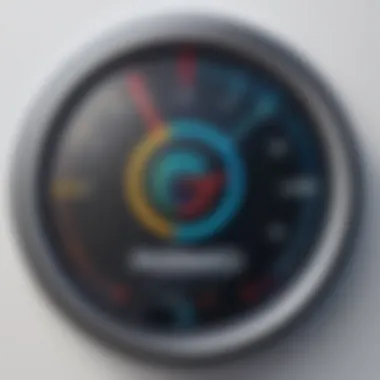
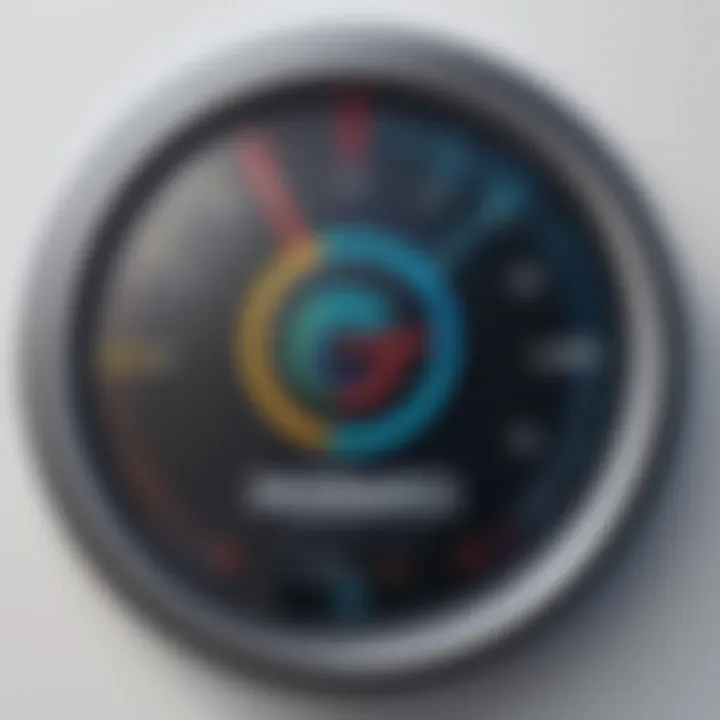
- Open the Google App: Launch the app on your phone. If you don’t have it, download it from the App Store or Google Play Store.
- Go to Your Profile: Tap on your profile photo at the top right corner. This brings you to your account details.
- Access Account Settings: Select 'Manage your Google Account'. Here, you'll find several options related to your account settings.
- Visit Security Tab: Navigate to the 'Security' section, which contains your security settings.
- Change Password: Look for the 'Password' option. Tap on it and follow the prompts to enter your current password and set a new one.
Make sure to pick a password that is not only hard to crack but also unique for your Google account.
Through Mobile Browsers
If you prefer to use a web browser on your mobile device to change your Google password, it’s equally easy. This option is valuable if you find the Google app not to your liking or don't have it installed. Here’s the process:
- Open Your Browser: Go to your preferred mobile browser, such as Chrome or Safari.
- Visit Google Account: Type in and press enter. You’ll be prompted to sign in, so ensure you know your current password.
- Navigate to Security Settings: After logging in, search for the 'Security' section on the homepage of your Google Account.
- Select Password: Click on 'Password' and follow the instructions to change it. Here, you’ll again enter your current password before creating a new one.
This method might take a few extra steps, but it ensures you can access all of Google’s features via the secure web interface.
Important Tip: Always ensure that your mobile connection is secure—preferably using a trusted Wi-Fi network or cellular data. Avoid public networks when handling sensitive data.
In both methods, the functionality remains quite similar, and users can choose whichever option fits their preferences. Prioritizing the security of your mobile device and being vigilant about password management is a key step in safeguarding your online life.
Troubleshooting Common Issues While Changing Passwords
Changing your password on Google should be a straightforward process, but sometimes, you might encounter roadblocks. This section is vital because troubleshooting common issues can save you time and reduce frustration. Understanding potential pitfalls ensures you stay on the path to securing your account instead of hitting a wall. Plus, addressing these issues quickly can prevent larger security risks down the road.
Forgot Your Current Password
If you've found yourself staring at your screen, realizing you can't remember your current password, don't fret. It's a situation many people face. Google provides a seamless way to recover your account. After selecting the option to change your password, click on "Forgot password?" This step leads you through Google's recovery process. Typically, you'll be prompted to verify your identity—this can be through a code sent via SMS or email, or even answering security questions if you've set them up.
Here's a brief rundown of the steps:
- Navigate to the Google sign-in page.
- Click on "Forgot password?"
- Follow the prompts to access the recovery options.
Ensuring you have access to your recovery options is crucial. If your phone is lost or the email account is inaccessible, recovery could become a hassle. Make it a habit to keep your recovery information up-to-date. If all else fails, Google's support documents can guide you.
Error Messages During Password Change
Encountering error messages while changing your password can be disheartening. These indicators are signs that something isn't right, but often they're straightforward to address. Common messages include issues related to password strength, mismatched entries, or even sometimes just temporary server problems on Google's end. Here’s what to keep in mind:
- Password Strength Errors: Google often requires a mix of characters—uppercase, lowercase, numbers, and symbols. When crafting a new password, ensure you meet these requirements.
- Mismatched Entries: Sometimes, in the haste of typing, people may misspell or incorrectly re-enter their new password. Double-check your inputs.
- Temporary Issues: If you keep getting errors despite following all steps, it might just be a case of a server hiccup. Giving it a few minutes and trying again can often do the trick.
If you continue to face issues, consider consulting the Google Help Center for detailed troubleshooting guides specific to error codes or messages you encounter.
Remember, staying calm and methodical is key. Don't rush; it's essential to ensure your online security without making mistakes.
Best Practices for Creating Strong Passwords
Creating a strong password is more than just a minor detail in online security; it's a vital part of safeguarding your digital life. Weak passwords can be a slippery slope, opening doors to unauthorized access and personal data breaches. Thus, knowing the best practices for crafting secure passwords is crucial in today's digital age. This section outlines practical strategies to enhance your password strength and mitigate risks associated with password reuse and simplicity.
Length and Complexity
The first rule of thumb when it comes to passwords is that longer is better. A password that comprises at least 12 to 16 characters is generally deemed to be strong. Longer passwords can frustrate would-be intruders, making it much tougher to crack through brute force methods.
Furthermore, complexity is just as important as length. Instead of falling into the trap of using familiar terms or obvious numbers—like "password123"—consider using a mix of uppercase and lowercase letters, numbers, and special characters like , , or . The more diverse the characters in your password, the daunting it becomes for someone attempting unauthorized access.
For those struggling to remember complex passwords, using a memorable phrase or a nonsensical sentence can be effective. For instance, "My cat’s name is Whiskers 2023!" combines length, complexity, and personal relevance.
Avoiding Common Mistakes
Creating a robust password also involves knowing what to avoid. A first critical error is the temptation to reuse passwords across multiple sites. It might be convenient, but if one site is compromised, others become vulnerable too. Each account deserves a unique password to lock up your digital assets tight.
Another common mistake is using easily guessable information, like birthdays, names of loved ones, or even your pet’s name. While it's tempting thinking that these details are obscure to others, in reality, they can be very easy to uncover via social media or through simple sleuthing. Instead, go for the unexpected.
Keeping a record of passwords can also breed laziness. Avoid writing them down on sticky notes or in an easily accessible document on your computer. If you’re overwhelmed with memory challenges, consider using a reputable password manager; it encrypts your passwords and generates complex ones if needed. Keeping your passwords secure means better sleep at night.
Remember: The most potent passwords are those that are unique, lengthy, complex, and not easily associated with you. Taking a bit of time now to think through password strategy can save heaps of hassle later.
Utilizing Google's Additional Security Features
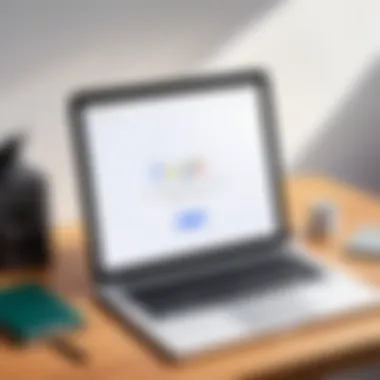
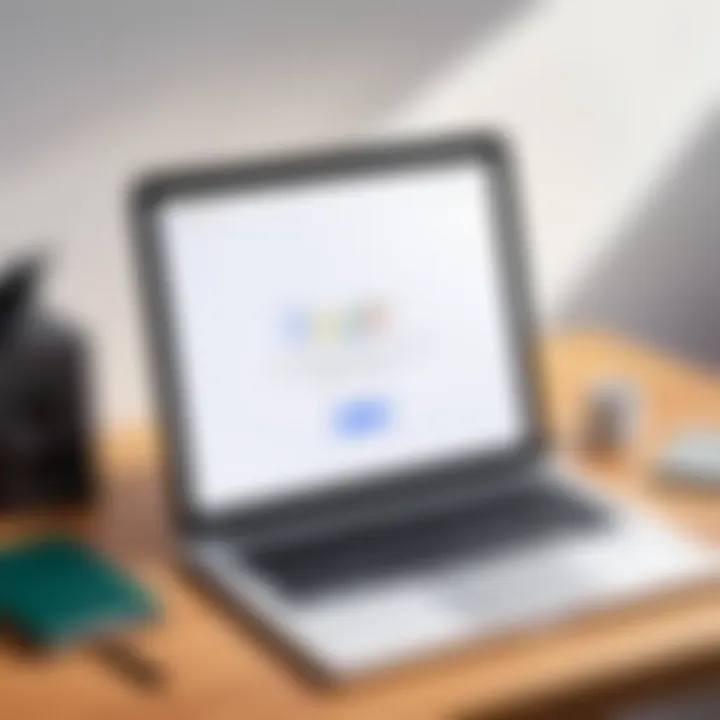
In today's world, the significance of online security cannot be overstated. Whether you're managing a personal blog, a shopping account, or simply checking emails, the stakes are high. Especially when it comes to maintaining a Google account, utilizing additional security features can provide an extra layer of protection. Google's robust security options are critical in warding off unauthorized access and safeguarding sensitive information.
Having a strong password is just the start; it's about assembling a comprehensive fortification around your data. This section will highlight two-factor authentication and security alerts, which are indispensable tools in enhancing your cyber defenses.
Two-Factor Authentication
Two-Factor Authentication (2FA) serves as a security gatekeeper, ensuring that even if someone gets hold of your password, they can't waltz right into your account. This extra step can be a game changer. When you activate 2FA on your Google account, you'll need to provide a second piece of information to log in, typically a unique code sent to your smartphone. You might wonder why this is vital. Consider this:
- Passwords can be stolen through phishing, malware, or even data breaches.
- With 2FA, an attacker would need access to your physical device in addition to your password, making it significantly harder to take control of your account.
- Your second factor may vary; it can be a text message, an authentication app like Google Authenticator, or even a physical security key.
To set up 2FA, simply follow these steps:
- Open your Google Account security settings.
- Find the section labeled "2-Step Verification" and click to enable it.
- Follow the prompts to link your phone or choose an alternative method.
By using two-factor authentication, you add a layer of security that conventional passwords alone can’t offer. Remember, it’s not just about keeping the bad guys out, but about keeping your peace of mind intact.
Security Alerts and Account Activity Monitoring
Another ace up your sleeve is Google's security alerts and account activity monitoring. This functionality allows users to stay on top of any suspicious or unusual activities on their account, effectively acting as a watchdog for your digital life. This is crucial because sometimes you might be blissfully unaware of a security threat until it’s too late.
With Google's activity monitoring, you receive notifications about:
- New sign-ins from unknown locations.
- Changes made to key settings in your account, such as recovery phone numbers or password changes.
- When your account is accessed from unrecognized devices.
These alerts enable you to act swiftly. If you notice something amiss, you can immediately change your password or investigate further. It's worth mentioning that you should promptly review any alerts you receive. Ignoring them could lead to potential breaches, and taking these notifications seriously shows a proactive approach to your online security.
"In cybersecurity, being reactive is good, but being proactive is essential."
By leveraging these features—two-factor authentication and security alerts—you significantly strengthen your defense against potential threats. Embracing such tools is critical for anyone who takes their digital privacy seriously. Your online safety and the integrity of your information very much depend on the steps you take today.
The Implications of Reusing Passwords
Reusing passwords across multiple platforms may seem convenient, but it can lead to severe consequences. As we navigate through our online presence, it's crucial to recognize how this single habit can unshackle a torrent of security risks. The dangers of repeating passwords go beyond mere inconvenience; they touch upon the very fabric of our digital security practices. A tool widely used by cybercriminals is exploiting reused passwords. Once a password is compromised on one platform, it opens floodgates to other accounts, permitting unauthorized access that can lead to identity theft or financial loss.
To emphasize,
"A chain is only as strong as its weakest link."
In the world of online security, that weak link can be a reused password. Therefore, making a habit of generating unique, complex passwords for each account isn't just advisable; it's imperative.
Why Reusing Passwords is Dangerous
Every time a password is reused, the risk of being hacked increases exponentially. It’s a straightforward proposition: if a hacker gains access to one of your accounts via a reused password, they can wield much power. This ultimately places your sensitive data at risk.
- Data Breaches: Companies, irrespective of their size, can experience data breaches. If you use the same password across various sites, a breach on one could compromise your entire digital identity.
- Account Takeover: After accessing your email or social media accounts, attackers can manipulate personal information, conduct financial fraud, or even impersonate you online.
- Reputation Damage: An account breach can also lead to a tarnished reputation, especially for business-related accounts. Trust is fragile in the digital age; one incident could linger long in the minds of your clients or peers.
Strategies for Unique Password Management
Managing unique passwords may seem daunting but adopting certain strategies can simplify the process and enhance security. Here are some effective methods:
- Use a Password Manager: Investing in a reputable password manager can automate the generation and storage of complex passwords. This keeps your logins secure without the hassle of remembering each one.
- Create a Passphrase: Crafting a long passphrase with a combination of random words is both memorable and secure. For instance, consider a phrase like "BlueElephantDancesEveryDay!" It's easy to remember but hard to crack.
- Multi-Factor Authentication (MFA): When available, enable MFA for an extra layer of security. Even if a password is compromised, the second layer makes unauthorized access difficult.
- Regularly Audit Passwords: Every few months, revisit your passwords and change any that are reused or seem weak. This keeps potential threats at bay.
- Recommendations often include LastPass, 1Password, or Bitwarden.
By adopting these strategies, you’re not just creating barriers against cyber threats; you are reinforcing your entire digital presence against unwanted intrusions.
Final Thoughts on Password Management
In today's digital age, managing your passwords is not merely a task; it’s a necessity. The way we interact with online platforms has vastly changed, making it imperative to understand the significance of robust password management. Weak passwords can lead to unauthorized access, identity theft, and financial loss. Therefore, taking the necessary steps to ensure your passwords are strong and secure is crucial.
The Evolving Landscape of Online Security
The realm of online security is constantly transforming. New threats emerge daily, and criminals adapt quickly, finding fresh avenues to exploit vulnerabilities. Cybersecurity isn’t just about having a strong password anymore; it’s about creating a comprehensive strategy that includes regular updates, multiple layers of security, and an awareness of potential threats. With phishing attacks, data breaches, and hacking becoming increasingly sophisticated, you must stay ahead of these challenges.
Adapting to this evolving landscape requires vigilance. A single data breach could expose passwords and personal information, leading to significant repercussions. Thus, modifying your approach to password management—such as implementing two-factor authentication or unique passwords for every account—becomes essential for safeguarding your online presence.
Empowering Yourself Through Knowledge
Knowledge is power, especially in the world of cybersecurity. Understanding how different security measures work can significantly enhance your ability to protect yourself. For instance, knowing the characteristics of a strong password—like combining upper and lower case letters, numbers, and symbols—can help you craft passwords that are much harder to crack.
Additionally, educational resources can provide insights into recent security trends and tips for effective password management. Regularly updating passwords and being aware of suspicious activity goes a long way. Empowering yourself with knowledge enables you to navigate online risks more confidently.
Remember, a proactive approach to password management not only protects your personal information but also gives you peace of mind in a world where data breaches have become the norm.







