Change Your Google Mail Password: Step-by-Step Guide
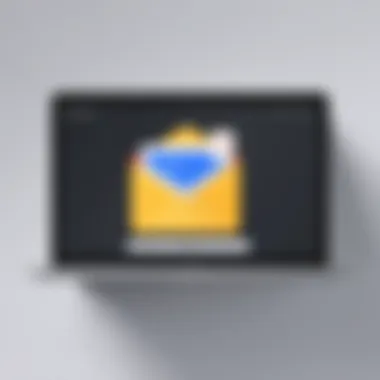

Intro
In today’s digital arena, keeping your online accounts secure is akin to having a sturdy lock on your front door. With cyber threats lurking around every corner, it’s vital for users to regularly update their passwords, particularly for services as prevalent as Google Mail. According to recent research, hackers are relentlessly on the prowl, looking for easy targets, and compromising accounts can lead to significant personal and financial damage. Thus, knowing how to change your email password and doing so regularly is more than just a smart move—it's essential.
Overview of Cyber Security Threats
Cybersecurity isn’t just a buzzword; it’s an imperative for our everyday online lives. Understanding the types of threats that can pose a risk to your Google Mail account is crucial to safeguarding your information.
Types of cyber threats
- Malware: This category encompasses various malicious software like viruses, worms, and trojans that can infiltrate your computer to compromise personal data or spy on you.
- Phishing: A commonly used method where attackers masquerade as trustworthy entities, often sending fake emails that lure the user into providing sensitive information.
- Ransomware: This type of malware locks users out of their own files until a ransom is paid, crippling businesses and individuals alike.
Statistics on cyber attacks
Cyber crime has seen a staggering uptick in recent years. For example, according to data from Cybersecurity Ventures, ransomware attacks alone are projected to cost damages reaching $20 billion by the year 2021. The rise in remote work has only exacerbated these issues, creating larger attack surfaces for cyber criminals.
Real-life examples of security breaches
One of the most notable breaches occurred in 2013 when hackers compromised Yahoo accounts, affecting approximately 3 billion user accounts. This major incident serves as a potent reminder of the vulnerabilities that can exist in even the most widely utilized services.
"Hackers take advantage of weak passwords, which is why changing your Google Mail password regularly can serve as your first line of defense."
Best Practices for Online Security
Being proactive about online security is paramount. Here are several best practices to keep a firm grip on your digital safety:
- Strong password creation and management techniques: Always opt for passwords that are hard to guess—ideally, a mix of uppercase, lowercase, numbers, and special characters. The longer, the better!
- Regular software updates and patches: Outdated software often contains vulnerabilities. Regular updates can fortify your defenses against potential intrusions.
- Two-factor authentication implementation: Adding this extra layer of security can significantly mitigate the risks. It typically involves a secondary verification step that comes into play when you log in.
Reviews of Security Tools
Utilizing the right tools can also bolster your security measures. Here's a brief overview:
- Evaluation of antivirus software effectiveness: Leading brands such as Norton and McAfee offer comprehensive protection but vary in their effectiveness. Regular reviews can help ensure you get the best bang for your buck.
- Comparison of firewall protection: A robust firewall acts as your digital gatekeeper. Brands like ZoneAlarm provide strong defenses against unauthorized access.
- Assessment of password managers: Tools like LastPass and 1Password can simplify password management, creating and storing complex passwords securely.
Tips for Ensuring Online Privacy
Maintaining privacy in today’s hyper-connected world is essential. Here are some simple yet effective tips:
- Importance of using VPNs for secure browsing: Virtual Private Networks encrypt your internet traffic, safeguarding your online activity from potential snoopers.
- Privacy settings on social media platforms: Regularly check and adjust your settings to control who can see your posts and personal information.
- Protecting personal data when making online transactions: Always look for HTTPS in the URL before entering sensitive information.
Educational Resources and Guides
Empowering yourself with knowledge is perhaps the best defense against cyber threats. Here are educational resources worth exploring:
- How-to articles on setting up encryption tools: Encryption adds an additional layer of security to your data.
- Step-by-step guides on spotting phishing emails: These guides are invaluable in educating users about what to look out for in fraudulent emails.
- Cheat sheets for quickly enhancing online security practices: Quick reference materials can reinforce strong habits.
By understanding these facets of online security, users can better protect their Google Mail accounts and personal data. Changing passwords isn’t just a mundane task; it’s a vital step in fortifying your digital life.
Intro to Google Mail Password Management
In today's digital age, the importance of managing your passwords cannot be overstated. Google Mail, commonly referred to as Gmail, is a ubiquitous platform that stores countless personal and professional communications. Thus, safeguarding your Gmail account is not merely a nice-to-have, it's essential. Password management goes beyond just changing your password; it involves understanding the dynamics of online security and proactively taking measures to protect yourself.
A strong password acts as the first line of defense against unauthorized access. It is the proverbial lock on your digital door. If someone gains access to your account, they could potentially mine sensitive data, impersonate you, or even unlock access to other linked accounts. Everything from personal emails to financial information could be compromised.
So, what are the benefits of effective password management? Here’s a handful:
- Enhanced Security: A well-crafted password adds a layer of protection against cyber threats.
- Prevention of Unauthorized Access: It deters hackers and identity thieves from infiltrating your personal space.
- Peace of Mind: Knowing that you have taken precautions to secure your online assets allows you to navigate the web more confidently.
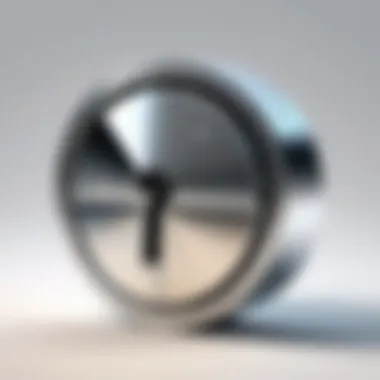

In a landscape filled with cyber threats, understanding how to manage your passwords for Gmail becomes not just useful but critical. This article will guide you through the entire process by covering vital aspects like why passwords matter, how to change them, and how to recover from password-related mishaps.
Steps to Change Your Password on Google Mail
Changing your password on Google Mail is not just a matter of convenience but also a necessary aspect of maintaining your digital security. In today's world, where threats are ever-present, understanding how to securely change your password is pivotal. A strong password serves as the first line of defense against unauthorized access, protecting your private correspondences and sensitive information. Embracing this procedure not only empowers you but also instills a sense of confidence in your online interactions.
Accessing Google Account Settings
To kick things off, you'll need to gain entry to your Google Account Settings. This is like opening the front door to your virtual house. To do this, simply log in to your Google Mail. Once you're in, head to the upper-right corner; you'll see a profile icon. It might show your picture or be a simple silhouette if you haven’t uploaded one. Click on that icon and select "Manage your Google Account". This is your control center where you can manage everything tied to your Google profile.
Locating the Security Section
Now that you're in the Google Account management area, the next step is to find the Security section. Look along the left side of your screen; you'll see multiple options. Click on "Security"; it’s generally the one that stands out. In this section, Google provides a treasure trove of information about your account's safety. This includes recent security events, devices that have accessed your account, and importantly, the option to change your password.
Initiating the Password Change Process
Having found the Security section, it's time to initiate the actual password change process. Scroll down until you find the option labeled "Password". Clicking on this will prompt you to enter your current password to verify that it's really you making this request. This step acts as a gatekeeper, ensuring that no unauthorized individual can hack into your account simply by guessing the new password. It feels a bit like a secret handshake among trusted friends.
Verifying Your Identity
After entering your current password, you may encounter additional security verification, especially if Google senses unusual activity or if you haven't changed your password in a while. This could involve answering security questions or receiving a verification code via SMS or email. It's essential to comply with these requests, as they add a layer of protection to the whole process. This is the moment where Google makes sure the keys to the kingdom haven’t fallen into the wrong hands.
Setting a New Password
You’ve gone through the motions, and now it’s finally time to set a new password. Aim for a combination that’s both complex and memorable. Google recommends using a mix of uppercase letters, lowercase letters, numbers, and special characters. Don’t settle for something too simple; consider phrases or a series of unrelated words that you can easily recall. For example, instead of "password123", consider something like "BetterBe@Safe2023!". Enter your new password twice to ensure you haven’t d it. When all is done, hit the save button, and you’re good to go!
"A password is the key to your digital life. Make sure it's a strong one"
By following these steps carefully, you're not only enhancing your own security but also setting a positive example for others. Each time you change your password, you reinforce the importance of good security practices and illustrate that taking control of your online presence is within reach.
Changing Your Google Mail Password on Different Devices
Accessing and changing your Google Mail password across various devices is more crucial than many realize. Different platforms – be it a desktop computer, a tablet, or a smartphone – present unique interfaces and procedures. Each device might require specific steps that ensure not only your email security but also your ease of use. Often, people think they can get by on autopilot, but overlooking device-specific details can lead to frustration or even security mishaps.
When you change your password, you want the process to be as smooth as butter. Understanding how to navigate these changes on different devices means you won't waste time fumbling around with settings or, worse, locking yourself out of your own account. Here’s how you can manage this efficiently:
On a Computer
- Open Your Browser: Launch your favorite web browser, be it Chrome, Firefox, or Safari.
- Visit Google Mail: Go straight to the Google Mail login page. Enter your current credentials to get in.
- Navigate to Settings: Once logged in, look for the gear icon, usually located at the upper right corner. Click it to access settings.
- Select 'Account Security': From the settings menu, you’ll need to find the option that leads to your account's security settings. It could be nestled under 'See All Settings'.
- Change Your Password: Under the security settings, the option to change your password should be right there. Google will ask for your existing password (a safeguard to ensure it's really you), followed by the steps to input your new password.
Important Note: Always make sure the new password fits the robust criteria discussed earlier in your guides. A weak password is like leaving your front door wide open.
- Log Out and Test: Once the procedure is complete, log out. Try logging back in with your new password to confirm that the change has been successfully implemented. If all goes smoothly, you’ve accomplished the task with minimal hassle!
On a Mobile Device
- Open the Google Mail App: Whether you're using an Android or iOS device, locate and open the Google Mail app on your device.
- Go to Account Settings: Tap on the hamburger menu (the three lines) in the top left corner of the app. Scroll down to find your account settings. It usually reads something like 'Manage Accounts'.
- Account Security: Tap on your account name, and access the security settings. Here lies the section for your password.
- Change Password: Just as on a computer, you'll need to verify your current password. Don’t sweat it; you’re just proving it’s you wanting to make the change.
- Set a New One: Key in a new password meeting security standards. Make sure it’s easy for you to remember, but difficult for others to guess.
- Confirm and Test: Hit save or confirm, then log out of the app. Login again using the new password as a test.
It’s essential to remember that mobile devices, just like computers, can also fall prey to unwanted access. So the steps you take to secure your Google Mail account on the go are just as vital. Staying informed on these distinctions helps keep you one step ahead in your personal security game.
Considerations for Password Recovery
In the digital age, forgetting a password can be a frustrating experience, especially when it locks you out of your Google Mail account. As we dive into the realm of password recovery, it’s crucial to recognize that an efficient recovery system serves as a safety net for users. It’s not just about regaining access; it’s about enhancing overall security.
When dealing with password recovery, keep in mind the benefits it brings:
- Peace of Mind: Knowing you have recovery options can ease anxiety about forgetting passwords.
- Data Protection: By ensuring you can recover your account, you minimize the risk of losing important emails or documents.
- User Control: Recovery options give users the ability to take charge of their accounts and rectify issues quickly.
When You Forget Your Password
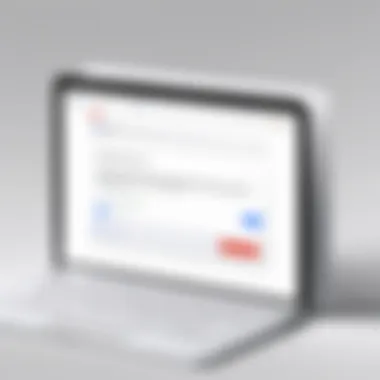

If you find yourself locked out because you’ve forgotten your Google Mail password, don't panic. Here's what to do:
- Start with the Sign-In Page: Go to the Google Mail login screen and click on the ‘Forgot password?’ link. This will lead you to a series of prompts.
- Identify Yourself: You'll be asked to verify your identity. This might include answering security questions or confirming a code sent to your recovery phone number or email.
- Follow Instructions: The process will guide you through steps for setting a new password, which should be different from your previous ones.
It’s essential to remember that finding a way to reset the password requires you to have access to your recovery options, making it vital to maintain updated information.
Utilizing Recovery Options
Utilizing recovery options effectively can save you a boatload of trouble. Google provides several methods for recovery:
- Recovery Phone Number: If you registered a phone number, Google can send a verification code to that number. It’s like having a backup key.
- Alternate Email: If you have an alternate email set up, you can receive password reset instructions there. This method is often overlooked, yet it can be a lifesaver.
- Security Questions: Sometimes you'll be prompted to answer security questions that you’ll have set up in the past. These serve as an additional layer of verification.
By strategically utilizing these mechanisms, you reinforce your security while ensuring you don’t lose access to your account.
Maintaining Updated Recovery Information
The importance of keeping your recovery options updated can’t be overstated. If you change your phone number or email address, it’s essential to update that information in your Google Account settings
Here are few points on why this is critical:
- Prevent Locked Accounts: If your recovery information is outdated, you may find yourself stuck without any means to recover your account.
- Facilitate Quick Access: Having accurate recovery methods allows for a swift return to your account if issues arise.
- Boosting Security: Regularly reviewing and updating your recovery options can help you catch potential vulnerabilities before they become a problem.
"An ounce of prevention is worth a pound of cure." Keeping recovery details current adds that simple layer of security to your account.
In summary, understanding the ins and outs of password recovery is essential for maintaining access and security in your online life. With a well-planned approach to recovery, missing out on your Google Mail won’t give you sleepless nights.
Best Practices for Creating Strong Passwords
Creating strong passwords is no small feat. It plays a crucial role in securing your Google Mail account, especially in a digital landscape where cyber threats abound. Strong passwords act as the first line of defense against unauthorized access. Thus, developing well-thought-out practices when setting your password can significantly bolster your online security.
The Value of Complexity and Unpredictability
When it comes to passwords, complexity is key. A password that contains a mix of uppercase and lowercase letters, numbers, and special characters is harder to crack. For instance, using G00dB00k$!7 is much stronger than a simple password123. The idea is to create a password that is not only difficult to guess but also unpredictable.
To achieve this, think of using a passphrase. A passphrase is a series of random words that create a memorable yet obscure string. For example, BananaTrain!42Chair is a lot harder to crack than something generic. Plus, it’s easier for you to remember something quirky and fun rather than a jumble of characters.
Benefits of Complexity:
- Prevention against Brute-Force Attacks: Longer passwords make it exponentially more challenging for attackers to use brute-force techniques.
- Resistance to Dictionary Attacks: If your password isn’t a common word or phrase, it’s far less likely to be compromised by a dictionary attack.
"A complicated password is like a strong fortress, offering layers of protection against intruders."
Avoiding Common Password Pitfalls
Even the best passwords can be compromised if they are not handled properly. Recognizing and avoiding common mistakes is just as important as creating a strong one.
One major pitfall is reusing passwords across multiple accounts. For instance, if a hacker gets hold of your Gmail password, they might then access your Facebook account if you’ve used the same password for both. Encourage yourself to create a unique password for each of your accounts. Password managers can help keep track of them efficiently.
Another trap is using easily guessable information like your name, birthday, or basic pet names. While those details might seem harmless, they are often the first things an attacker will try. Instead, think outside the box or use non-related words that you can connect with in your mind.
Common Password Mistakes to Avoid:
- Using Personal Information: Don't make it easy for someone to guess.
- Short Passwords: Aim for at least 12-16 characters for better security.
- Neglecting Updates: Change your passwords regularly, especially if you think they might have been compromised.
By following these best practices, you not only safeguard your Google Mail account but also take proactive steps to enhance your overall online security. A little precaution can go a long way in today's digital world.
Troubleshooting Common Issues
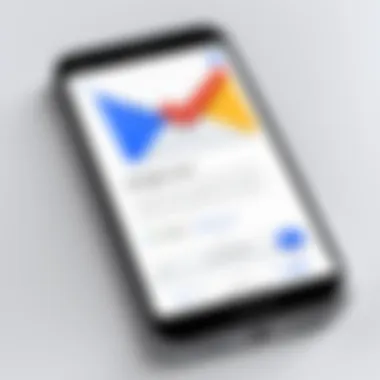

When tackling the topic of password management, it’s vital to consider the potential hiccups that can arise after making changes. Troubleshooting common issues plays a crucial role in ensuring that users can maintain access to their Google Mail accounts after changing passwords. The reality is, even with the best of intentions, situations like login problems or receiving unexpected password reset emails can crop up, throwing a wrench into your plans. Understanding how to address these issues not only enhances your digital security but also fortifies your confidence in handling your online accounts.
Facing Login Problems After Changing Password
It’s not uncommon for users to experience some login problems right after they’ve changed their password. This could stem from a variety of reasons, such as a typo when entering the new password or attempting to log in from a device that hasn’t been updated. If you find yourself staring at the familiar error message, here are some steps you can take to remedy the situation:
- Check for Spelling Mistakes: It may seem trivial, but minor errors can lead to major headaches. Look closely at your typed password. Have you missed a character? Double-check for capital letters, numbers, and special symbols.
- Clear Your Browser's Cache: Sometimes, your browser retains old login data, which can cause issues when trying to access your account with a new password. Presenting a clean slate by clearing the cache may solve your dilemma.
- Use an Incognito Window: Opening an incognito or private window can often help bypass any cached information, giving you a fresh attempt to log in.
- Try a Different Device: If your usual device is playing hard to get, try logging in from another one to see if the issue persists.
- Review Account Recovery Options: If all else fails, it might be time to explore account recovery options. Clicking the “Forgot Password?” link can guide you through the process and help regain control of your account.
"Not every password problem leads to chaos, some can teach valuable lessons about vigilance and security."
Receiving Password Reset Emails
In an age where cyber threats lurk around every corner, receiving unsolicited password reset emails can raise quite the alarm. If you notice these alerting messages right after you’ve tweaked your password, it's essential to approach with caution. Here’s how you can handle these emails:
- Do Not Click Unfamiliar Links: If you received a password reset request you didn’t initiate, do not click any links in the email. This could potentially expose your account to phishing attempts.
- Check the Sender's Address: Phishing emails often mimic legitimate ones. Confirm that the email is actually from Google and not an impostor.
- Change Your Password Again: If you suspect someone may have already acquired your old password, consider changing it once more. Opt for a stronger password this time!
- Enable Two-Factor Authentication: An extra layer of security can thwart unauthorized access attempts. Whenever there’s a password update, having two-factor authentication adds peace of mind.
- Report Suspicious Activity: If something feels off, don’t hesitate to report it to Google. They can offer specialized assistance and guidance on best practices.
Navigating these common issues is essential for maintaining control over your Google Mail account. With each resolved trouble, you not only ensure your personal data remains tight under lock and key, but you also bolster your ability to manage your online identity effectively.
Additional Security Measures for Your Google Mail Account
Ensuring robust security measures for your Google Mail account goes beyond just changing your password. While a strong password acts as the first line of defense, adding supplementary layers of protection can significantly enhance your overall security posture. These measures not only help fortify your account against unauthorized access but also instill confidence in your online activities. It's a sad fact that numerous people neglect these additional safeguards, often because they feel secure enough with just their password. However, evolving threats in the digital landscape illustrate that this mindset can be perilous.
A few crucial elements to consider include two-factor authentication and regular security checkups. Both tools are simple yet effective means to keep malicious actors at bay. Moreover, they reinforce a secure environment for your emails, sensitive information, and personal data. With cybercriminals constantly seeking weaknesses to exploit, adopting a comprehensive security strategy is more essential than ever.
Two-Factor Authentication: An Overview
Two-factor authentication (2FA) enhances your Google Mail account's security by requiring not just a password but also a second form of verification. This could be a temporary code sent to your mobile device or a prompt from an authentication app. By demanding this extra step, even if someone manages to snag your password, they’ll still hit a brick wall without the second factor.
Setting up two-factor authentication is relatively straightforward. Here’s how:
- Sign in to your Google Account.
- Navigate to Security settings.
- Look for the section labeled "2-Step Verification" and follow the prompts to enable it.
- Choose your secondary verification method—whether it’s through a text message or an authenticator app.
Using 2FA effectively adds a significant barrier against unauthorized access, making it much harder for anyone to compromise your account without having physical access to your phone or authentication device.
"Two-factor authentication is like adding deadbolts to your door; it doesn’t replace your original locks, but it sure makes it harder for intruders to get in."
Regular Security Checkups
Conducting regular security checkups is another indispensable action to ensure that your account remains secure over time. This regular practice can help identify any vulnerabilities that may arise or changes in your security status due to new threats.
Google provides useful tools within the Account Security settings that guide you through these checkups. It often prompts you to review your recent security events and suspicious activities. Ask yourself questions like:
- Have you noticed any unauthorized access?
- Are your recovery options current and correct?
- Do you recognize the devices signed into your account?
Keeping an eye on these aspects ensures you're informed and prepared to take swift action if anything seems amiss. Stale recovery information can leave you in a tight spot when you need access the most. It’s advisable to audit your account's overall security at least a few times a year, or even more frequently if your circumstances change.
These additional measures safeguard not just your Google Mail but your entire digital identity. By investing some time into these practices, you’re effectively saying you value your privacy and security—and that’s a message worth sending.
End
In the ever-evolving landscape of digital communication, understanding the necessity of strong password management is paramount. As we assess the importance of password security, it becomes clear that protecting our Google Mail accounts serves as a critical defensive measure against the plethora of online threats today.
Reflecting on the Importance of Password Security
Passwords are often the first line of defense when it comes to securing any online account. For users, particularly those who utilize Google Mail for both personal and professional exchanges, ensuring the integrity of their password cannot be overstated. A robust password not only prevents unauthorized access but also safeguards sensitive information from potential breaches, identity theft, or malicious activities.
Why Robust Passwords Matter:
- Prevent Identity Theft: A weak password may provide a gateway for cybercriminals, leading to identity theft. Once an account is compromised, the consequences can be severe and long-lasting.
- Protect Sensitive Communication: For many, Google Mail serves as a repository for private conversations, important documents, and critical information. A secured account preserves the confidentiality of these communications.
- Maintain Professional Integrity: In a world where online communications are prevalent for business matters, solid password protocols indicate professionalism and attention to security details.
Moreover, password vulnerabilities can be exacerbated by factors such as reusing passwords across different accounts or neglecting to update them regularly. This lax approach can open doors for attackers who exploit weak links within personal security systems.
To effectively bolster your security, it’s essential to keep technology updated and to utilize two-factor authentication whenever possible. Not only does this layer additional protection, but it also acts as a safety net, catching threats that may slip through when relying solely on a password.
In essence, emphasizing the importance of password security transcends basic advice; it can significantly impact one’s digital life. As phishing attacks and other cyber threats continue to proliferate, maintaining high standards around passwords is not just an option but a necessity. By taking proactive steps in changing and managing passwords effectively, you can foster a more secure online environment—not just for yourself, but also for those who rely on you to uphold digital safety standards.







