Understanding the Causes of a Slow Computer


Intro
A slow computer can be a source of frustration for many users and often leads to decreased productivity. Understanding the causes behind this sluggishness is essential for effective troubleshooting. Many factors contribute to a decreased computer performance, from hardware limitations to various software issues and external influences.
In this article, we will delve into these multifaceted causes, helping users diagnose why their systems may be running slowly. We will also provide practical steps to enhance computer speed and improve the overall computing experience. As we proceed, we aim to clarify common misconceptions and highlight actionable solutions that can be implemented easily.
Foreword to Computer Performance
In today's digital age, understanding computer performance is more crucial than ever. Many users experience slow computers at some point, and recognizing the underlying causes can help in optimizing performance. This section introduces the main aspects of computer speed and performance, aiming to help users identify critical elements that contribute to a smooth computing experience.
Defining Computer Speed
Computer speed refers to how quickly a computer processes information and responds to user commands. It can be understood through several key factors including processor speed, amount of RAM, and the type of storage drive in use. Each of these components plays an integral role in determining how fast tasks are executed. For instance, a high-capacity RAM allows a system to handle multiple tasks simultaneously without causing lag. The processor's clock speed, measured in gigahertz (GHz), indicates the number of cycles it can perform per second. Generally, a faster clock speed implies quicker processing capabilities.
Factors Influencing Speed:
- Processor performance: Affects how rapidly computations and processes are carried out.
- Memory availability: Impacts the system's ability to juggle various processes at once.
- Storage speeds: SSDs typically provide faster access times compared to traditional HDDs, resulting in quicker boot and load times.
Importance of a Fast Computer
The significance of a fast computer cannot be overstated. In personal and professional contexts, efficiency is paramount. A quick computer enhances the user experience, allowing seamless navigation and multitasking without frustrating delays.
In business environments, time directly equates to productivity. Slow systems can reduce output and negatively impact deadlines. Furthermore, slow computers can lead to increased stress levels among users due to their sluggish responses.
"A fast computer not only increases productivity but also augments one's overall satisfaction with technology."
Benefits of a Fast Computer:
- Enhanced productivity: Users can complete tasks in less time.
- Reduced downtime: Less time wasted while waiting for processes to complete.
- Improved user experience: A more enjoyable interaction with the device.
In summary, knowing the factors that influence computer speed is the foundation for addressing performance issues. Understanding this topic fosters an informed approach to troubleshooting and optimizing technology for better results.
Common Hardware Limitations
The performance of a computer hinges largely on its hardware components. A thorough understanding of common hardware limitations is essential for diagnosing and addressing slow computer performance. This section delves into three critical areas: insufficient RAM, aging processors, and hard drive issues. Each of these components plays a significant role in overall system efficiency. Understanding these limitations can lead to better decision-making when it comes to upgrading or replacing parts.
Insufficient RAM
Understanding RAM's Role
Random Access Memory (RAM) is a crucial element in a computer's performance. It temporarily holds data that the CPU needs to access quickly, ensuring smoother operation for running applications. When a computer lacks sufficient RAM, it must frequently swap data between the RAM and the hard drive, which slows down processes. This is particularly evident in resource-heavy applications like video editing software or graphic design tools. The primary characteristic of RAM's role is to provide the speed necessary for multitasking. Insufficient RAM can significantly impact user experience, making it a key topic in discussions about performance issues.
Impact of Low RAM on Performance
When RAM is low, systems become sluggish. Users may notice long loading times and lag while switching between applications. Programs can crash unexpectedly as they run out of resources. The unique feature of low RAM's impact on performance is its immediate visibility in real-time tasks. This situation creates frustration and hinders productivity. Understanding how low RAM affects daily computing tasks is vital for users who rely on their computers for work or personal activities.
Aging Processors
Comparing Processors Over Time
Processors evolve over time, with advancements in architecture leading to enhanced performance capabilities. Comparing processors from different generations reveals significant differences in speed, energy efficiency, and multitasking abilities. Older processors, such as those from earlier Intel Core generations, may struggle with modern applications that require more processing power. Thus, this comparison highlights the need for upgrades when performance becomes a concern. Keeping abreast of processor developments helps users make informed decisions about potential hardware changes.
Signs of a Slowing Processor
Recognizing the signs of an aging processor is essential. Some symptoms include frequent crashes, slow boot times, and lag during demanding tasks like gaming or video rendering. An important characteristic of a slowing processor is its diminishing ability to handle simultaneous operations. The unique feature of this issue is that users may sometimes overlook it, attributing slow performance to software rather than hardware. Identifying these signs early can prevent further complications and costly repairs.
Hard Drive Issues
HDD vs SSD Performance
Hard drive types significantly influence computer performance. Traditional Hard Disk Drives (HDDs) tend to be slower than Solid State Drives (SSDs). HDDs clock in at fewer read/write speeds due to their mechanical nature, which can lead to notable delays in data access. In contrast, SSDs use flash memory, offering faster loading times and improved overall performance. Highlighting the difference between these two storage types emphasizes the role of the hard drive in mitigating slow computer issues, making SSD adoption a popular recommendation for upgrades.
Fragmentation and Its Effects
Fragmentation occurs when files are scattered throughout a storage device, especially prevalent in HDDs. This disorganization leads to longer read times as the drive's read/write head moves to access data. Understanding the implications of fragmentation is crucial, as it can severely affect performance. The unique feature of fragmentation is that it can often be remedied through disk cleanup tools and defragmentation, making it a manageable issue. However, many users overlook these steps, leading to prolonged slowdowns.
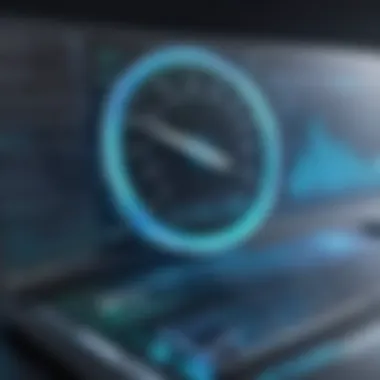

Software Related Concerns
The software on a computer can greatly influence its performance. It is essential to understand the concerns linked to software that can cause a slow computer. Addressing these issues can lead to significant performance improvements. This section emphasizes the importance of managing software to maintain a responsive and efficient computing experience.
Too Many Background Processes
How Background Processes Slow Down Systems
Background processes are programs running without user interaction. They often occupy valuable system resources, which can hinder overall performance. When too many background processes are active, they can consume CPU and memory, causing noticeable slowdowns. This is particularly related to modern operating systems that multitask and manage several apps simultaneously.
A key characteristic of background processes is that users frequently are not aware of their activity. This can be problematic as it makes troubleshooting difficult. The presence of excessive background tasks may be due to poor configuration of startup programs or application settings.
In the context of this article, understanding how background processes affect computer speed is beneficial. By processing information about these tasks, users can take appropriate actions to identify and minimize unnecessary background activity.
Identifying Resource-Hungry Applications
Identifying which applications are demanding resources is crucial in optimizing computer performance. Some programs are notorious for consuming large amounts of CPU and memory. Knowing which applications are resource-hungry allows users to manage and control system performance effectively.
A key characteristic here is the ability to monitor application performance through system tools. Users can often use task managers or similar utilities to observe current resource consumption. This knowledge can guide decision-making on which software to keep or uninstall.
In this article, focusing on identifying these applications proves useful by offering solutions for users facing performance issues. By reducing the load from specific apps, computers can run more smoothly and efficiently.
Malware and Viruses
The Impact of Malware on Speed
Malware can significantly degrade computer performance. It can run hidden processes that consume system resources, making the computer slow and unresponsive. This undermines the intended use of the system, affecting productivity and user experience.
A notable characteristic of malware is its ability to replicate and spread, leading to further resource consumption. This aspect is critical because it illustrates how malicious software can affect not only one system but potentially others on the same network. Detecting malware early is vital for maintaining optimal performance.
In this article, gaining insight into how malware impacts speed is valuable. Users can implement protective measures against such threats while understanding the importance of regular system scans.
Detecting and Removing Threats
Having effective methods for detecting and removing malware is essential in maintaining computer performance. Tools like antivirus software can help in identifying malicious programs. Knowing how to properly remove threats can result in rejuvenated system speed.
A defining feature of many antivirus solutions is their regular database updates. This ensures they can detect the latest threats. In the context of this article, addressing the process of threat detection emphasizes the broader importance of maintaining system health. Users who can navigate this process can better protect their computers from slowdowns caused by malware.
Outdated Software
The Significance of Software Updates
Software updates are critical for ensuring system performance and security. They often include bug fixes, performance enhancements, and new features. Staying updated means benefiting from improvements made by software developers.
A key characteristic of software updates is that they are designed to enhance compatibility and efficiency with the current system environment. Applying these updates can significantly improve how software interacts with hardware components. In this article, discussing the significance of updates underscores the proactive stance users should take to maintain performance.
Consequences of Ignoring Updates
Ignoring software updates can have dire consequences for a computer's health. It may lead to compatibility issues, security vulnerabilities, and decreased performance. Users may experience slowdowns without knowing that their failure to update is the cause.
A prominent aspect of ignoring updates is the gradual accumulation of outdated software. This creates an environment where performance degradation becomes inevitable. Through this article, the importance of maintaining updated software is highlighted. It serves to educate users about potential risks and encourage timely actions to prevent performance loss.
External Influences on Computer Performance
The performance of a computer is often assumed to depend solely on its hardware and software configurations. However, external influences can have significant impact as well. This section focuses on how network conditions and environmental factors affect computer performance. Understanding these influences can help users effectively troubleshoot slowdowns that may be outside of their immediate control.
Network Impact on Speed
How Network Speeds Affect Computer Performance
Network speed is a critical factor, especially in today's internet-dependent world. When a computer connects to the internet, its performance relies heavily on network speed. A slow connection leads to longer load times, affecting tasks like streaming or downloading files. This is particularly relevant in cloud-based applications, where latency can degrade user experience.
Key characteristics of network speed include bandwidth and latency. Bandwidth refers to the amount of data transmitted in a given amount of time, while latency is the delay before data begins to transfer. High bandwidth with low latency is optimal, as it ensures fast and efficient data exchange.
The unique feature of having an efficient network speed is the seamless operation of online applications. High-speed networks facilitate smoother video calls, quicker downloads, and faster page loads. Conversely, poor network conditions can cripple productivity, forcing users to confront frustrating delays.


Troubleshooting Network Slowdowns
Troubleshooting network slowdowns is vital for maintaining optimal computer performance. A slow network can be due to various reasons including congestion, outdated equipment, and poor configuration. Fixing these issues often involves simple steps, such as resetting the router or checking for service disruptions.
A key aspect of troubleshooting is identifying potential bandwidth hogs, such as streaming services or large downloads, which can monopolize the network. Monitoring network activity allows users to isolate problems effectively. The unique feature of proactive network management ensures that common problems don't escalate into major issues.
Environmental Factors
Temperature and Cooling
Temperature control plays a significant role in computer performance. Excessive heat can lead components to throttle down their performance to prevent damage. High temperatures can compromise the overall functionality and lifespan of devices.
One crucial characteristic of effective temperature management is proper cooling systems. This may include fans, heat sinks or liquid cooling solutions. Ensuring adequate cooling promotes efficient operation and maintains performance levels.
The unique feature of maintaining optimal temperatures is its direct link to reliability. A well-cooled computer runs slower but can sustain efficiency in the long run.
Dust and Hardware Functionality
Dust accumulation within a computer can severely degrade its performance. Dust can clog cooling fans and obstruct airflow, leading to increased temperatures. This can result in components such as the CPU or GPU overheating.
The key characteristic of keeping hardware clean is to ensure optimal airflow and system durability. Regular maintenance focused on cleaning dust buildup helps to mitigate performance issues stemming from overheating.
In addition, the unique feature of a dust-free environment is the prevention of physical damage. Clean hardware ensures the reliability and functionality of your computer over an extended period.
"Regularly cleaning your computer can improve both performance and longevity."
In summary, understanding external influences like network fluctuations and environmental conditions is essential for diagnosing computer performance issues. By taking into account these factors, users can better manage their systems for optimal functioning.
System Configuration and Settings
System configuration and settings play a crucial role in determining how well a computer functions. They can significantly affect speed, responsiveness, and overall user experience. Properly configured systems not only enhance performance but also contribute to stability and security. Poor settings can lead to slow operations and an inefficient computing environment. For individuals concerned about the efficiency and security of their systems, understanding these configurations is essential.
Operating System Settings
Configuration Tweaks for Speed
Configuration tweaks involve making small changes to the operating system to improve speed. These may include disabling unnecessary animations, managing visual effects, and adjusting power settings. The main aspect of these tweaks is their ability to optimize system resources.
A key characteristic of configuration tweaks for speed is ease of implementation. Most users can apply these changes without advanced technical know-how, making it a popular choice in this article. A unique feature of these tweaks is that they can produce immediate results. The advantage here is noticeable speed improvements without any financial cost. However, one should be cautious; excessive tweaking can lead to negative consequences, such as loss of some visual appeal or functionality.
Managing Startup Programs
Managing startup programs is another vital aspect of optimizing computer speed. It involves controlling what applications launch when the computer starts. The contribution of this practice is critical; limiting startup programs frees up system resources right from the initial boot.
The primary characteristic of managing startup programs is its direct impact on boot time and overall performance. This makes it an effective and practical choice for users wanting to improve their systems. A unique feature of this management is that it allows for the identification of unnecessary or resource-heavy applications.
Advantages include faster boot times and improved performance during regular use. However, the downside is the risk of accidentally disabling essential programs, which may lead to functionality issues. A balanced approach is essential to ensure that only the necessary applications run at startup.
Virtual Memory Management
Virtual memory management is an essential aspect that deals with the way a computer uses disk space as an extension of RAM. Understanding how virtual memory functions is crucial for those experiencing sluggishness, especially when working with resource-intensive applications. This feature allows systems to run larger applications even when the RAM is fully utilized.
The key characteristic of understanding virtual memory is its role in enhancing multitasking capabilities. It is a beneficial aspect of improving computer performance. The unique feature of this system is its ability to leverage hard drive space, which can significantly help in handling heavy workloads. However, relying heavily on this can lead to slower performance, particularly if the hard drive used is a traditional HDD rather than an SSD.
Optimizing Virtual Memory Settings
Optimizing virtual memory settings involves adjusting the paging file size and configuration to improve performance. This affects how effectively the computer can balance tasks and manage memory. The primary aspect of this optimization is ensuring that there is enough virtual memory available when needed.
A key characteristic is that these settings can greatly reduce the chance of system slowdowns, particularly during intensive tasks. Optimizing virtual memory is a practical choice for users seeking noticeable performance boosts. The unique feature lies in the ability to customize settings based on individual needs and system capabilities.
Advantages include improved responsiveness during multitasking. The downside is that improper adjustments can lead to instability or excessive use of disk space. Therefore, it is important for users to approach this with care and awareness.
Diagnosing Speed Problems
The process of diagnosing speed problems is crucial to understand the underpinnings of a slow computer. Identifying the root causes requires a systematic approach to determine what issues are affecting performance. By using a combination of built-in tools and third-party software, users can get a clearer picture of their system's health. This understanding can lead to more informed decisions regarding troubleshooting and upgrades. An effective diagnosis can save time and resources, making it a cornerstone of computer maintenance.


Using Built-in Diagnostics Tools
Most operating systems come equipped with built-in diagnostic tools designed to help identify performance issues. For example, Windows includes the Performance Monitor, which tracks various system performance metrics such as CPU usage, memory consumption, and disk activity. Utilizing this tool enables users to pinpoint specific bottlenecks that may be causing sluggish performance.
Additionally, macOS offers the Activity Monitor, which provides similar functionalities but with a more user-friendly interface. Users can view processes, system memory, disk activity, and more, allowing for easy identification of resource-hungry applications that may be slowing down the system.
Here are some common built-in diagnostics tools:
- Windows Event Viewer: Logs system events that can indicate errors or performance issues.
- Disk Utility (macOS): Checks the health of your storage drives and repairs disk permissions.
To access these tools, simply search for them in your system's settings or control panel. Understanding the information they provide is essential for effective troubleshooting.
Third-party Diagnostic Software
While built-in tools are valuable, third-party diagnostic software can offer advanced features that provide deeper insights into system performance. Programs like CCleaner and Speccy help users gather more detailed data regarding hardware configurations and potential issues affecting speed. These tools often come with additional functionalities, such as file cleanup options, monitoring of system temperatures, and real-time processor usage reports.
Choosing reliable third-party diagnostic software can enhance the user’s ability to correctly diagnose performance problems. It is essential only to download software from reputable sources to avoid potential security threats. Utilizing this additional layer of diagnostic capability not only identifies issues but also guides users in taking corrective measures promptly.
Remember: Regularly diagnosing your computer's speed problems can prolong your machine's lifespan and maintain optimal performance.
Practical Solutions for Improvement
Addressing the issue of a slow computer necessitates practical solutions. For individuals facing speed decreases, identifying actionable steps can significantly enhance performance. This segment explores important methods to dial back sluggishness through targeted upgrades and systematic maintenance. Implementing these solutions not only improves user experience but also prolongs the lifespan of your computing device.
Upgrading Hardware
When to Consider an Upgrade
Recognizing the right time for hardware upgrades is crucial. If your computer struggles to handle tasks that it used to perform efficiently, it might be time to reassess your setup. Common indicators include long loading times, failure to perform updates, and frequent crashes. Understanding these signs allows users to take proactive measures.
Upgrading components like RAM or swapping the hard drive for a faster SSD often brings significant improvements. These upgrades address bottlenecks, making processes smoother. Therefore, assessing how well your current hardware meets your needs is an effective first step.
Cost-Effective Upgrade Options
For users on a budget, exploring cost-effective upgrade options can yield substantial benefits. Not everyone can afford complete overhauls, but understanding which components to upgrade can prioritize investments. Upgrading RAM is often a popular choice due to how it can boost multitasking capabilities without excessive expense. Likewise, SSDs, while costing more than traditional HDDs, provide better performance and can facilitate quicker start times and app launches.
The unique feature about these options is their balance of price and performance. Users achieve significant performance gains for relatively modest investments, making this approach appealing.
Regular Maintenance Practices
Cleaning Your System
System cleaning is another fundamental practice that can revitalize computer performance. Dust buildup can clog vents and fans, causing overheating and throttling performance. Regularly inspecting and cleaning the interior of your computer can prevent overheating problems. This step is simple yet often overlooked.
Users can engage in both software and hardware cleaning. Using system tools and applications can help clear out unnecessary files and temporary data, contributing to faster access times. Keeping a system clean should not be neglected, as it enhances overall efficiency.
Managing Files and Storage
Effective file management is essential. Many individuals find their storage filled with items they no longer need. Regularly reviewing files and utilizing external storage options can free up significant amounts of space. Focusing on storage management enhances organization.
Another crucial aspect is ensuring file systems are not fragmented. Regular defragmentation can lead to tangible performance improvements. Users should prioritize both file organization and storage efficiency as fundamental components of system maintenance.
Important Note: Regular optimization of storage can lead to an immediate increase in system responsiveness.
By combining these practices and upgrading components as necessary, users can create a more responsive computing environment.
Closure
The conclusion serves as an essential component in reinforcing the overall message of this article. By summarizing the diverse factors contributing to slow computer performance, readers gain a clear perspective on the subject. Understanding these causes not only empowers users to identify their specific problems but also enables them to take decisive action to enhance their computing experience.
Recap of Key Points
As we reflect on the myriad of discussions throughout this article, it is vital to revisit some key points:
- Hardware Limitations: Insufficient RAM, aging processors, and traditional hard drives significantly impact performance.
- Software Concerns: Background processes, malware, and outdated software can degrade system speed.
- External Influences: Network issues and environmental conditions contribute to sluggish performance.
- System Configuration: Operating system settings and virtual memory management play crucial roles.
- Practical Solutions: Upgrades and maintenance practices are effective strategies for improvement.
By taking these factors into account, users can effectively diagnose their computer issues and make informed decisions about potential solutions. It is important for individuals to appreciate how each point interconnects, thereby providing a holistic view of computer performance challenges.
Future Considerations
Looking ahead, readers should remain vigilant about the evolving landscape of technology. Here are some considerations:
- Staying Informed: Regularly seek information on emerging hardware and software innovations that can optimize performance.
- Proactive Maintenance: Instead of reactive solutions, engage in consistent system upkeep to prevent slowdowns.
- Enhanced Security Practices: As cyber threats continue to advance, keeping security software updated becomes ever more crucial.
- Understanding Technological Changes: Be aware of shifts in internet usage and software demands, as they can drastically affect system requirements.







