Boost Your Home WiFi: Expert Tips for a Stronger Connection
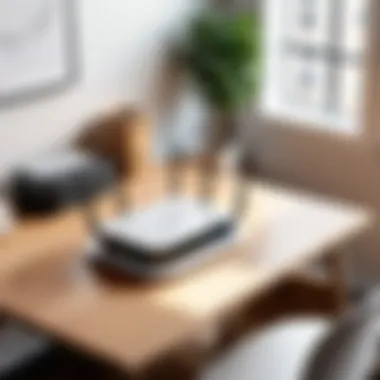

Intro
In today's world, a strong and reliable WiFi connection is akin to the lifeblood of our homes. Whether you are streaming your favorite series, participating in work video calls, or simply scrolling through social media, the demand for swift and secure online access is unmistakable. This guide navigates the intricacies of upgrading your home WiFi experience, providing insights and actionable strategies to ensure you're not just online, but also thriving in this digital age.
We'll delve into the underlying principles of WiFi technology, tackling the essentials from router placement to interference management. As we go deeper, you’ll discover advanced enhancements that go beyond the basics. With growing concerns around security and privacy, we will also shed light on the best practices to safeguard your wireless network while still enjoying the convenience of constant connectivity.
The goal here is simple: a functional, high-speed, and secure network ensures that you and your family remain connected in the way that matters most. Let’s kick off this journey by first understanding the threats that could undermine our WiFi experience.
Understanding WiFi Technology
In today's hyper-connected world, grasping the intricacies of WiFi technology is not just a nice-to-have; it's essential. Our reliance on wireless internet expands every day, as everything from remote work to streaming services demands robust connectivity. A thorough understanding of this technology helps users optimize their networks, troubleshoot issues, and ultimately enhance their online experience. Without a firm grasp of the foundation of WiFi, homeowners might end up facing slow connections, dropped signals, or, worse yet, security vulnerabilities.
The Basics of Wireless Communication
Wireless communication, at its core, harnesses the power of radio waves, transmitting data over the air, instead of through cables. Think of it as sending a message in a bottle across the sea rather than walking it over. This method allows devices to communicate without being tied down, offering convenience and flexibility.
The main advantage of wireless communication is its accessibility. With a well-set-up WiFi network, anyone in the vicinity can connect, ensuring multiple devices can interact simultaneously. However, every rose has its thorn. Wireless signals can be hindered by physical obstacles, causing dead zones and slow connectivity. Knowing how these factors interact with your equipment is crucial to keeping your home network humming smoothly.
WiFi Standards Explained
WiFi standards are like languages; they evolve over time, and each has its strengths and weaknesses. Understanding these standards can help determine what technology works best for your needs. Now, let’s break down the various standards available.
802.11a/b/g/n/ac/ax
Each iteration of the 802.11 standard brings improvements that help boost speed, reliability, and overall performance. Basically, it’s like upgrading from a wagon to a sports car when it comes to speed on the information highway. The original 802.11a and b standards laid the groundwork, but they were relatively slow by today's standards. As we progressed to 802.11n, speeds increased considerably, making it a popular choice for many households.
The latest, 802.11ax—also known as Wi-Fi 6—takes things even further. Here’s a closer look at what they offer:
- 802.11a: Operates at 5 GHz with speeds up to 54 Mbps but has limited range.
- 802.11b: Uses the 2.4 GHz band, with maximum speeds of 11 Mbps. It boasts a longer range but suffers from interference.
- 802.11g: Combines the best of both with speed potential of 54 Mbps at 2.4 GHz.
- 802.11n: Supports both 2.4 GHz and 5 GHz bands, with speeds reaching up to 600 Mbps, a major leap from previous standards.
- 802.11ac: Operating primarily on the 5 GHz band, this standard can achieve speeds of up to 3.5 Gbps under optimal conditions.
- 802.11ax: The recent contender, purposefully designed for overcrowded environments, reaching impressive speeds and efficiently managing multiple connections.
When selecting a standard, keep in mind your devices’ compatibility. Choosing a system that can accommodate your existing equipment could save you a lot of hassle. It's often best to invest in the latest technology, as it would be less likely to become outdated in a short period of time.
Frequency Bands: 2. GHz vs. GHz
Frequency bands are the lanes on our information highway, determining how fast and far you can travel. The two main frequency bands available for home WiFi are 2.4 GHz and 5 GHz, each with unique characteristics.
- 2.4 GHz: This band offers a greater coverage area but at a slower speed. It’s the go-to option for devices that require a wider reach, such as smartphones. However, it can intersect with many other devices, such as microwaves and Bluetooth gadgets, leading to potential interference.
- 5 GHz: Here lies faster speeds and minimized interference at shorter ranges. Ideal for high-bandwidth activities like gaming or streaming, it can struggle to penetrate walls as effectively as the 2.4 GHz band. It’s a classic case of fast but furious.
In essence, choosing between these bands comes down to evaluating your priorities: speed over distance, or distance at the cost of speed. Sometimes, you might need to switch between them depending on the task at hand. For users looking to enhance their WiFi experience, knowing these subtle differences can lead to a substantial impact.
Examining Your Current Setup
Getting a grasp on your existing setup is the foundation for a better WiFi experience. It's akin to inspecting a vintage car before deciding to restore it. Understanding what you have now allows you to pinpoint issues and strategize improvements. This involves not only the tech itself, like your router or modem, but also the environment in which it's operating. The connection quality can fluctuate wildly based on various factors, including internet speed, physical obstacles, and even bandwidth consumption from multiple devices. Knowing these aspects can provide a clearer picture of where you stand and direct your efforts to enhance your network.
Assessing Your Internet Speed and Coverage
Before diving headfirst into changing configurations, check your internet speed. Many folks might assume all is well simply because they can stream on one device. However, just as you wouldn't judge a book by its cover, you shouldn't judge your internet by mere usability either. Various online tools can help you gauge your actual speed, and often you'll find that it's not matching what you pay for. This discrepancy may stem from several reasons:
- ISP Limitations: Your Internet Service Provider might not be delivering the expected service.
- Peak Usage Hours: Speeds can slow down significantly during peak times when everyone’s online.
- Device Limitations: Older devices may struggle to keep pace with newer standards.
For coverage, a simple walkabout with a smartphone or a laptop can unveil dead zones. Pay attention to where your signal seems weak or fluctuates. Walk through different rooms and note any areas where your connection drops. This exercise can help you identify where your router might need reinforcement or where additional equipment may come into play.
Identifying Router Location and Obstacles
The router’s location is just as crucial as its settings. Imagine trying to listen to a concert through thick walls. That’s how your signals can act if your router is hidden away in a closet or nestled far from your devices. Ideally, place your router in a central location within your home, elevated, and in an open space. This paves the way for the signal to travel unimpeded.
Key obstacles to keep in mind include:
- Walls: Concrete, brick, or even thick wooden walls can significantly impact signal strength.
- Metal Objects: Large metal appliances or furniture can interfere with your WiFi signal.
- Electronics: Devices like microwaves or cordless phones often operate on the same frequency as your WiFi, causing interference.
A few tips for optimal router placement:
- Elevate the router on a shelf or a wall mount.
- Keep it away from obstructions and interference sources.
- Position the antennas (if adjustable) perpendicular to the floor for an improved signal.
"Many think that simply upgrading their plan will help—but the devil is in the details. It’s often your setup, not your ISP, that’s holding you back."
By taking these steps, you’ll be poised to make informed decisions moving forward, whether it’s adjusting a few settings or investing in additional hardware. Understanding your current setup lays the groundwork for effective enhancements, ensuring your WiFi experience meets the demands of today’s fast-paced digital landscape.
Router Configuration Adjustments
When it comes to enhancing your home WiFi, configuring your router properly can feel like trying to find a needle in a haystack. But getting this right is paramount. This section highlights several adjustments that not only improve speed and reliability but also address security concerns, particularly relevant for those wary of potential threats.
Accessing Your Router's Admin Panel
First things first, before diving into the nitty-gritty of configurations, you need to access your router's admin panel. This virtual control center is where you adjust settings to fine-tune your WiFi’s performance. To get in, you typically need to type your router’s IP address into a web browser. It’s often something like 192.168.1.1 or 192.168.0.1, but you can check your device’s manual or look it up online.
Once there, you may have to enter a username and password. If you haven’t changed these from the factory settings, it’s likely listed in the manual. However, this is essential — these credentials should be modified during your initial setup to prevent unauthorized access.
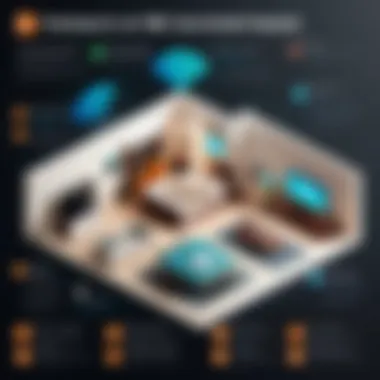
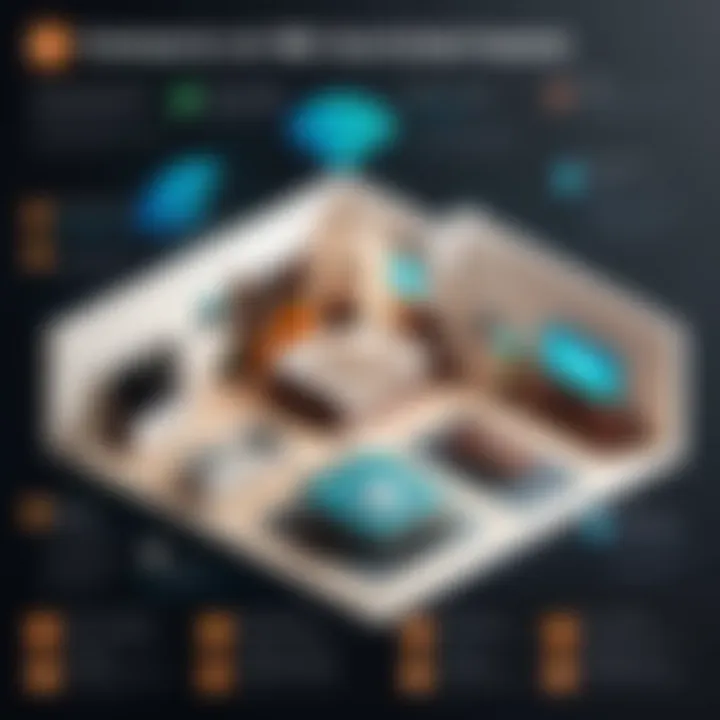
Optimizing WiFi Channels
Let’s shift gears and talk about one of the often-overlooked aspects of router adjustments: WiFi channels. Your router communicates over different channels, much like radio stations. Selecting the right channel can reduce interference and improve connection quality, especially in crowded environments where multiple networks overlap.
Auto vs. Manual Selection
When considering channel selection, router settings often include an option for Auto Selection. The key characteristic of this approach is simplicity. The router automatically picks a channel it believes is the least congested. Many users find this approach convenient, especially if they’re not inclined to dive deep into each option. It’s advantageous since it requires minimal involvement and can adapt as interference changes throughout the day.
However, merits go hand in hand with a bit of unpredictability. Manual Selection on the other hand, allows you to choose a channel. This can lead to a more stable connection tailored to your unique circumstance, though it does mean rolling up your sleeves and doing a bit of legwork.
- Pros of Auto Selection:
- Cons of Auto Selection:
- Minimal input needed, really user-friendly.
- Dynamic adjustment to channel status.
- It might not always select the best option.
Using Tools to Analyze Channel Interference
Now, if you’re serious about channel optimization, consider employing tools that analyze channel interference. These tools can provide insights into how many networks operate on your selected channel, revealing the extent of congestion. Such analysis is integral, especially in neighborhoods with numerous WiFi networks.
The standout feature of these tools is their ability to visualize channel activity. A clean layout often allows you to compare different channels and their respective traffic load. This translates to smarter decisions when you select which channel to use.
Although relying solely on algorithms can be advantageous, a more hands-on approach can be rewarding as well.
- Benefits of Using Analysis Tools:
- Drawbacks:
- Clear data representation makes it easier to decide channel settings.
- Immediate feedback helps in optimizing performance.
- Some tools might have a learning curve for first-time users.
Properly adjusting your router's settings can dramatically enhance your overall WiFi experience, making it faster and more reliable.
Enhancing Signal Strength
In a world that's increasingly leaning on digital connectivity, the signal strength of your WiFi network plays a crucial role in ensuring a smooth online experience. A robust signal translates to better streaming, faster downloads, and overall improved connectivity within your home. Enhancing signal strength not only maximizes the performance of your existing devices but also extends the reach of your network into areas previously considered dead zones. Moreover, a stronger signal reduces the chances of interruptions, making it vital for those who rely on video calls or online gaming.
Router Antennas Orientation
The orientation of your router's antennas might seem like a small consideration, but it can dramatically influence your signal strength and distribution. Most routers come equipped with adjustable antennas, and how you position them can lead to significant changes in performance.
Think of your router as a lighthouse; the way the beams are directed determines how far and wide the light reaches. Here are a few tips to optimize antenna orientation:
- Vertical Position: In general, having the antennas vertical extends the WiFi signal both horizontally and vertically. This can be especially helpful in multi-story homes where you want coverage on different levels.
- Angle Them: If your home has a longer layout, try angling the antennas, one to the side and one more vertically. This can create a better omni-directional spread.
- Experiment: Sometimes the best way is the hands-on way. Spinning or tilting the antennas while checking signal strength on your devices can lead to the best possible configurations.
The goal is to achieve the maximum coverage with minimal dead spots. For those newer to WiFi setups, simply trying out different positions and testing them can make a world of difference.
Using WiFi Extenders and Mesh Systems
When signal strength needs a boost, especially over larger areas, WiFi extenders and mesh systems come into play. Both tools have their unique advantages and functionalities, turning the tide when it comes to weak signals.
- WiFi Extenders: These devices work by picking up your existing WiFi signal and retransmitting it. They can effectively double the reach of your network. However, there are a few things to keep in mind when using extenders:
- Mesh Systems: A more advanced solution, mesh systems consist of multiple nodes that communicate with each other, creating a seamless network across your entire space. The benefits include:
- Ensure placement is strategic, ideally halfway between your router and the furthest dead zone.
- Be aware that a WiFi extender can sometimes halve the speed because it's using the same channel.
- Reliable Coverage: Every device maintains a strong connection without significant drops in speed.
- Scalability: You can easily add more nodes to boost coverage as needed.
Using a mesh system might involve a higher upfront cost, but for larger homes or spaces with multiple users, it can prove to be an invaluable investment. Both options have their place, and choosing the right one will depend on various factors including the size of your home and how many devices connect to the network.
"A good signal is the backbone of any successful online experience, ensuring that every device runs smoothly without constant interruptions."
In summary, enhancing signal strength through proper router antenna orientation and the utilization of extenders or mesh systems can make a substantial difference in your online activities. Once you have a solid foundation of signal strength, maximizing performance becomes a much more straightforward endeavor.
Securing Your Home WiFi Network
In today's digital world, where every click can lead to a new vulnerability, securing your home WiFi network is not just a recommendation but a necessity. The breezy availability of high-speed internet has paved the way for countless devices to connect to our networks—smartphones, tablets, and even refrigerators. Each connected device increases the risk of unauthorized access. Cyber threats can stem from various angles, and a weak home network can serve as the entry point that hackers exploit. Therefore, understanding how to effectively secure your network is crucial for not just maintaining privacy but safeguarding sensitive information.
By fortifying your network, you not only protect personal data but also enhance your overall internet experience. Secure networks tend to perform better, reducing the chances of interruptions and speed issues caused by unauthorized bandwidth use.
Setting Strong Passwords
Setting a strong password for your WiFi network is akin to putting a sturdy lock on your door. It serves as the first line of defense against intruders. But what makes a strong password? Avoid using easily guessable combinations like "123456" or your dog's name; these are as weak as wet tissue paper. Instead, go for a mix of upper and lowercase letters, symbols, and numbers, ideally over 12 characters long.
Here are some tips for crafting that impenetrable password:
- Be unique: Use passwords that are not tied to personal information.
- Random is better: Incorporate unrelated words or phrases, using a passphrase like "BlueSky!Pasta4$Flying".
- Regularly update: Change your password every few months to ensure that even if it was compromised, it wouldn’t remain useful for long.
Utilizing a password manager can help generate and remember these complex passwords, making it easier for you to adhere to these best practices. The more robust your password, the more you deter potential intruders from accessing your network and exploits.
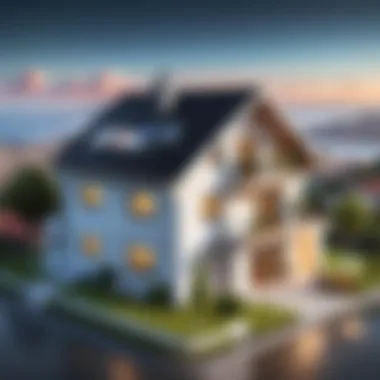

Updating Firmware Regularly
Remembering to update firmware might seem like a hassle, but it's akin to routinely checking the locks on your home—it’s necessary for security. The manufacturers of your router continuously find vulnerabilities and exploit attempts. Regular firmware updates fill these gaps, ensuring any flaws are patched promptly. Skipping this step can leave your network wide open to potential risks and incursions.
To make things easier, many router brands now alert you when updates are available. Set reminders or commit to checking for updates monthly. Here’s how you can approach it:
- Log into your router admin panel: Access this via your browser using the IP address specified on your router.
- Find the firmware section: This section is usually labeled as Device Status or Firmware Update.
- Check for updates: Follow the prompts to install any necessary updates.
Keeping your router updated not only secures your network from attack but can also improve overall performance. This optimization helps your devices work more efficiently, reducing lags during streaming or browsing. Ignoring firmware updates can make a huge difference in your home network's health, leaving you vulnerable—don’t let that happen.
"In today's interconnected world, a secure WiFi network is your best shield against unwanted intrusions and breaches."
The difference between a lax and a well-secured home WiFi network can’t be overstated. By taking these fundamental steps—setting stronger passwords and keeping firmware updated—you significantly enhance your home’s digital security. In the end, a little diligence today can save you major headaches down the line.
Managing Connected Devices
Managing your connected devices is quite crucial for a well-functioning home WiFi network. In today’s household, where everything from smart fridges to voice assistants hogs bandwidth, it becomes vital to take control. Not only does this ensure that each device gets a fair share of resources, but it also creates a safer and more structured environment for connectivity.
When a multitude of devices connects to your network, it can create congestion, resulting in slow speeds and dropped connections. You might find that your streaming freezes at the most exciting scene, or your video calls are riddled with glitches. The importance of effective management cannot be overstated: it’s about creating a seamless experience for yourself and your family.
Guest Networks: Benefits and Setup
A guest network is like rolling out the red carpet for visitors without letting them roam freely through your house. By providing a dedicated network for guests, you give them internet access while keeping your primary network secure. Here are some benefits of this setup:
- Enhanced Security: Keeping guests away from your personal devices helps protect your sensitive data.
- Bandwidth Control: You can allocate limited bandwidth to guest users, so your own devices don’t suffer.
- Simplicity in Access: Offering a separate network means you won’t have to disclose your main WiFi password.
To set up a guest network:
- Log in to your router's admin panel (often through an IP like 192.168.1.1).
- Look for the 'Guest Network' settings in the menu.
- Enable the feature and customize the SSID (network name) and password.
- Set limitations on device access, bandwidth, and duration, if your router allows it.
- Save changes and share the new credentials with your guests.
By taking this step, you not only ensure your network remains fast and reliable but also protect your private information.
Parent-Control Features for Family Safety
The internet can be a wild place, especially for kids. Having parent-control features on your WiFi setup is like putting up a fence in your backyard: it provides a level of safety. These tools allow you to monitor and manage what content can be accessed on your network, hence giving you peace of mind. Some notable advantages are:
- Content Filtering: Block inappropriate websites and apps for younger users.
- Time Management: Set schedules for internet access, helping to balance screen time.
- Activity Monitoring: Keep an eye on what your kids are doing online.
To activate parental controls, follow these steps:
- Access your router's settings through the admin panel.
- Locate the parental control section.
- Set up profiles for each family member or device, indicating access levels.
- Apply content filters and time restrictions as needed.
- Save and review periodically to keep tabs on usage.
Emphasizing the importance of internet safety, these parental controls can help foster a healthier online environment for your family, allowing them to enjoy the web without wading through the murky waters of inappropriate content.
Utilizing Quality of Service (QoS)
Quality of Service (QoS) plays a significant role in optimizing your home WiFi network. In an era where every household member might be streaming their favorite show, gaming, and working from home all at once, managing the available bandwidth effectively is crucial. QoS allows you to dictate how much bandwidth is allotted to various applications and devices, ensuring that no one single task hogs all the resources.
Prioritizing Network Traffic
Think of your network like a busy highway. During rush hours, traffic can slow to a crawl. QoS acts as the traffic cop, guiding data so that crucial applications such as video calls or online gaming receive priority over less time-sensitive tasks like file downloads or updates. By setting these priorities, you can reduce latency and improve overall user experience, especially during usage peaks.
- Benefits of Prioritization:
- Improved performance for critical applications.
- Reduced lag or buffering during streaming.
- Enhanced stability for real-time communications.
When configuring QoS settings, it’s smart to assess which activities are most important to you and your household. For example, if your kids need smooth online classes, giving a little more bandwidth to those specific devices during the day can keep disruptions at bay.
Establishing Rules for Bandwidth Allocation
Once you've prioritized traffic, the next step is establishing rules for bandwidth allocation. This essentially involves deciding who gets what slice of the pie in terms of available network speed. Most routers with QoS features allow you to set these rules easily through the admin interface.
Some considerations include:
- Device Prioritization:
- Application Priority:
- Scheduling:
- Assign higher priority to devices used for work or online classes.
- For instance, you might want streaming applications like Netflix to have more bandwidth during prime time.
- Some routers permit scheduling QoS rules. For instance, during working hours, prioritize work-related applications, and switch priorities later for gaming or streaming.
"A well-optimized network is like a well-tuned engine; it runs smoother and gets you where you need to go without unnecessary stops."
Ultimately, effective bandwidth allocation through QoS not only helps avoid slow Internet situations but also makes managing a busy network less of a headache. Remember, each household is unique, so tailor these settings to fit your lifestyle. This kind of adaptable management can transform a sluggish shamble into a well-oiled machine.
Exploring Advanced Enhancements
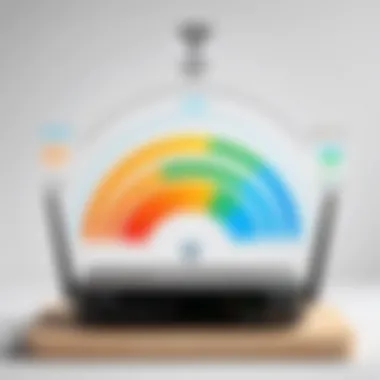
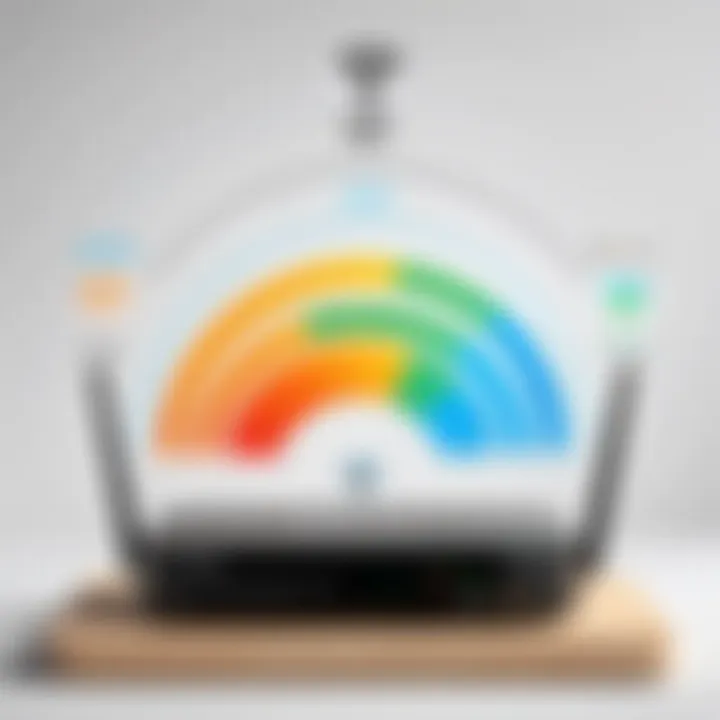
In the quest for better home WiFi, many users often find themselves relying solely on the basics, but that's just scratching the surface. Exploring advanced enhancements can significantly elevate the performance and security of your network. By integrating more sophisticated technologies, homeowners not only improve speed but also address various connectivity issues that might arise due to an increasing number of devices in the household.
Advanced enhancements also cater to those who prioritize online security and privacy, especially in a world where smart devices are increasingly common. Understanding these advanced features allows users to make informed choices about their network setup, ensuring their home remains a safe haven amid the digital chaos.
Powerline Adapters for Wired Connections
Powerline adapters have emerged as a powerful solution for extending your home network, particularly in older homes where thick walls may block signals and make wireless transmission a chore. These devices utilize the existing electrical wiring in your home to carry data, effectively transforming any power outlet into a network access point.
- Benefits:
- Simplicity: Setup is often as easy as plugging the adapter into the wall and connecting it to your router.
- Stability: Unlike WiFi, which can be subject to interference from various sources, powerline connections usually offer a more stable and consistent internet experience.
- Speed: With speeds capable of reaching up to 1 Gbps or more, they can handle high-bandwidth activities, such as streaming 4K videos or online gaming.
However, a few considerations come into play:
- Quality of Wiring: Older homes with outdated electrical systems may experience decreased performance.
- Distance: The farther the adapter is from the router, the weaker the signal can become, so placement matters.
In many cases, users have found that incorporating powerline adapters has led to smoother experiences when multiple devices are engaged simultaneously.
Using a Separate Network for IoT Devices
As the number of Internet of Things (IoT) devices in our homes continues to swell, it’s crucial to think about network segmentation. By creating a separate network for these devices, users can enhance both security and performance.
- Benefits:
- Increased Security: IoT devices often have varying levels of security safeguards, making them potential targets for hackers. Isolating them on a different network can limit exposure to your primary devices and sensitive information.
- Performance Optimization: Streaming and gaming devices can put a strain on bandwidth. Having a dedicated network for IoT devices allows your primary connection to focus on the needs of critical devices without interference.
To set this up:
- Access Your Router’s Admin Panel: Look for options to create a guest network or identify alternative settings that allow separate SSIDs (Service Set Identifiers).
- Assign IoT Devices: Connect your smart speakers, security cameras, and other IoT devices to this new network path.
Implementing a separate network for IoT devices isn’t just a nice-to-have; it’s becoming more of a necessity.
Monitoring Network Performance
Keeping tabs on your home network's performance is something that shouldn't be left to chance. In a world where everything from work to entertainment hinges on reliable internet connectivity, performance monitoring becomes an essential task. Not only does this process enable you to track your network's efficiency, but it also highlights areas needing improvement. Knowing the ins and outs of your network allows you to address issues proactively, ensuring that you're not left in the lurch during crucial moments.
One significant benefit of monitoring your network is the ability to identify bottlenecks. Whether it's due to an overcrowded channel, outdated hardware, or unexpected interference, each of these can affect your experience. Additionally, keeping an eye on performance provides insight into whether your current internet plan meets your usage needs. As you gather this information, you can make informed decisions about potential upgrades or changes to your setup.
However, performance monitoring isn't just about speeds and feeds. It encompasses the overall health and security of your network, ensuring that unauthorized devices aren’t hogging bandwidth or posing a risk to your security. Regular check-ins create a more secure environment, which is vital for anyone concerned about online privacy.
With these considerations in mind, let’s delve into two significant methods for effectively monitoring your network's performance.
Using Network Monitoring Tools
Network monitoring tools serve as your eyes and ears, gathering data on your internet connection's health. These tools can range from user-friendly applications that run on your smartphone to more sophisticated software that connects to your router. Some of the widely recognized options include:
- NetSpot: Provides wireless site surveys, along with real-time monitoring capabilities.
- Wireshark: A more advanced tool for in-depth packet analysis, great for those with technical know-how.
- GlassWire: Helps visualize network activity and monitor bandwidth usage.
When selecting a monitoring tool, consider your technical proficiency. Tools like NetSpot are usually intuitive for casual users, while Wireshark might pose a challenge for someone less familiar with network analysis. These tools can alert you to bandwidth hogs, which is particularly relevant if you have smart home devices hitting the internet hard.
Additionally, many modern routers come equipped with built-in monitoring features. Look into your router's settings to see if you can access usage statistics.
"A stitch in time saves nine." Keeping on top of your network performance can prevent bigger headaches down the road.
Analyzing Performance Data for Insights
Once you've gathered data from your chosen monitoring tools, the next step is analyzing the information. This aspect is crucial, as it provides answers to critical questions about your network's performance. Here's what to focus on:
- Speed Tests: Regularly check your upload and download speeds. Compare these against your service provider's promised speeds.
- Latency: Know the ping times, especially if you rely on real-time applications like gaming or video conferencing.
- Device Performance: Pay attention to how different devices perform on the network. A smart TV using too much bandwidth could compromise other users.
After analyzing the data, consider documenting trends over time. For example, if you notice that your connection slows down significantly during the evenings, it may indicate that bandwidth is getting maxed out.
If your data points toward consistent issues, you might need to explore options such as upgrading your plan or optimizing your existing hardware. Remember that ongoing assessments lead to smarter choices, which ultimately enhances your home network experience.
By keeping an eye on network performance, you position yourself not just as a passive user but as an active participant in optimizing your digital environment. Each bit of insight gained helps you craft a swift, secure, and reliable online sanctuary.
Culmination
In the realm of home connectivity, understanding how to optimize your WiFi is far from trivial; it is essential. Throughout this article, we’ve journeyed through various facets of WiFi enhancement, shedding light on techniques and strategies that can take your internet performance from average to exceptional. The need for a robust and efficient WiFi network cannot be overstated, especially as we increasingly rely on digital connections for work, communication, and entertainment.
Recap of Key Strategies
While we explored numerous elements, some strategies stand out for their significance:
- Proper Router Placement: A well-placed router can drastically improve signal coverage. Avoid nooks and crannies; positioning it centrally in your home can yield better results.
- Secure Your Network: Implementing strong passwords and routinely updating firmware protects your network from unauthorized access, minimizing risks to your online privacy and security.
- Utilizing Quality of Service (QoS): This technology allows prioritization of bandwidth for your most important tasks, ensuring smoother video calls or online gaming experiences.
- Channel Optimization: By selecting a less crowded WiFi channel, you can reduce interference from neighboring networks, enhancing performance.
The Importance of Ongoing Optimization
The digital landscape is constantly evolving, and so are the challenges associated with maintaining optimal WiFi performance. Regular checks and adjustments are crucial in this regard. What works today may not be effective tomorrow due to network congestion or even technological advancements in routers.
Additionally, emerging smart home devices demand more bandwidth, which can strain your existing network. Thus, continual assessment ensures that you can adapt effectively to your changing needs.
In brief, enhancing your home WiFi isn't a one-off task; it's an ongoing commitment to fostering a reliable, secure, and efficient online environment. By integrating these strategies and being proactive in your approach, you can ensure your WiFi remains top-notch, providing peace of mind in protecting privacy and enabling seamless connectivity.







