Top Free RDP Software for Remote Access in 2023


Intro
In a world where working remotely has become the norm, the importance of Remote Desktop Protocol (RDP) software cannot be overstated. These tools open the door to accessing your desktop, applications, and files from anywhere, provided you have an internet connection. As organizations transition to hybrid work models, finding reliable and free options for RDP software is increasingly vital. This article offers a thorough look at the best available free RDP solutions, highlighting the key features, security measures, and user experiences that will help you make a well-informed choice.
Overview of Cyber Security Threats
When delving into remote desktop software, understanding the underlying cybersecurity threats you may encounter is crucial. As remote work expands, so does the attack surface available to malicious actors. Some common threats include:
- Malware: Programs designed to harm your system or steal sensitive information.
- Phishing: Deceptive attempts to gather personal information through fake emails or websites.
- Ransomware: A form of malware that encrypts your files and demands payment for their release.
Recent statistics emphasize the magnitude of these threats. According to reports, cyberattacks have surged exponentially, with a staggering 600% increase in phishing attempts during times of crisis. A clear example to consider is the 2021 Colonial Pipeline ransomware attack, which caused widespread fuel shortages across the United States and highlighted vulnerability even in major industries.
"In an era where remote access has become a necessity, understanding cybersecurity is your first line of defense."
Best Practices for Online Security
Mitigating these threats requires vigilance and sound practices. Here are some recommendations to bolster your online security:
- Strong Password Creation: Utilize a mix of upper and lower-case letters, numbers, and symbols when creating passwords. Consider making use of password managers for better control.
- Regular Software Updates: Always keep your software and tools up to date to patch any security flaws. Many attacks exploit known vulnerabilities that developers have already fixed.
- Two-Factor Authentication (2FA): This adds an additional layer of security. Even if your password is compromised, attackers would still need the second verification to gain access.
Reviews of Security Tools
Choosing the right security tools further enhances your protection. Here’s a breakdown of some key elements:
- Antivirus Software: Free versions can provide a basic level of protection, but premium versions often come with more reliable threat detection capabilities. Conduct thorough evaluations on options like Avast or Bitdefender.
- Firewall Protection: Firewalls act as a barrier between your system and malicious attempts. Investigate the built-in firewalls on your operating systems and consider adding third-party options if necessary.
- Password Managers: Tools like LastPass and 1Password are invaluable in managing your passwords. They can help you generate strong passwords and auto-fill login credentials securely.
Tips for Ensuring Online Privacy
While securing your system is essential, protecting your online privacy is equally important. Here’s what you should consider:
- Use a VPN: A Virtual Private Network encrypts your internet connection, adding a layer of protection against eavesdroppers.
- Review Privacy Settings: Regularly audit the privacy settings on social media platforms to limit the amount of information you share publicly.
- Protect Personal Data: When making online transactions, always ensure the site is secure, look for HTTPS in the URL, and avoid using public Wi-Fi for sensitive activities.
Educational Resources and Guides
Continuing education on online security can make all the difference. Here are a few resources that can aid in building better practices:
- Look for how-to articles on encryption tools which help safeguard data.
- Familiarize yourself with spotting phishing emails through step-by-step guides that illustrate red flags.
- Utilize cheat sheets designed to quickly enhance your online security practices, keeping them at your fingertips.
Understanding Remote Desktop Protocol
Remote Desktop Protocol (RDP) is more than just a way to access your computer from a distance; it’s a conduit that can greatly enhance productivity, especially in today’s fast-paced tech environment. As the workforce becomes increasingly mobile, understanding RDP and its capabilities can be a game changer for individuals and organizations alike. This section serves to unpack the essentials of RDP, addressing its fundamental definitions, significance, and core components.
What is Remote Desktop Protocol?
Remote Desktop Protocol is a proprietary protocol developed by Microsoft that enables users to connect to another computer over a network connection. Essentially, it’s like having a seat right in front of another PC, streamlining access to resources, apps, and files from anywhere. Those familiar with tech might compare it to casting your screen, but with a far more intricate level of control.
The protocol employs a client-server model, meaning a remote desktop client connects to a host computer. This allows multiple users to access sessions on the same server at once. These sessions offer a virtual desktop experience similar to sitting in front of your monitor—complete with remote sound, graphics, and mouse inputs. It's quite nifty for remote support or even just accessing your own files on the fly.
Importance of RDP in Modern Computing
In the realm of modern computing, RDP isn’t just relevant; it’s often essential. Businesses today rely on quick and reliable remote access solutions to promote productivity and streamline operations. Here’s why understanding RDP is vital:
- Flexibility: RDP allows for real-time access to workstations or servers regardless of location, letting employees work from home, on the road, or even in coffee shops.
- Cost-Efficiency: By using RDP, organizations can reduce the need for physical hardware. It allows remote users to utilize existing resources from anywhere, which can significantly lower IT costs.
- Simplicity and Usability: Most RDP tools offer user-friendly interfaces that don’t demand extensive technical skills, making it accessible for a broader audience, including non-technical users.
In essence, RDP acts as a bridge between convenience and functionality, meeting the demands of a digitally-driven world.
Key Components of RDP Technology
Understanding the components that make up RDP can help users maximize the potential of this powerful protocol. Here are some of the key elements:
- RDP Client: This is the software installed on the device accessing the remote computer. It’s typically lightweight and designed for speed.
- RDP Server: The computer or server running RDP services need the necessary configuration to accept connections. Systems like Windows Server use this to manage remote connections effectively.
- Session Management: RDP allows seamless management of multiple users and sessions, usually administered through services like Terminal Services.
- Encryption Protocols: Security is a crucial consideration with RDP. It uses technologies such as SSL (Secure Sockets Layer) or TLS (Transport Layer Security) to ensure data transmitted between devices remains secure.
"In today’s global workspace, RDP’s functionalities encourage collaboration and ensure that users aren't tied down to a single location."
To sum it up, knowledge of RDP not only positions users to leverage its advantages but also equips them with a critical tool for enhancing their operational efficiency, whether in personal or professional settings.
Criteria for Evaluating RDP Software
When it comes to choosing remote desktop protocol software, knowing what to look for is essential. This section discusses the criteria that should guide your evaluation of RDP software, allowing you to make an informed choice based on your unique needs and requirements. It's not just about finding software that works; it's about finding the software that aligns with your expectations of usability, security, compatibility, and performance.
User Experience and Interface Design
User experience is at the forefront of any successful software. The interface needs to be intuitive and easy to navigate; otherwise, it can quickly become a source of frustration. A sleek design often signifies that the developers have put considerable thought into user interaction. Ideally, a good RDP tool should have a clean layout, clear icons, and an easily accessible help section for when you're in a bind.
Key aspects to consider include:


- Ease of Navigation: Users should move through the application effortlessly.
- Customization: The ability to tailor the interface can enhance the overall experience.
- Support Resources: Availability of tutorials or guides can boost user confidence.
Most importantly, the software should feel seamless during use, allowing you to focus on the task rather than struggling with the interface.
Security Features That Matter
In today's digital era, security is not just important; it is paramount. Remote access tools can often be at risk of cyber threats. Thus, assessing security features is critical when evaluating RDP software. Features that protect your data and privacy will stand out. This leads you to look for:
- Two-Factor Authentication: Adds an extra layer of security.
- Encryption Standards: Ensure that your data travels in a secure manner.
- Session Timeout: Automatically logs you out after a set period, protecting your session.
It’s wise to prioritize software that clearly states their security protocols and has a solid history of safeguarding user data.
Compatibility and Platform Support
Not everyone uses the same devices or operating systems. Thus, compatibility and platform support should heavily influence your decision. Do your research to find out if a specific RDP solution is available on all the platforms you intend to use. This includes operating systems like Windows, macOS, and Linux, as well as mobile ecosystems such as iOS and Android. The absence of support for your preferred platform can create roadblocks. Look for:
- Cross-Platform Functionality: This allows you to connect from any device without a hitch.
- Updates and Support Channels: Regular updates indicate the software is actively maintained.
- User Community and Forums: A helpful community can fill in your knowledge gaps.
Performance and Connection Quality
The ultimate test of RDP software is how it performs. A lagging connection can feel like a really bad first date—unpleasant and not worth repeating. Smooth connectivity is especially important for tasks that require real-time responses, like gaming or collaborative work. When comparing options, consider:
- Connection Speed: The initial and ongoing responsiveness of the software.
- Session Stability: The ability to maintain a connection without frequent drops.
- Resource Usage: Efficient software ensures your device isn’t bogged down.
Choose RDP tools that boast optimized performance metrics to enhance your productivity.
"Choosing the right RDP software is about striking a balance between functionality and user experience; your work deserves nothing less."
In summary, evaluating these criteria—user experience, security features, compatibility, and performance—builds a strong foundation for selecting effective RDP software. By understanding what to prioritize, you position yourself to make a choice that not only meets your needs but also securely and efficiently enhances your work.
Top Free RDP Software Options
Selecting an RDP software solution can feel like exploring a labyrinth; each turn brings you a different choice with its own twists and turns. With a myriad of options to consider, the right software can significantly boost productivity, offer peace of mind through robust security features, and cater to the unique needs of diverse users. Some tools cater perfectly to personal use, while others are tailored for businesses and educational institutions, weaving seamlessly into the daily fabric of work and learning.
This section highlights several notable free RDP software options, diving into their features, advantages, and ideal scenarios for use. Understanding these options can help users navigate through the complexities of remote access, ensuring that they select a solution that offers convenience without sacrificing security or efficiency.
Microsoft Remote Desktop
Key Features
Microsoft Remote Desktop shines with its seamless integration into Windows operating systems, enabling users to connect effortlessly to any computer running Windows 10 or 11. One standout characteristic is the ability to connect multiple monitors, a boon for those who thrive on multitasking. Its support for high-quality video and audio makes remote presentations and meetings virtually indistinguishable from in-person interactions.
Another unique advantage is the simplicity of setup; users can quickly configure their devices for remote access with just a few clicks, without needing extensive IT knowledge.
Pros and Cons
The advantages of Microsoft Remote Desktop are numerous:
- Familiarity: For Windows users, the interface feels like home, minimizing the learning curve.
- Multi-Monitor Support: A real game-changer for professionals needing more screen real estate. However, it is not without drawbacks:
- Limited to Windows: Users of macOS or Linux systems may find themselves out in the cold.
- Less Flexibility: Tying users to the Microsoft ecosystem could deter those seeking cross-platform solutions.
Best Use Cases
Ideal for corporate environments, Microsoft Remote Desktop excels in scenarios where employees need to access their work computers remotely. Furthermore, tech-savvy individuals who work from different locations while requiring consistent access to a desktop can benefit immensely. That said, freelancers or smaller teams might prefer simpler or more flexible solutions to suit their dynamic needs.
Chrome Remote Desktop
Key Features
Chrome Remote Desktop is as handy as a pocket on a shirt. Its easy setup and cross-platform compatibility allow users to connect via any device with the Chrome browser. A notable characteristic is its browser-based functionality, which means no need for extensive installations. One unique feature is the ability to access your computer even when it's powered off, provided parental controls are properly configured.
Pros and Cons
Among its advantages, the simplicity of Chrome Remote Desktop stands out as an essential feature:
- Cross-Platform: Supports Windows, Mac, Linux, and even Chrome OS.
- No Installation Hassle: Just log into your Google account, and you're in business. On the downside:
- Limited Features: May lack some advanced functionalities that professionals rely on.
- Performance: It can be a bit sluggish over slower connections.
Best Use Cases
This tool works wonders for individual users needing occasional access to their primary devices from different locations. It's also favored by those who require simple setup procedures—like the casual user or home office worker—who doesn't want bells and whistles.
AnyDesk
Key Features
AnyDesk markets itself as a lightweight option that doesn't sacrifice performance. Its standout feature is low latency, ensuring smooth interactions, even across less reliable connections. The unique capability of AnyDesk lies in its unsupervised access, allowing for remote control without the user present on the other side.


Pros and Cons
Pros of AnyDesk include:
- High-Speed Connection: Often allows users to connect quickly and with quality, tempting even the most demanding of remote users.
- Remote Printing: Users can print documents directly from the remote computer. However, there are some downsides:
- Free Version Limitations: While it offers ample functionality, heavy users may find themselves bumping against the walls of its free features.
- Privacy Concerns: Some may hesitate at the idea of giving remote access, even temporarily, to their sensitive information.
Best Use Cases
Invisible to all but the trained eye, AnyDesk is ideal for technicians who often guide clients through tech issues. It also suits personal users who need a powerful tool that won’t hog resources.
TeamViewer
Key Features
TeamViewer comes packed with features that are as diverse as they are impressive. A key highlight is its cross-platform capabilities, allowing connections across multiple operating systems from one device. The file transfer feature also stands out, enabling convenient document sharing between remote devices.
Pros and Cons
TeamViewer's benefits shine brightly:
- Robust Features: More than just a remote access tool, it offers a suite of collaborative features.
- Global Access: Users can operate their machines from anywhere around the globe. Yet, it has some drawbacks:
- Resource Intensive: Can feel heavy on older machines.
- Pricing for Commercial Use: Once a user exceeds personal use, costs can escalate quickly, possibly scaring off potential long-term users.
Best Use Cases
Ideal for tech support teams, TeamViewer is also perfect for professionals needing robust collaborative tools, especially in fast-paced or large team environments.
UltraVNC
Key Features
UltraVNC is built primarily for flexibility and customization. Its key feature is the ability to set up custom configurations that can be tailored to fit unique needs. File transfer capabilities and remote desktop control are essential in this software.
Pros and Cons
Some advantages that make UltraVNC stand out include the following:
- Customizability: Users can tweak the program to suit their specific needs.
- Free License: Versatile free use makes it attractive for many users. However, it does pose some challenges:
- Learning Curve: Newer users may struggle with the initial setup.
- Less Intuitive Interface: Compared to newer competitors, its interface may feel outdated.
Best Use Cases
UltraVNC is ideal for users who savvy enough to configure systems to their liking and are looking for a free tool that lets them be precise in their remote control needs.
Remote Utilities
Key Features
Remote Utilities presents a plethora of options for users looking for robust functionality. It stands out with its multiple connection modes, allowing users to connect directly through their devices or utilize a viewer application for added flexibility. It also offers file transfers and remote printing, enhancing usability.
Pros and Cons
Some benefits to Remote Utilities include:
- Feature-Rich: A full toolbox of features that can cater to many situations.
- Flexible Licensing Model: Offers scalability and custom options to fit different users. While on the flip side:
- Steeper Learning Curve: New users may need to invest time to familiarize themselves fully.
- Complex Setup: Initial setup can be challenging, especially in more security-conscious environments.
Best Use Cases
Remote Utilities is well suited for IT professionals who require rich functionalities, and who can navigate the complexities it's capable of, often pulling in clients who need something more specialized.
Security Considerations for Remote Access
When diving into the world of remote desktop protocol (RDP) software, one can't overlook the crucial topic of security considerations. In a digital age where breaches and data leaks often make headlines, understanding how to safeguard remote access is paramount. Utilizing RDP software means opening your computer to the world, which introduces vulnerabilities that must be addressed. This segment will examine common threats, best practices for usage, and encryption options—essential knowledge for anyone concerned about their online security.
Common Threats to Remote Desktop Connections
Remote desktop connections, while incredibly useful, come with their own set of risks. Here are a few key threats that users should keep an eye on:
- Brute Force Attacks: Attackers often try multiple username and password combinations until they access the system. It’s like a thief constantly trying keys on a locked door, hoping one fits.
- Man-in-the-Middle (MitM) Attacks: During a remote session, a malicious actor might intercept communication, making it appear as if the session is secure when, in fact, it’s being monitored.
- Unpatched Software Vulnerabilities: Like leaving a door ajar, running outdated software can expose a system to exploits that hackers are all too happy to exploit.
- Insecure Connection: Using public or unsecured Wi-Fi networks can make it easier for attackers to access sensitive data during a remote session.
Recognizing these threats is the first step in fortifying your remote connections against potential intrusions.
Best Practices for Secure RDP Usage
Implementing best practices is crucial in enhancing RDP security. Consider these strategies:
- Use Strong Passwords: It cannot be overstated just how important it is to have long, complex passwords. Think of your password as a Fort Knox; make sure it's not easy to crack.
- Enable Two-Factor Authentication: This adds an additional layer of security, requiring users to verify their identity through a secondary method beyond just usernames and passwords.
- Keep Software Updated: Regularly updating your RDP software and operating system can defend against newly discovered vulnerabilities.
- Limit User Access: Only give RDP permissions to those who really need it. Just as you wouldn’t invite everyone into your home, consider who needs access to your systems.
- Monitor Access Logs: Keeping an eye on who’s accessing what can help quickly identify unusual activity, allowing for rapid responses.
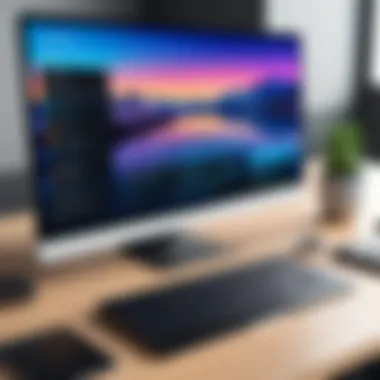

Adhering to these best practices can significantly mitigate risks associated with remote desktop access.
Encryption Options in Free RDP Software
Encryption is another critical element in safeguarding remote connections. Most reputable RDP software offers encryption to secure the data transmitted during remote sessions. Here are some popular options:
- Network Level Authentication (NLA): This requires users to authenticate before establishing a session, ensuring that only authorized users gain access.
- SSL/TLS Encryption: Secure Sockets Layer (SSL) and Transport Layer Security (TLS) are protocols that encrypt data during transmission, offering robust protection against eavesdroppers.
- VPN Integration: Virtual Private Networks (VPNs) provide a secure tunnel for your data, further enhancing security when using RDP.
- End-to-End Encryption: This option ensures that data remains encrypted from the source to the destination, minimizing the risk of interception.
Using encryption not only secures remote desktop sessions but also builds trust. It communicates a commitment to protecting data against prying eyes.
In summary, when utilizing free RDP software, security should always be a top concern. Understanding the threats, adhering to best practices, and implementing robust encryption can turn a remote desktop environment into a safe haven for your digital endeavors.
Integrating RDP Software into Your Workflow
Integrating Remote Desktop Protocol (RDP) software into your daily operations is not just a convenience; it can radically alter your approach to work and connectivity. Whether you're a freelancer in need of flexibility, a business hoping to boost productivity, or an educator aiming to provide remote learning, understanding how to seamlessly incorporate RDP tools is vital. The effectiveness of RDP software lies in its ability to provide access to your desktop anywhere, anytime, creating a lifeline to your work without the need to physically be present.
The benefits of integrating RDP tools into your workflow are extensive:
- Enhanced Flexibility: You can work from virtually anywhere if you have a reliable internet connection. This freedom often leads to improved work-life balance and productivity.
- Cost Savings: Leveraging RDP software can reduce the need for physical office space and hardware, especially for small businesses.
- Collaboration: Remote access facilitates real-time collaboration among teams, regardless of their geographical locations. This is particularly crucial for projects requiring input from multiple stakeholders.
- Centralized Management: For IT departments, RDP tools simplify management tasks. Administrators can monitor and manage systems without needing to step away from their desks.
Before implementing RDP software, consider any potential challenges. These may include the reliability of your internet connection, necessary software training for employees, or ensuring compliance with security measures. Nevertheless, when best practices are followed, the advantages of using RDP can far outweigh the challenges.
Setting Up RDP for Personal Use
To set up RDP for personal use, you'll begin with a few straightforward steps. First, ensure that the computer you want to access remotely is configured properly. It needs to have the RDP function enabled, which can typically be done through the settings menu of most operating systems.
- On Windows, go to Settings > System > Remote Desktop. Toggle on the option to allow remote access.
- Ensure you have a solid password that is not easily guessable; this is your first line of defence against unauthorized access.
Next, take note of the PC's name or IP address—this information is crucial for connecting remotely. For personal use, tools like Microsoft Remote Desktop or Chrome Remote Desktop can work wonders, allowing you to connect with ease from various devices.
RDP for Small to Medium Businesses
Businesses of varying sizes can leverage RDP software to streamline their operations. For small to medium enterprises, RDP can reduce the strain of high overhead costs associated with maintaining physical offices or equipment.
- Cost-efficiency: By allowing employees to work from home, businesses can save on utilities and rent.
- Increased Productivity: When employees can operate from a familiar environment without the distractions of a bustling office, they may find themselves more productive.
- Scalability: As your business grows, integrating new employees becomes easier. New staff members can connect to the system without requiring new hardware or extensive setup.
Secure connections must be established to prevent data breaches when implementing RDP for business purposes. Implementing VPNs and ensuring robust encryption methods is vital, making it significantly harder for cybercriminals to exploit vulnerabilities.
Remote Desktop for Education and Learning
In the educational landscape, RDP tools open doors to a wealth of e-learning opportunities. Students can connect to school resources, lectures, and support systems without the constraints of their physical location.
- Access to Resources: Students can access software programs and files hosted on school servers, enabling smoother completion of assignments.
- Remote Learning Sessions: Teachers can hold online classes, offering real-time feedback and interaction, which can be more fluid than traditional methods.
- Equity in Education: RDP solutions make education more accessible for remote or underprivileged students who may lack certain technologies at home.
By establishing protocols for how RDP tools should be used within educational environments—like clear guidelines on online behavior and the necessity of secure connections—schools can maximize the advantages it offers.
"Technology is nothing. What’s important is that you have a faith in people, that they’re basically good and smart, and if you give them tools, they’ll do wonderful things with them." – Steve Jobs
This succinctly captures the heart of integrating RDP software into your workflow. It's about harnessing the power of technology to elevate how we work and learn, assuring that hard work leads to tangible results without geographical limitations.
Future Trends in Remote Desktop Technology
The landscape of remote desktop technology is constantly evolving, driven by emerging needs and technological advancements. As businesses adapt to the shifts in how we work, understanding the future trends in this area becomes crucial for users who prioritize their online security and privacy. The relevance of this topic is paramount, as these trends offer not only insights into the direction of remote desktop protocol (RDP) solutions but also highlight the benefits and considerations that users should keep in mind for optimal outcomes. In this section, we will delve into two significant aspects: emerging technologies transforming the remote desktop experience and the role of artificial intelligence, as these elements shape the future of RDP.
Emerging Technologies and Their Impact
Several innovative technologies are rising, poised to make a significant splash in the RDP domain:
- Blockchain Technology: Top-notch security is what blockchain promises. Imagine using smart contracts to manage remote access securely. This could reduce risks of unauthorized access and ensure transparency in operations.
- 5G Connectivity: With the rollout of 5G networks, the speed and reliability of connections may skyrocket. This means smoother experiences for users, even in bandwidth-heavy applications or while multitasking. Faster connections could lead to more efficient workflows for distant teams, making remote work even more viable.
- Virtual and Augmented Reality: While this tech seems more like science fiction, it's inching closer to reality. Users could potentially navigate through remote environments as if they are physically present, enhancing collaborative efforts in various fields such as architecture and design.
- Cloud Computing Innovations: The rapid enhancements in cloud infrastructure can result in new RDP solutions. Cloud-based RDP services may provide more accessible and resource-efficient ways to manage remote access without requiring local hardware.
These technologies set the stage for richer, more immersive experiences in remote access, making it easier than ever to stay connected.
The Role of Artificial Intelligence in RDP
Artificial Intelligence (AI) is rapidly becoming a cornerstone in various aspects of technology, and RDP is no exception. Here’s how AI is expected to shape the future:
- Enhanced Security Protocols: AI can enhance the security of remote desktop connections by identifying unusual behaviors and automatically adjusting security parameters. For example, if a login attempt comes from an unfamiliar location, the system could impose additional authentication steps.
- User Experience Improvement: AI algorithms can analyze usage patterns and optimize the interface accordingly. Personalization can significantly enhance user efficiency. Imagine an RDP interface that adapts to how you use it, offering shortcuts to the most frequently used functions without you having to lift a finger.
- Predictive Maintenance: RDP systems powered by AI can detect potential issues before they affect users. By monitoring performance in real-time, systems can alert administrators to address problems proactively, reducing downtime and enhancing reliability.
- Automated Support: AI chatbots can handle routine queries for users needing help with RDP functionalities, freeing up human resources for more complex issues. This can lead to faster resolutions and improved user satisfaction.
In summary, the future trends in remote desktop technology promise to revolutionize how we connect and collaborate, making remote desktop protocols more secure, efficient, and user-friendly. Keeping an eye on these developments will equip users with the understanding necessary to choose the best tools for their needs while safeguarding their online experiences.
Ending and Final Thoughts
In wrapping up our exploration into free RDP software, it becomes clear that this technology is not merely a convenience; it's a crucial component for efficiency in today's interconnected world. The significance of remote desktop protocols swings beyond personal use, plunging deeply into the domains of businesses and educational institutions. Each section of this article has highlighted how RDP software enables seamless access to systems and applications from virtually anywhere, fundamentally altering the way we think about work and collaboration.
Recap of Key Insights
As we navigate through the various options, several patterns and key points emerge centered around the software’s functionality and security. Understanding the common threats associated with remote connections is essential, as is the implementation of robust security practices. The exploration of software options, from Microsoft Remote Desktop to AnyDesk, showcases diverse use cases and unique features, catering to different user requirements. Ultimately, the best free RDP software not only enhances productivity but also safeguards sensitive information — a double win for any user.
Recommendations for Choosing the Best Software
Selecting the appropriate RDP solution involves a meticulous evaluation of individual needs and use cases:
- Assess Compatibility: Ensure that the software is compatible with your operating systems. Microsoft Remote Desktop, for instance, is perfect for Windows-centric environments.
- Prioritize Security Features: Options that offer built-in encryption and multifactor authentication are critical, especially for those in sectors dealing with sensitive data.
- Consider User Experience: A user-friendly interface can greatly enhance productivity. TeamViewer shines in this respect, ensuring ease of use from the get-go.
- Evaluate Performance: Check reviews and performance metrics — connection speed can make or break the remote experience.
"In a world where work can be done from anywhere, securing that flexibility becomes paramount."







